AMX Modero NXD-CV5 User Manual
Page 70
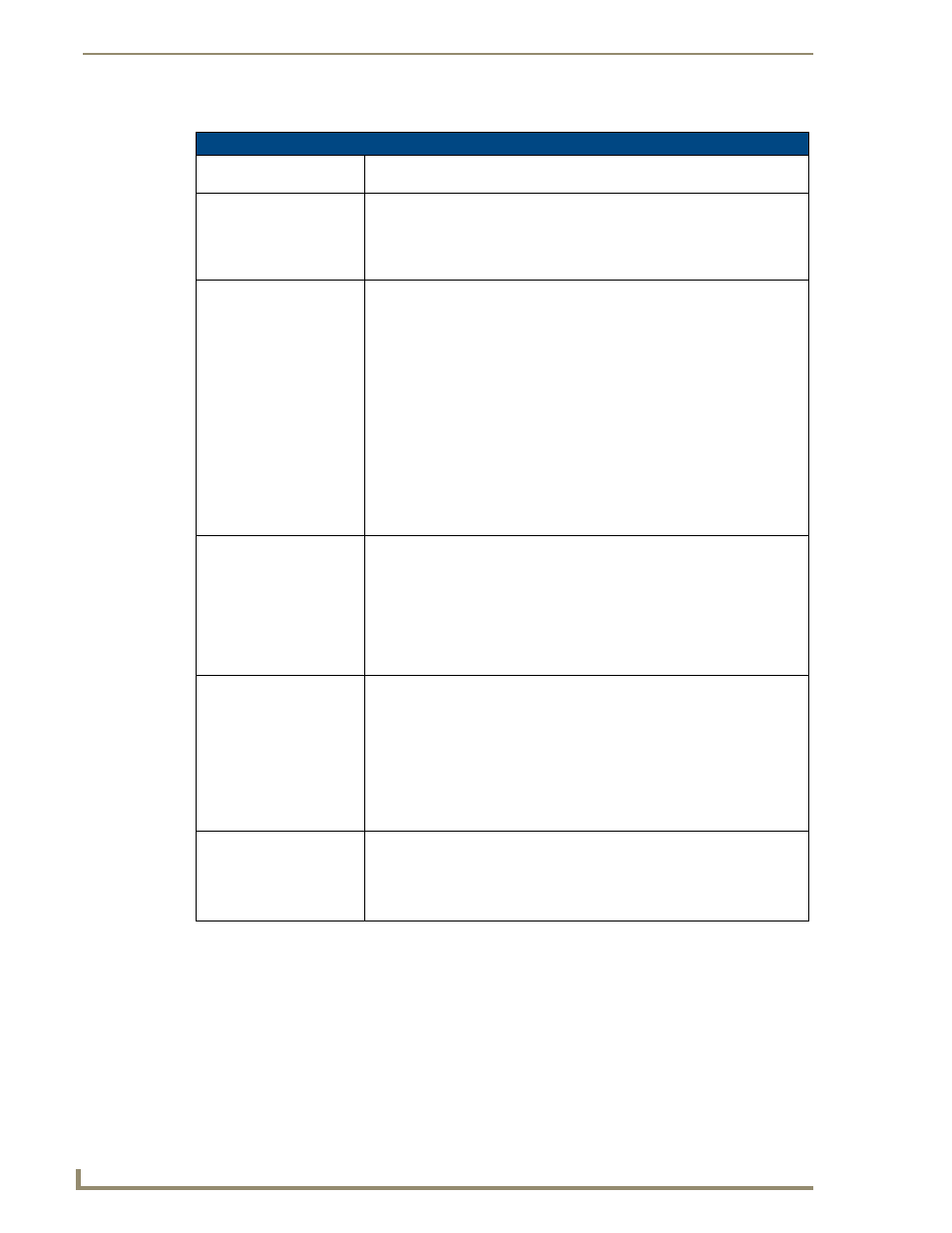
Firmware Pages and Descriptions
58
NXD-CV5 5" Modero Wall/Flush Mount Touch Panel
The elements of the Setup page are described in the table below:
Setup Page Elements
Exit:
Returns you to the Main touch panel page. In this case, the previous page is the
default Main page.
Connection Status icon:
This visual display of the connection status allows the user to have a current
update of the panel’s connection status regardless of what page is
currently active.
• A Lock only appears on the icon if the panel has established a connection
with a currently secured target Master (requiring a username and password).
Connection Status:
Displays whether the panel is communicating externally, the encryption status
of the communicating Master, what connection type is being used (Ethernet or
USB), and what System the panel is a part of.
This visual display of the connection status is also reflected at the upper-right of
each firmware page. This allows the user to have a current visual update of the
panel’s connection status regardless of what page is currently active.
• When a connection is established, the message displayed is either:
"Connected via Ethernet " or "Connected via USB ".
• If no connection can be established by the Modero panel, it will continue to try
and establish a connection while displaying: "Attempting via ...".
• The word "Encrypted" appears only when an encrypted connection is
established with a target Master.
• The panel must be rebooted before incorporating any panel communication
changes and detecting any active Ethernet connections.
The Ethernet connection is not detected until after a reboot.
Display/Panel Timeout:
Sets the length of time the panel can remain idle before activating the sleep
mode. When the device goes into sleep mode, the LCD is powered-down.
• Press the UP/DN buttons to increase/decrease the time until the panel
times out. Range = 0 - 240 minutes.
• Use this button to set the timeout value to zero and disable the sleep mode.
• Note: Display timeout values affect battery performance. Small timeout values
increase the life of the battery charge. Greater timeout values may require
more frequent battery charging.
Inactivity Page Flip
Timeout:
Sets the number of minutes of inactivity before the panel automatically flips to a
pre-selected touch panel page. When the device goes into this inactivity mode,
the LCD does not power-down.
• Press the UP/DN buttons to increase/decrease the time the panel can remain
inactive before it flips to the preset page. Range = 0 - 240 minutes.
• Use this button to set the timeout value to zero and disable the inactivity page
flip mode.
• The touch panel page used for the Inactivity page flip is shown within a small
Inactivity Page field.
Panel Brightness:
Sets the display brightness level of the panel.
• Press the UP/DN buttons to adjust the brightness level. Range = 0 - 100.
• The on-screen bargraph can be dragged to adjust the Brightness level which
is then reflected as a corresponding numeric value within the Panel
Brightness field.
