Checking image cache status – AMX Modero NXD-CV5 User Manual
Page 89
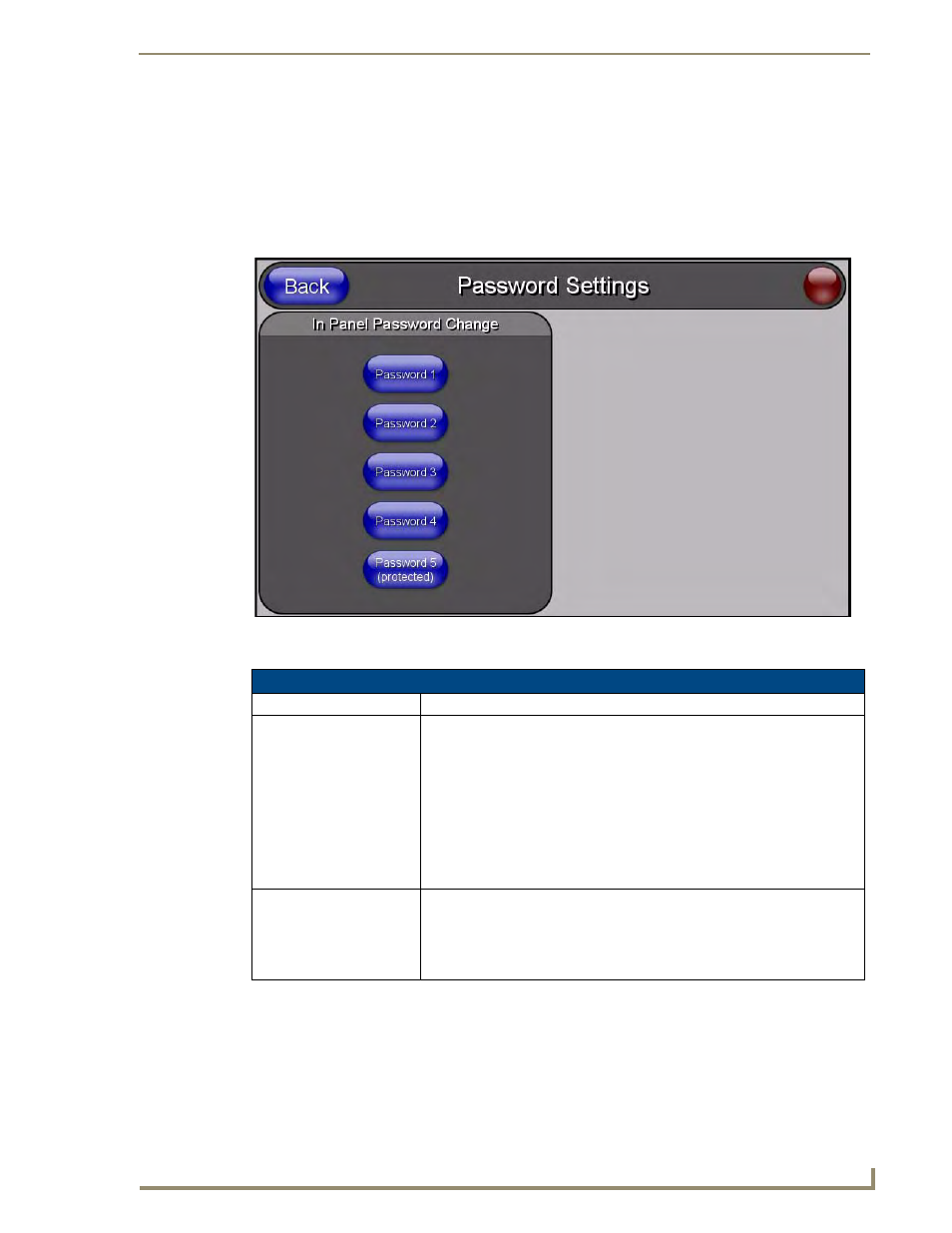
Firmware Pages and Descriptions
77
NXD-CV5 5" Modero Wall/Flush Mount Touch Panel
Checking image cache status
In the Protected Setup page:
Press the Cache button in the Protected Setup Navigation Buttons section. This opens the Image Cache page.
All status information is located in the Image Cache Status section of the page.
Password Settings Page
The options on the Password Settings page allow you to assign the passwords required for users to access the
Protected Setup page (FIG. 72).
Features on this page include:
FIG. 72
Password Setttings page
Password Settings Page
Back:
Saves all changes and returns to the previous page.
Connection Status icon:
The icon in the upper-right corner of each Setup page shows online/offline state
of the panel to the master.
• Bright red - disconnected
• Bright green - connected. Blinks when a blink message is received to dark
green every 5 seconds for half a second then go back to bright green.
• Bright yellow - panel missed a blink message from the master. It will remain
yellow for 3 missed blink messages and then turn red. It will return to green
when a blink message is received.
Note: a Lock appears on the icon if the panel is connected to a secured NetLinx
Master.
In Panel Password Change:
Accesses the alphanumeric values associated to particular password sets.
• The PASSWORD 1, 2, 3, 4 and 5 (protected) buttons open a keyboard to
enter alphanumeric values associated to the selected password group.
Note: Clearing Password #5 removes the need to enter a password before
accessing the Protected Setup page.
