AMX Modero NXD-CV5 User Manual
Page 150
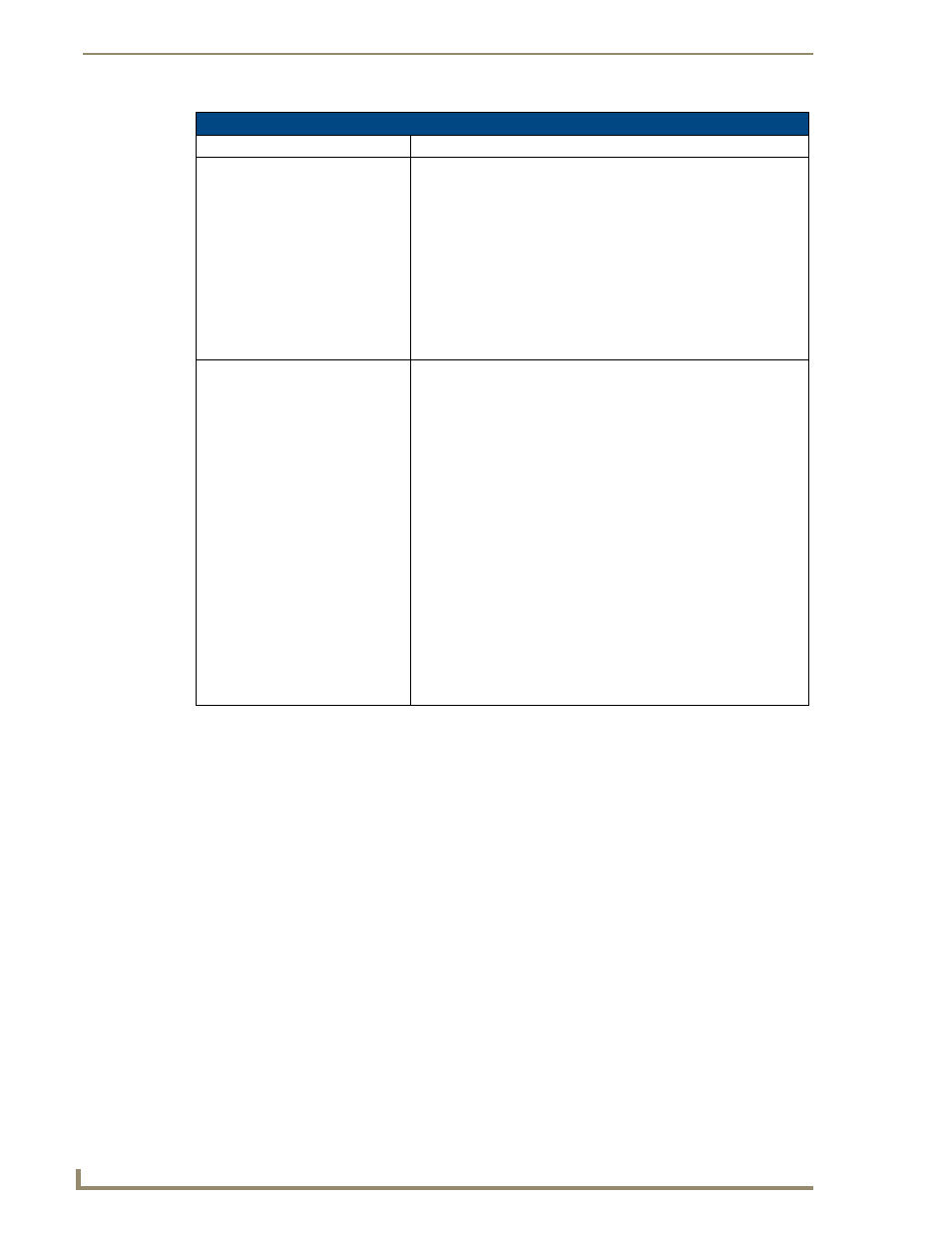
Troubleshooting
138
NXD-CV5 5" Modero Wall/Flush Mount Touch Panel
Troubleshooting Information (Cont.)
Symptom
Solution
I have more that one Modero panel
connected to my System Master and
only one shows up.
Multiple NetLinx Compatible devices (such as Modero panels) can be
associated for use with a single Master. Each Modero panel comes
with a defaulted Device Number value of 10001. When using multiple
panels, it can become very easy to overlook the need to assign
different Device Number values to each panel.
• Press and hold the grey Front Setup Access button for 3 seconds to
open the Setup page.
• Press the Protected Setup button (located on the lower-left of the
panel page), enter 1988 into the on-screen Keypad’s password field,
and press Done when finished.
• Enter a Device Number value for the panel into the Device Number
Keypad. The default is 10001 and the range is from 1 - 32000.
After downloading a panel file or
firmware to a G4 device, the panel
behaves strangely.
Symptoms include:
• Having to repeat the download.
• Inability to make further downloads to the panel. May get "directory"
errors, "graphics hierarchy" errors, etc.… indicating problems with
the Flash memory.
• Panel will not boot, or gets stuck on "AMX" splash screen.
• Other problems also started after downloading to a new panel or a
panel with a TPD4 file that takes up a considerable amount of the
available Flash memory.
Cause:
• If the G4 device already contains a large enough file, subsequent
downloads will take up more space than is available and could often
corrupt the Flash memory. The demo file that typically ships with G4
panels is one such file.
Solution:
• DO NOT download TPD4 files (of large size) over the demo pages, or
any other large TPD4 file.
• First download a small blank one page file to the G4 panel using the
Normal Transfer option to send/download the page. Reboot the
device, then do your regular file or firmware download.
