Usb port: connecting and using input devices – AMX Modero NXD-CV5 User Manual
Page 39
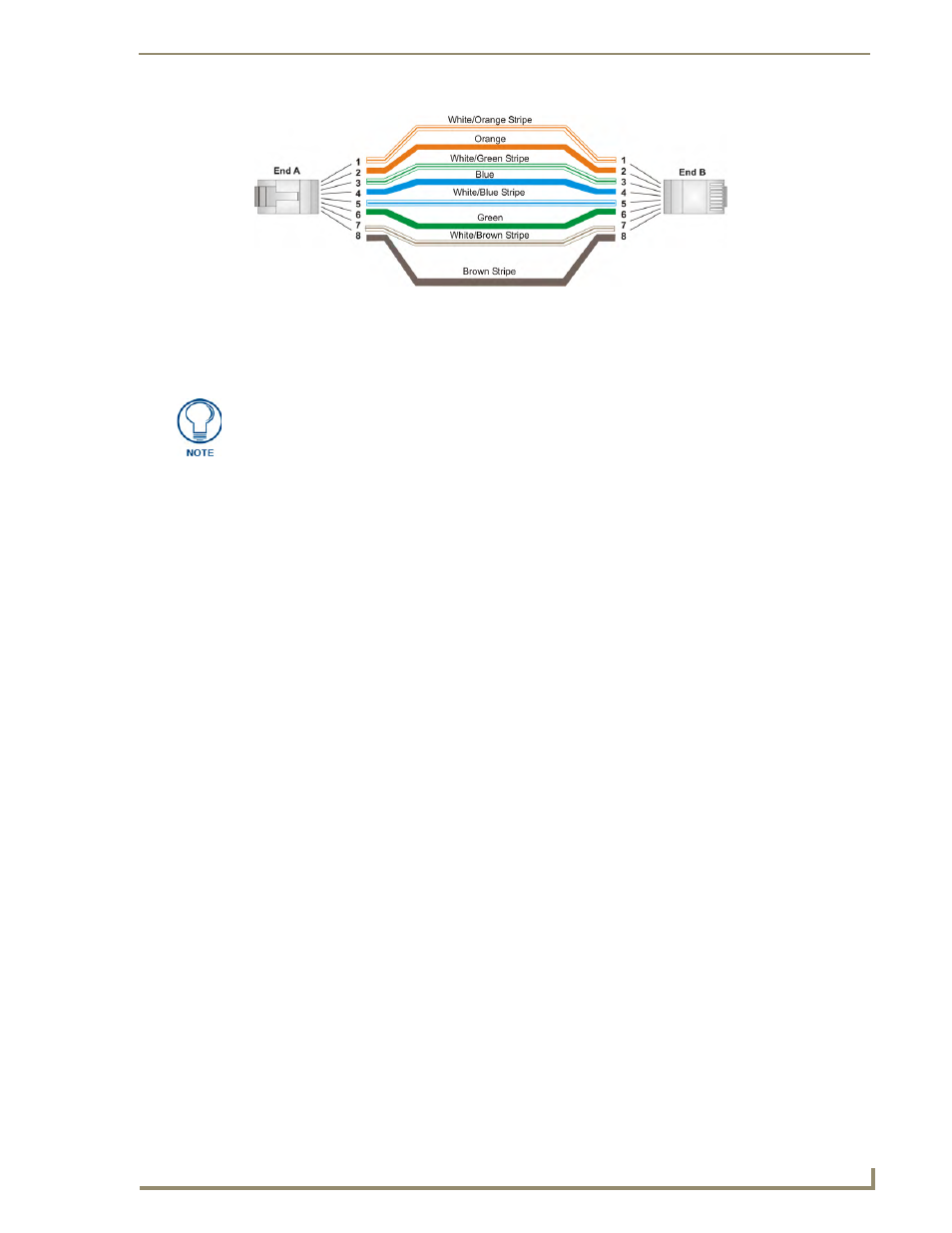
Installation
27
NXD-CV5 5" Modero Wall/Flush Mount Touch Panel
USB Port: Connecting and Using Input Devices
The CV5 panel can have up to two USB-capable input devices connected for use on its different firmware and
TPD4 panel pages. These input devices can consist of a keyboard or mouse.
1.
Insert the input device USB connectors into the appropriate USB connector on the panel.
2.
Press the on-screen Reboot button from the Protected Setup page to save any changes and restart the
panel.
3.
After the panel splash-screen disappears:
If a USB mouse has been connected, a mouse cursor appears on the panel screen and its location
corresponds to the mouse cursor position sent by the external USB mouse.
If a USB keyboard has been connected, only on-screen keyboards and keypads will reflect any
external keystrokes sent from the external USB keyboard.
FIG. 24
RJ-45 wiring diagram
USB-connected input devices are not detected and recognized by the panel until
power is cycled to the unit.
A mini-USB connection is only detected after it is installed onto an active
panel. Connection to a previously powered panel, allows the PC to detect the
panel and assign an appropriate USB driver.
