AMX Modero NXD-CV5 User Manual
Page 149
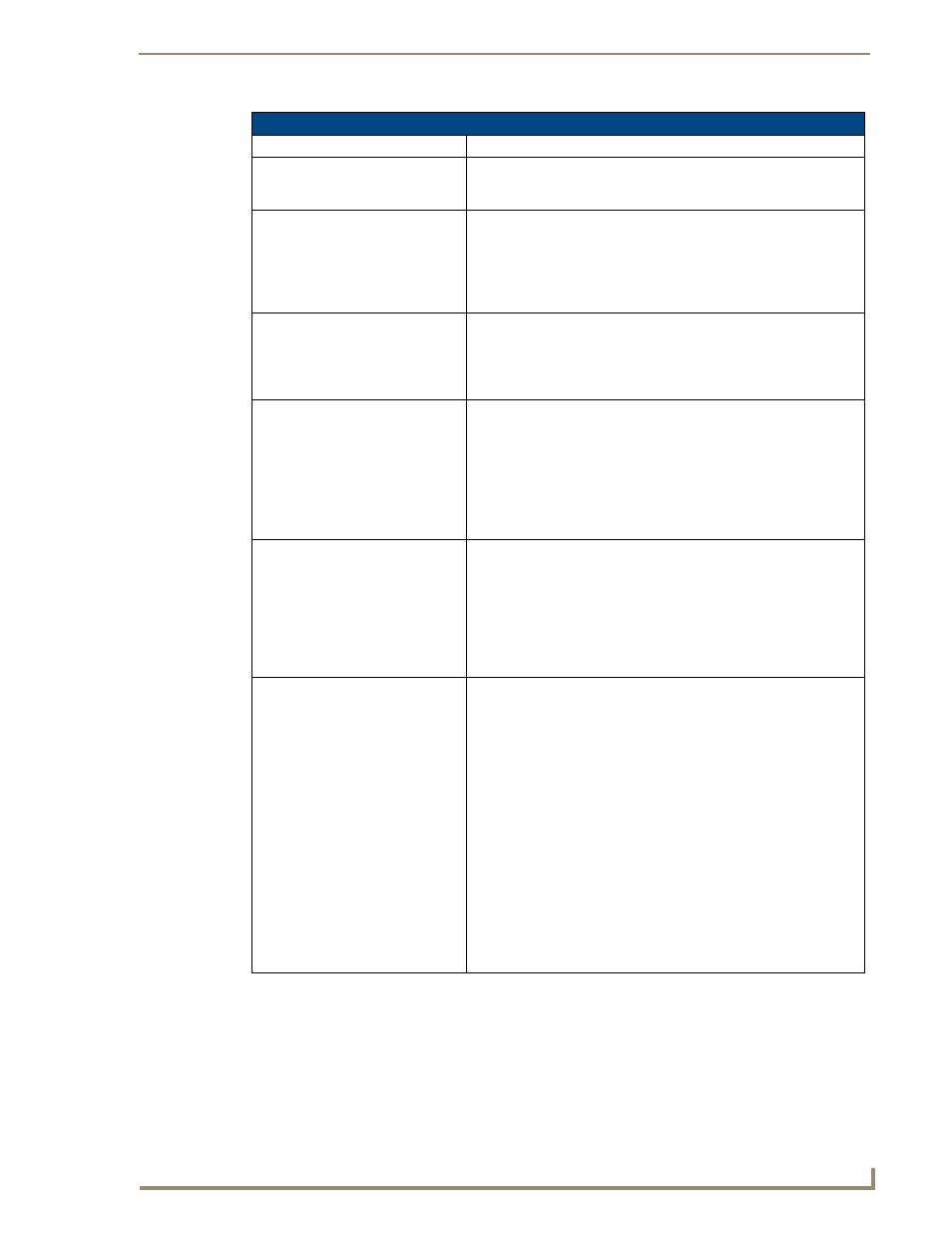
Troubleshooting
137
NXD-CV5 5" Modero Wall/Flush Mount Touch Panel
Troubleshooting Information (Cont.)
Symptom
Solution
My on-screen mouse cursor doesn’t
appear.
• The USB connections are not detected until after the particular USB
connection plugged into the corresponding port on the panel and
power is cycled to the panel.
Calibration is not working.
• After the Modero touch panel has been updated with a new firmware
kit (downloaded to the panel through NetLinx Studio), the calibration
could need to be reset.
• Cycling power to the panel should provide a baseline calibration for
the particular touch panel. Proceed to the Calibration page and reset
the on-screen calibration.
Panel doesn’t respond to my touches • The protective cover acts to press on the entire LCD and makes
calibration difficult because the user can’t calibrate on specific
crosshairs when the sheet is pressing on the whole LCD.
• Verify that the protective laminate coating on the LCD is removed
before beginning any calibration process.
There is a crawling, dashed line on
the left border of the graphics.
• On some units at some resolutions, there are wavy lines across the
entire screen. This has been seen on middle resolutions and is
referred to as the "Mid Range Fallout" problem.
• This is due to the graphics controller settings in the firmware.
• Update to the latest v2.XX.XX firmware.
• Visit the www.amx.com > Tech Center > Downloadable Files >
Firmware Files > Modero panels. Then Download the KIT file to
your computer.
NetLinx Studio only detects one of
my connected Masters.
Each Master is give a Device Address of 00000.
• Only one Master can be assigned to a particular System number. If
you want to work with multiple Masters, open different instances of
NetLinx Studio and assign each Master its own System value.
• Example: a site has an NXC-ME260/64 and an NI-4000. In order to
work with both units. The ME260/64 can be assigned System #1 and
the NI-4000 can then be assigned System #2 using two open
sessions of NetLinx Studio 2.
I can’t seem to connect to a NetLinx
Master using my
NetLinx Studio 2.
• From the Settings > Master Comm Settings > Communication
Settings > Settings (for TCP/IP), uncheck the "Automatically Ping
the Master Controller to ensure availability".
• The pinging is to determine if the Master is available, and to reply
with a connection failure instantly if it is not. Without using the ping
feature, you will still attempt to make a connection, but a failure will
take longer to be recognized. Some firewalls and networks do not
allow pinging, though, and the ping will then always result in a failure.
• When connecting to a NetLinx Master controller via TCP/IP, the
program will first try to ping the controller before attempting a
connection. Pinging a device is relatively fast and will determine if the
device is off-line, or if the TCP/IP address that was entered was
incorrect. If you decide NOT to ping for availability and the controller
is off-line, or you have an incorrect TCP/IP address, the program will
try for 30-45 seconds to establish a connection.
Note: If you are trying to connect to a master controller that is behind a
firewall, you may have to uncheck this option. Most firewalls will not
allow ping requests to pass through for security reasons.
