Checking the panel statistics, Refreshing the panel statistics, Clearing the panel statistics – AMX Modero NXD-CV5 User Manual
Page 93
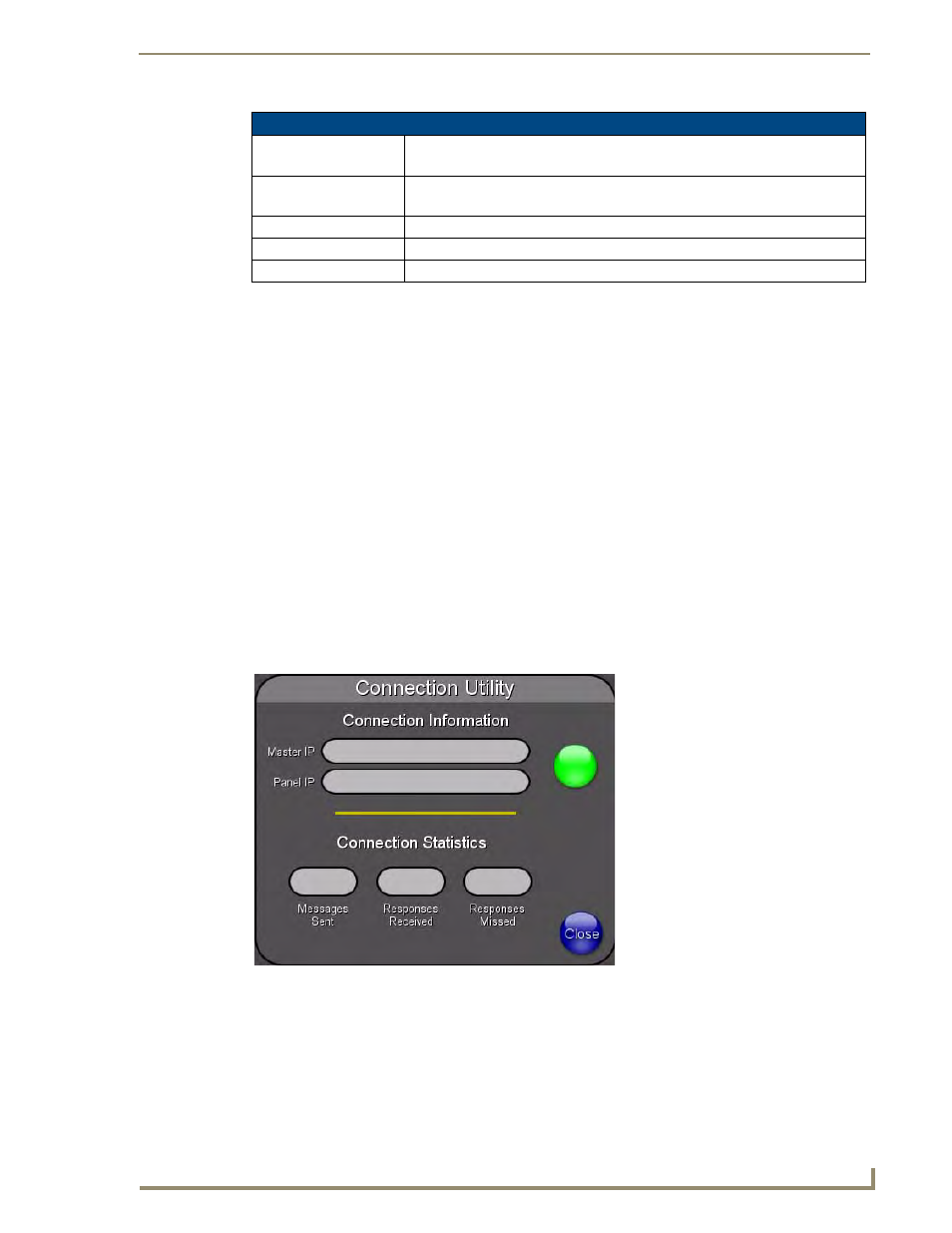
Firmware Pages and Descriptions
81
NXD-CV5 5" Modero Wall/Flush Mount Touch Panel
Checking the Panel Statistics
1.
Press the Tools button in the Protected Setup Navigation Buttons section. This opens the Tools menu.
2.
Within the Tools menu, press the Panel Statistics button. All connection statistics are contained on this
page, e.g., Received, Processed, and Dropped ICSP Messages.
Refreshing the Panel Statistics
1.
Press the Tools button in the Protected Setup Navigation Buttons section. This opens the Tools menu.
2.
Within the Tools menu, press the Panel Statistics button.
3.
Push the Refresh button.
Clearing the Panel Statistics
1.
Press the Tools button in the Protected Setup Navigation Buttons section. This opens the Tools menu.
2.
Within the Tools menu, press the Panel Statistics button.
3.
Push the Clear button.
4.
Confirm your selection.
Connection Utility Page
The options on the Connection Utility page allow you to utilize your panel as a site survey tool. While in this
page, move around your wireless network coverage area and see if there are any weak points within the spaces
between your WAPs (FIG. 76).
Features on this page include:
Panel Statistics Page (Cont.)
Total
• Received - The total Blink messages received by the panel.
• Missed - The total Blink messages missed by the panel.
Last 15 Minutes
• Received - The total Blink messages received by the panel in the last 15 minutes.
• Missed - The total Blink messages missed by the panel in the last 15 minutes.
Ethernet Statistics
The Ethernet connection statistics for the panel.
Clear
Clears all panel connection statistics.
Refresh
Refreshes all panel connection statistics.
FIG. 76
Connection Utility page
