AMX Modero NXD-CV5 User Manual
Page 47
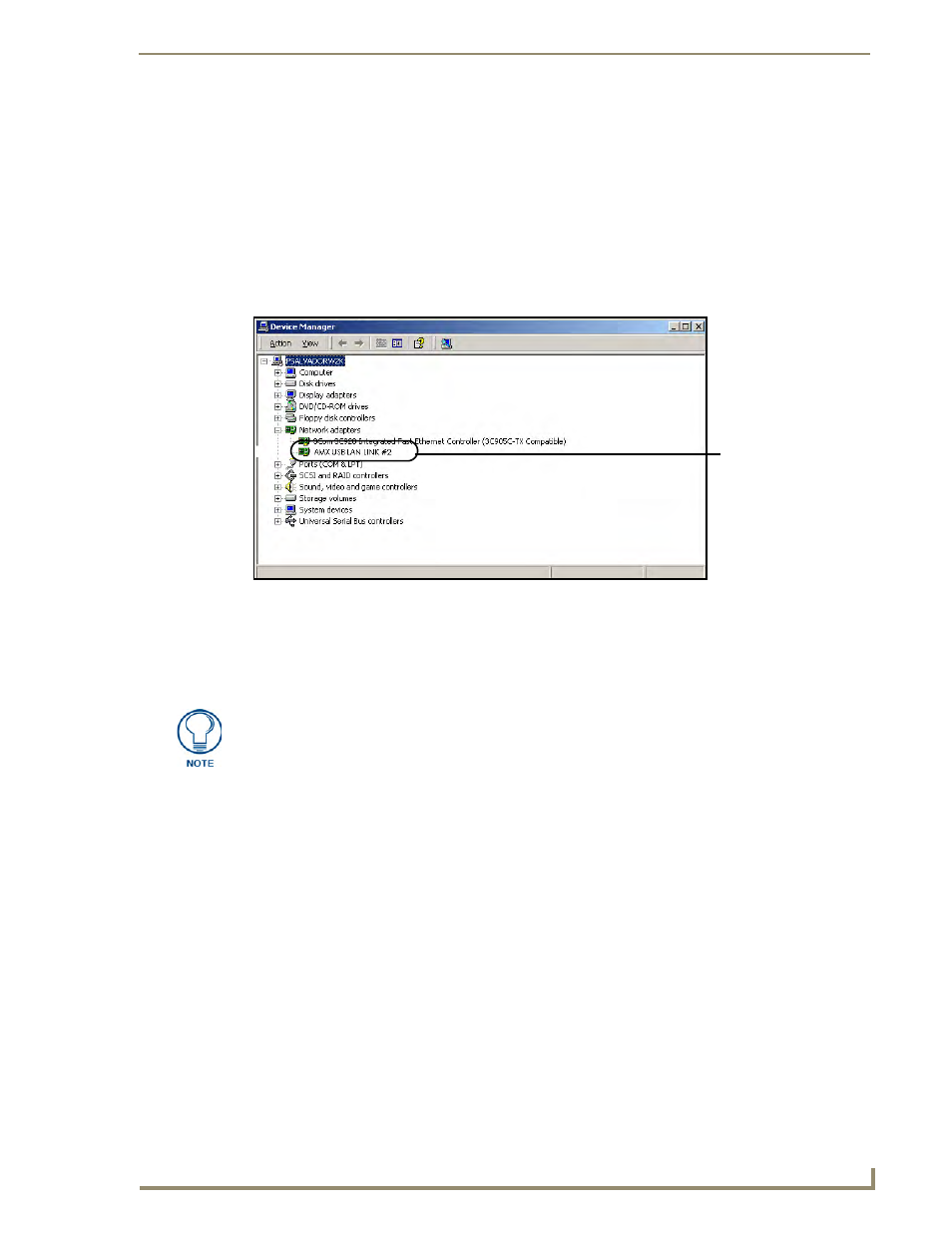
Configuring Communication
35
NXD-CV5 5" Modero Wall/Flush Mount Touch Panel
Step 3: Confirm and View the current AMX USB device connections
The USB driver information can be confirmed via two different methods:
Via the Control panel (previous steps 1 and 2) or
Via the Unplug or Eject Hardware icon from the Taskbar.
1.
Navigate to Start > Settings > Control Panel > and double-click the System icon to launch the System
Properties dialog.
2.
Select the Hardware tab and click on the Device Manager button to launch the Device Manager dialog.
Within the Device Manager dialog, the AMX USBLAN device appears under Network Adapters
(FIG. 34) and has a unique name such as AMX USB LAN LINK #2. The number changes
depending on which recognized panel is currently connected.
3.
Confirm that a new USB detection icon (FIG. 35) appears in the lower-right taskbar on the PC display
window.
4.
Double-click on the icon to open the Unplug or Eject Hardware window and confirm the AMX USB
LAN LINK has been installed and is operating properly.
5.
Click the Properties button to view further information about the installed USB driver.
FIG. 34
Device Manager dialog showing USB device
USB connected touch
panel (showing the
recognized panel)
A Virtual NetLinx Master (VNM) is used when the target panel is not connected to a
physical NetLinx Master. In this situation, the PC takes on the functions of a Master
via a Virtual NetLinx Master. This connection is made by either using the PC’s
Ethernet Address (via TCP/IP using a known PC’s IP Address as the Master) or
using a direct mini-USB connection to communicate directly to the panel.
