AMX Modero NXD-CV5 User Manual
Page 85
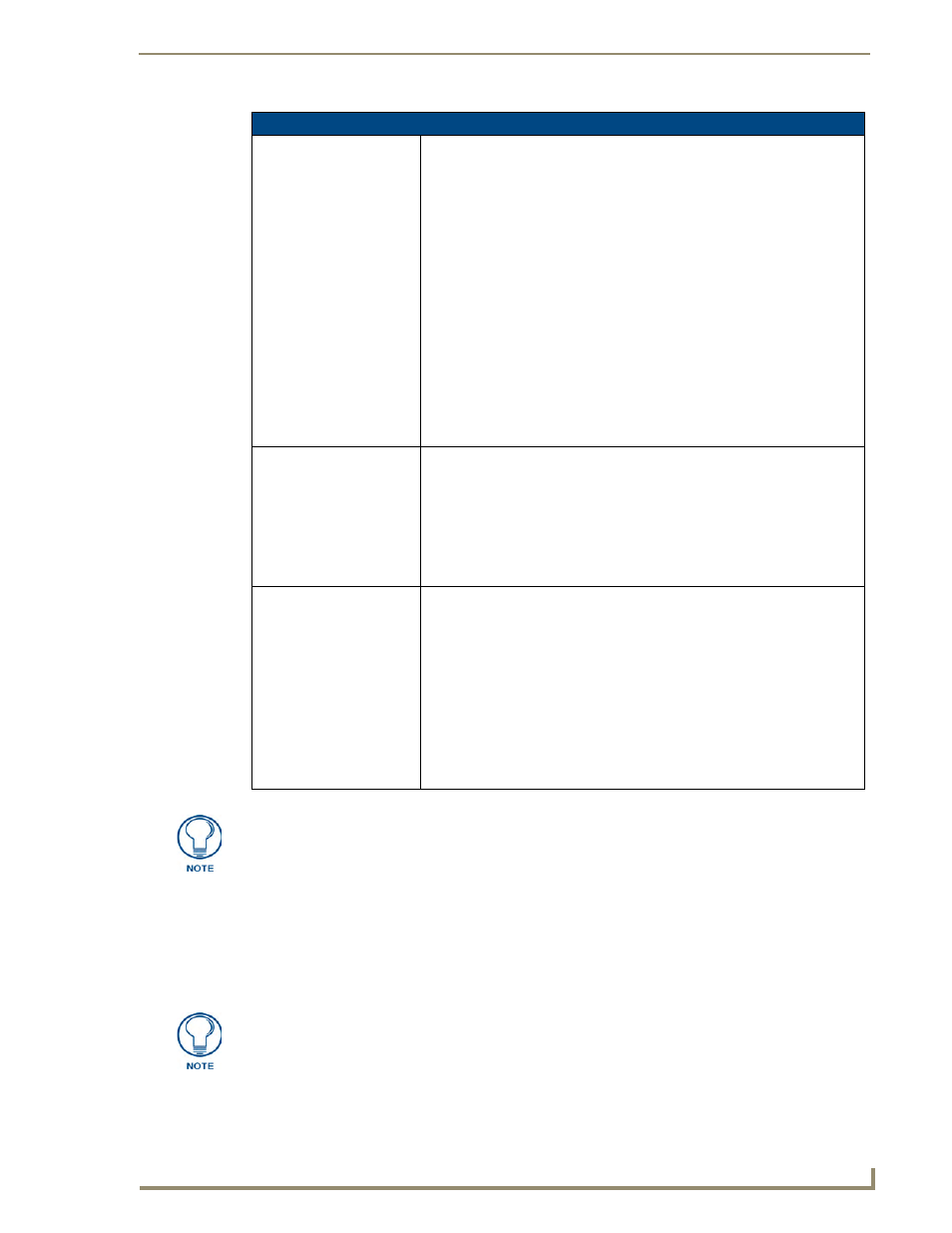
Firmware Pages and Descriptions
73
NXD-CV5 5" Modero Wall/Flush Mount Touch Panel
Making the most of the Automated Brightness Control feature (DIM Mode)
Please follow the steps below to set up Automated Brightness Control:
1.
Set the lighting conditions in the room to maximum (turn On all the lights).
2.
Set the Maximum Panel Brightness, from the Setup page, to a comfortable level.
3.
Open the Sensors Setup page (FIG. 69) from the Protected Setup menu section.
Sensor Setup Page Elements (Cont.)
Dim Mode Minimum
Brightness:
Allows you to alter the sensitivity of the Modero panel light sensor:
• Toggle the Enable/Enabled button to either active/inactive the DIM Mode
feature:
- Enable - activates this feature. Once active (by receiving a value below the
Dim Mode Min Level value), the current light level ramps to the DIM Mode
value within a few seconds.
- Enabled - (illuminated when selected) deactivates this feature.
• Use the DIM Mode Brightness UP/DN buttons to alter the DIM level.
- Range = 0 - 100.
- The lower the value, the darker a room must be before the LCD Brightness
value changes to conform to a DIM room (and vice versa with a
higher value).
• The DIM Mode Minimum Brightness bargraph indicates the current DIM
Mode Brightness level.
- This level corresponds to the brightness level of the LCD used when
the DIM Mode is active.
- The Brightness value of the panel in a DIM room (low-light) is much
less than that of a Non-DIM (well to brightly-lit) where the LCD Brightness
must be higher to display the screen content clearly.
Motion Sensor:
Provides the following fields:
• The Motion Detection field displays a reactive button that changes color
(illuminates) and displays the words "Motion Detected" when motion is
detected by the Modero panel’s front motion sensor.
• The Motion Sensor Port field indicates the port used to report the motion
sensor channel back to the NetLinx Master (set in TPD4) (read-only).
• The Motion Sensor Channel field indicates the channel used to report the
motion sensor channel back to the NetLinx Master (set in TPD4) (read-only).
Wake Panel On Motion
Sense:
The Wake Panel Sensitivity relates to the sensitivity of the motion sensor to
detect motion and wake the panel accordingly.
• Toggle the Enable/Enabled button to either active/inactive this feature:
- Enable - activates this feature. Activating this feature reactivates the
panel from a panel timeout (sleep) mode.
- Enabled - (illuminated when selected) deactivates this feature and
makes the panel use the specified Display Timeout value set on the
Setup Page.
• Use the Wake Panel UP/DN buttons to alter the sensitivity value.
- Range = 0 - 100.
• The horizontal WAKE PANEL SENSITIVITY bargraph indicates the current
motion sensitivity value associated with waking the panel from a timeout.
There is a relationship between the motion sensor and the panel sleep feature. If a
panel is set to Sleep Mode, there is a time delay before the motion sensor is activated
to detect motion. By creating a time delay to the detection, this allows a user to set
the sleep mode and leave the panels’ detection range. In this way, the panel doesn’t
awake immediately after the sleep is active and you move away.
Sitting in front of the panel, you should be able to comfortably see someone sitting
behind the panel without being “blinded” by the panel.
