AMX Modero NXD-CV5 User Manual
Page 65
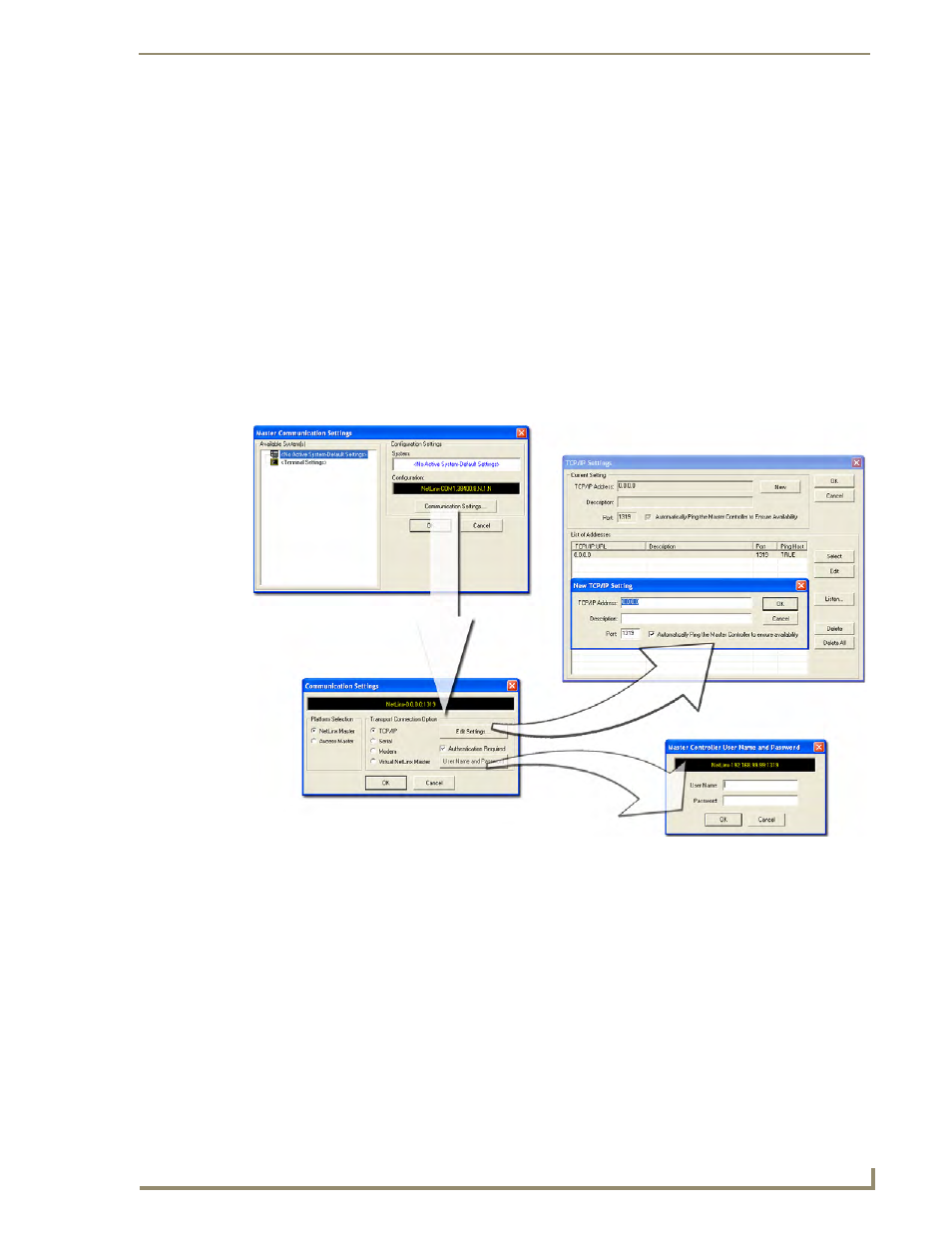
Upgrading Modero Firmware
53
NXD-CV5 5" Modero Wall/Flush Mount Touch Panel
Upgrading the Modero Firmware via Ethernet (IP Address)
Before beginning with this section, verify that your panel is powered and connected to the NetLinx Master
through an Ethernet connection.
Step 1: Prepare the Master for communication via an IP
1.
Obtain the IP Address of the NetLinx Master from your System Administrator. If you do not have an IP
Address for the Master, refer to your particular Master’s instruction manual for more information on
obtaining this IP Address using NetLinx Studio 2.x or higher.
From the Online Tree tab of the Workspace window, select the NetLinx Master.
Follow steps outlined in either the Obtaining or Assigning the Master’s IP Address sections from
your particular NetLinx Master instruction manual to use an address.
Note the IP Address and Gateway information.
2.
Launch NetLinx Studio 2.x (default location is Start > Programs > AMX Control Disc > NetLinx
Studio 2 > NetLinx Studio 2).
3.
Select Settings > Master Communication Settings from the Main menu to open the Master
Communication Settings dialog (FIG. 50).
4.
Click the Communications Settings button to open the Communications Settings dialog.
5.
Click on the NetLinx Master radio button (from the Platform Selection section) to indicate you are
working with a NetLinx Master (such as the NXC-ME260/64 or NI-Series of Integrated Controllers).
6.
Click on the TCP/IP radio button (from the Transport Connection Option section) to indicate you are
connecting to the Master through an IP Address.
7.
Click the Edit Settings button (on the Communications Settings dialog) to open the TCP/IP Settings
dialog (FIG. 50). This dialog contains a series of previously entered IP Address/URLs and their
associated names, all of which are stored within Studio and are user-editable.
8.
Click the New button to open the New TCP/IP Settings dialog where you can enter both a previously
obtained DHCP or Static IP Address and an associated description for the connection into their respective
fields.
9.
Place a checkmark within the Automatically Ping the Master Controller to ensure availability radio box
to make sure the Master is initially responding online before establishing full communication.
FIG. 50
Assigning Master Communication Settings and TCP/IP Settings
