Step 2: choose a master connection mode setting, Step 3: configure an ethernet connection type – AMX Modero NXD-CV5 User Manual
Page 52
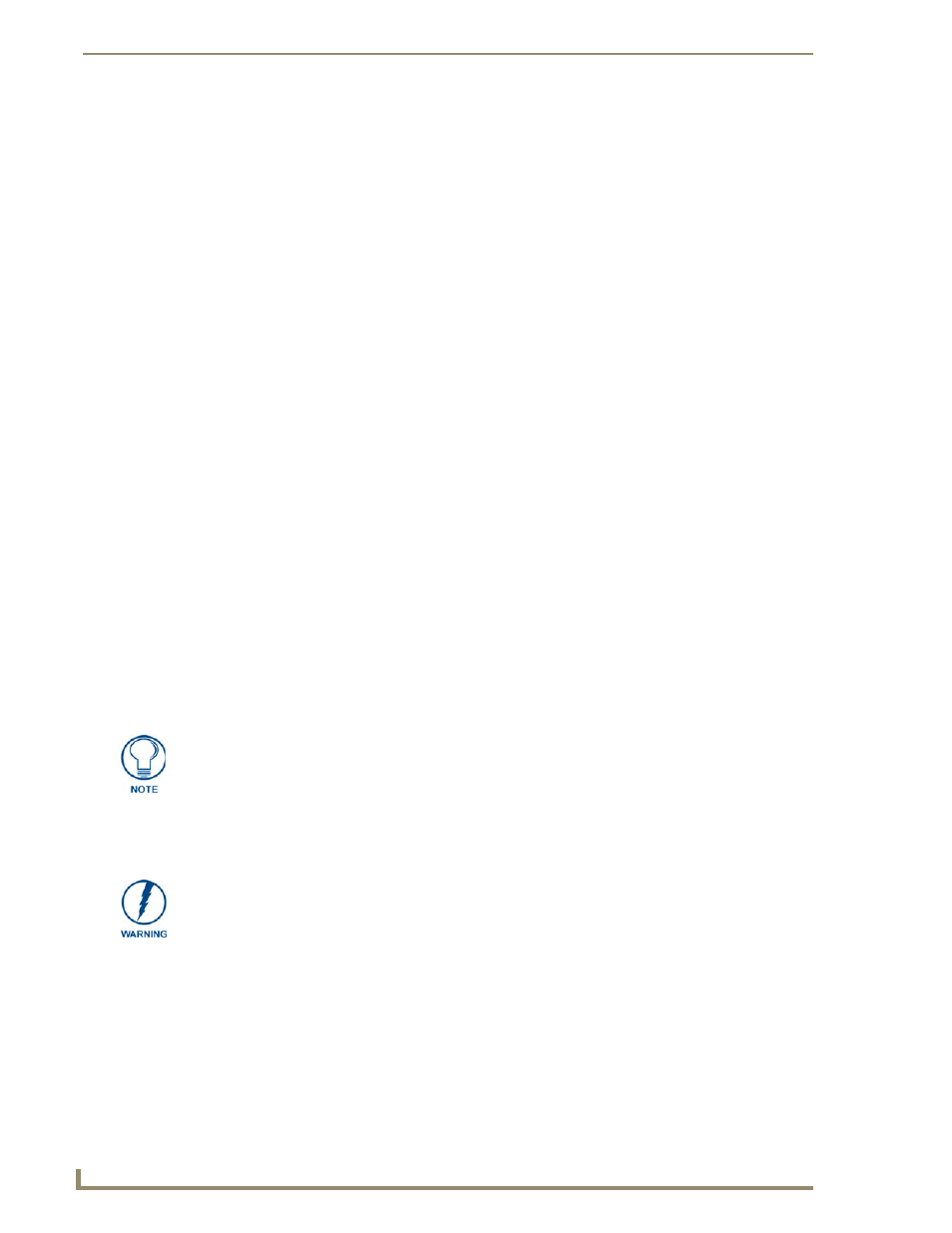
Configuring Communication
40
NXD-CV5 5" Modero Wall/Flush Mount Touch Panel
5.
Press Done after you are finished entering the IP information.
6.
Repeat the same process for the Subnet Mask and Gateway fields.
7.
Press the optional Host Name field to open the Keyboard and enter the Host Name information.
8.
Press Done after you are finished assigning the alpha-numeric string of the host name.
9.
Press the Primary DNS field to open a Keyboard, enter the Primary DNS Address (provided by your
System Administrator) and press Done when compete. Repeat this process for the Secondary DNS field.
10.
Press the Domain field to open a Keyboard, enter the resolvable domain Address (this is provided by your
System Administrator and equates to a unique Internet name for the panel), and press Done when
complete.
11.
Navigate to the Master Connection section of this page to begin configuring the communication
parameters for the target Master.
Step 2: Choose a Master Connection Mode Setting
There are three Ethernet MODE settings used in the Master Connection section of the System Connection
page. URL is the most common method.
Master Connection MODE options:
Step 3: Configure an Ethernet Connection Type
Before beginning:
1.
Verify the panel has been configured to communicate through an Ethernet cable (connected from either
the panel to a valid Ethernet Hub).
2.
Verify that the NetLinx Master is receiving power and is communicating via an Ethernet connection with
the PC running NetLinx Studio.
3.
Connect the terminal end of the 12 VDC-compliant power supply cable to the power connector on the
rear/side of the touch panel.
4.
Verify the green Ethernet LED (from the rear Ethernet port on the Master) is illuminated (indicating a
proper connection).
5.
Verify the yellow LED (from the rear Ethernet port on the Master) is blinking (indicating
communication).
• URL (Uniform Resource Locator) is the address that defines the route to a file on the Web or
any other Internet facility.
In this system, the panel acts as a "Client" and the Master acts as a Server (in that Clients attach
to it).
• LISTEN sets the Modero panel to "listen" for broadcasts from the Master (using the panel IP
from its URL list). In this system, the panel acts as a "Server" (in that Clients attach to it) and the
Master acts as a "Client".
• AUTO is used to instruct the Modero to search for a Master that uses the same System Number
(assigned within the Master Connection section) and resides on the same Subnet as itself. In
this case, the Master has its UDP feature enabled.
This UDP (User Datagram Protocol) is a protocol within the TCP/IP protocol suite that is used
in place of TCP when a reliable delivery is not required.
This UDP enabling is done through a Telnet session on the Master. Refer to the particular
NetLinx Master manual for more detailed information.
When using Ethernet as your communication method, the NetLinx Master must first
be setup with either a Static IP or DHCP Address obtained from either NetLinx Studio
or your System Administrator.
Before commencing, verify you are using the latest NetLinx Master firmware.
