Chrome settings – LG LGVS890 User Manual
Page 84
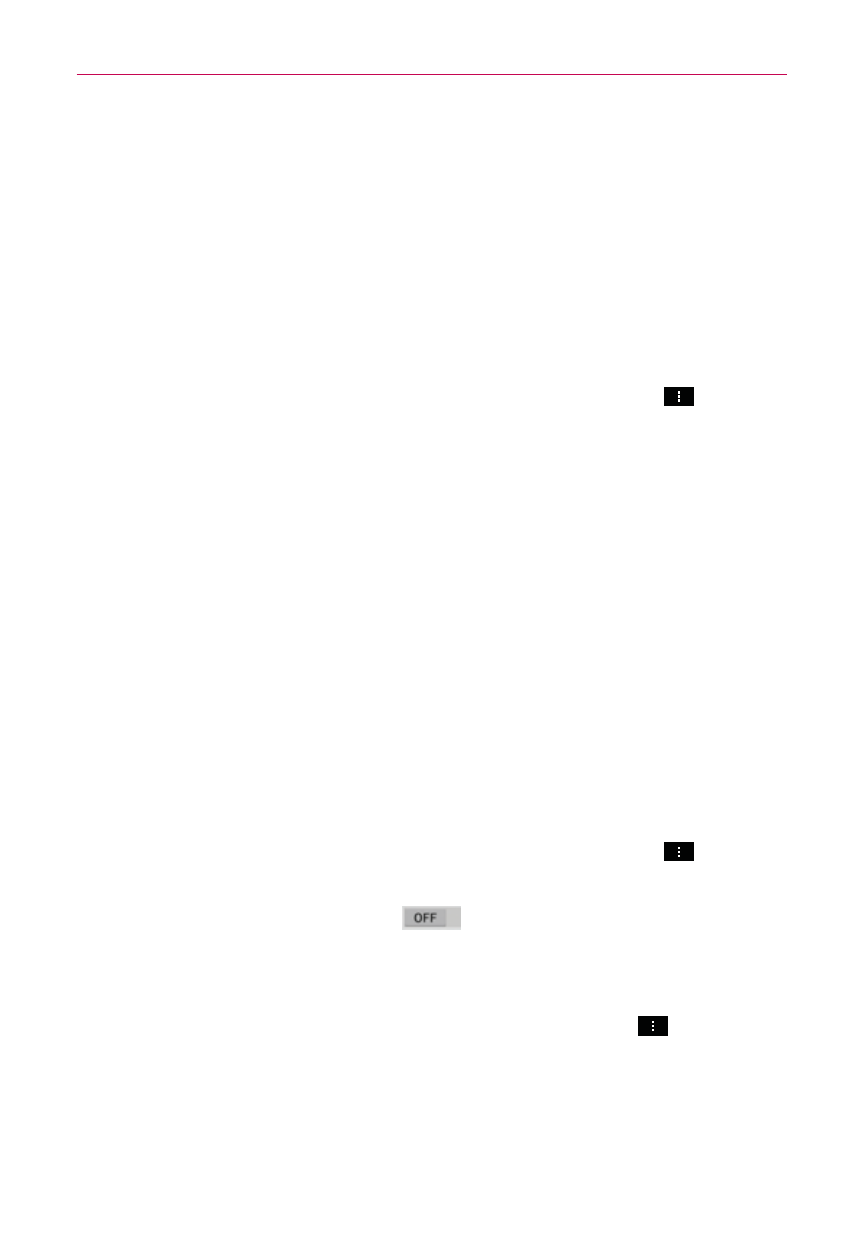
82
Web
Chrome Settings
Preload webpages
Chrome helps you open webpages faster by predicting where you might go
next on the page. The browser preloads the page’s data in the background,
so the page can open immediately if you tap its link. Keep in mind this
feature may use a large amount of data on your mobile device. But you can
always control when Chrome uses this feature:
1. From the Chrome application, tap (or press) the Menu Key
>
Settings > Bandwidth management.
2. Tap Preload webpages.
3. Select an option:
Always: Chrome will preload webpages no matter how you are
connected (e.g., mobile data, Wi-Fi, etc.).
Only on Wi-Fi: Chrome will preload webpages only if you’re not using
mobile data.
Never: Chrome won’t preload webpages.
Autofill forms
Use the autofill feature to fill in web forms with a single tap.
Enable or disable autofill
1. From the Chrome application, tap (or press) the Menu Key
>
Settings > Autofill forms.
2. Slide the Autofill forms switch
at the top of the screen to either
On (blue) or Off (grey).
Manage your autofill entries
From the Chrome application, tap (or press) the Menu Key
> Settings
> Autofill forms.
Tap Add profile to add your personal information such as company,
address, etc.
