The basics, Customizing the qslide apps bar – LG LGVS890 User Manual
Page 45
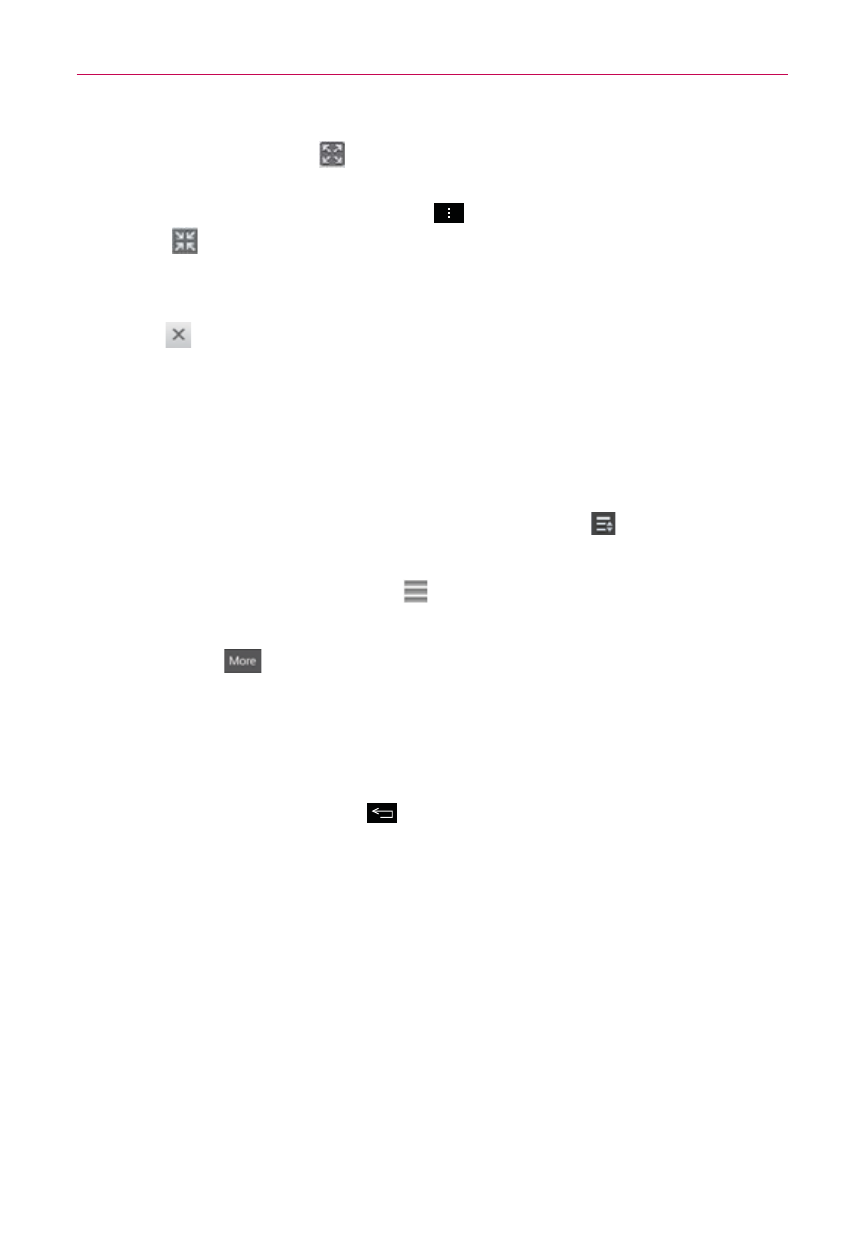
43
The Basics
Tap the QSlide icon
at the upper-left corner of the title bar to open
the application in full screen view. To go back to QSlide view from
portrait view, tap the Menu Key
, then tap QSlide or the QSlide
icon
at the top of the screen.
NOTE
You can also tap the application anywhere in the QSlide window to automatically display
the application in full screen view.
Tap
at the upper-right corner of the title bar to close the QSlide
window.
Customizing the QSlide apps bar
You can set the order of the icons displayed in the QSlide apps bar, as well
as which icons are displayed.
1. Open the Notifications panel, then tap the Edit icon
on the right side
of the QSlide apps bar.
Drag one of the icon handles at the right side of the screen to
move its icon to another position in the QSlide apps bar.
Tap More
in the upper right corner of the screen to view the
available QSlide apps. Checkmark the ones you want to display and
remove the checkmark for the ones you want to remove.
NOTE
Changing the checkmarks automatically reorganizes the icons. When a removed icon is
reactivated, it’s placed at the bottom of the available list.
2. Tap (or press) the Back Key
to return to the Notifications panel.
