LG LGVS890 User Manual
Page 125
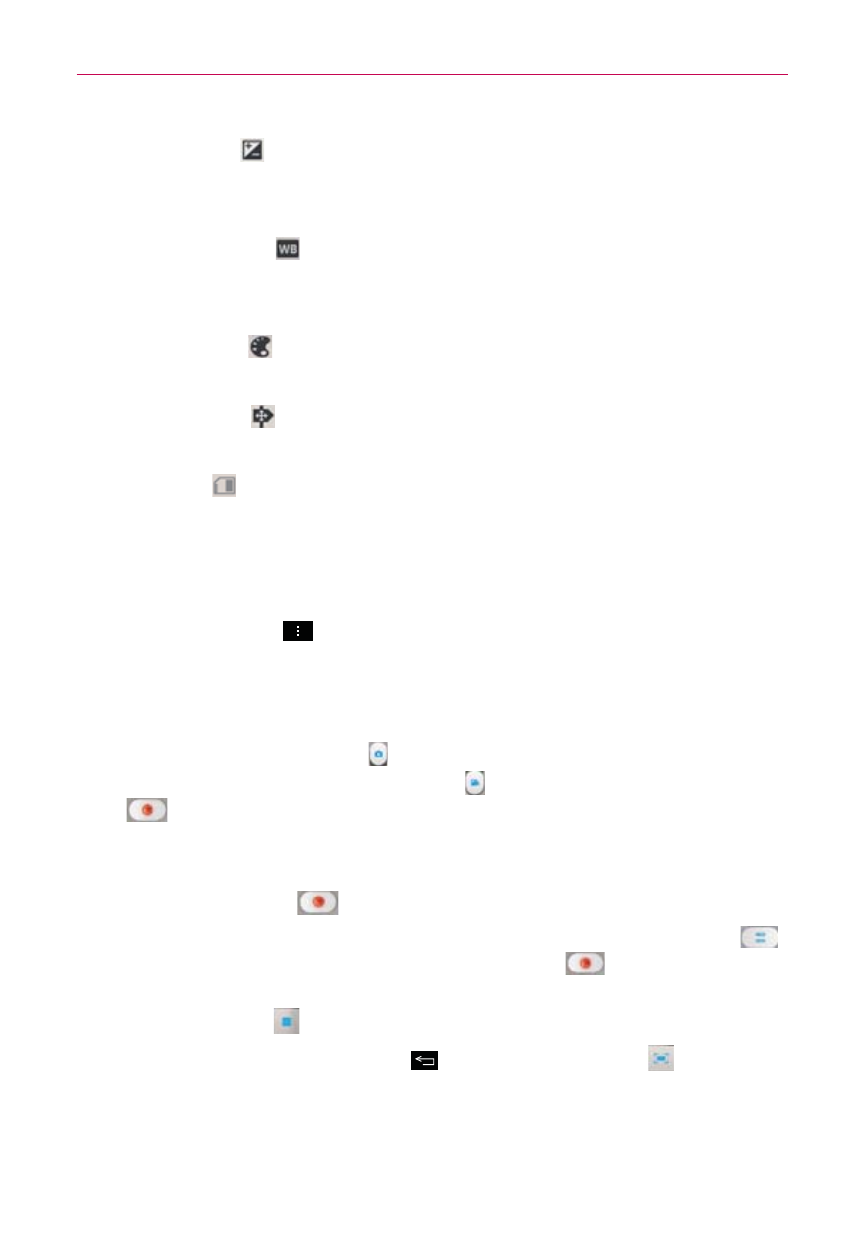
123
Entertainment
Brightness : Defines and controls of the amount of light entering
the lens. Slide the brightness indicator along the bar toward “-” for a
lower brightness image or toward “+” for a higher brightness image.
White balance : Defines the ambient lighting to improve the color
qualities of the video under different lighting conditions. Choose from
Auto, Incandescent, Sunny, Florescent, and Cloudy.
Color effect
: Applies artistic effects to videos. Choose from None,
Mono, Sepia, and Negative.
Geotagging
: Sets the camcorder to add location information to
the video. This is ideal for geotagging purposes. Choose Off or On.
Storage
: Sets where to store your videos. Choose from SD card
or Internal storage.
Reverting to the Default settings
To reset to the default settings, from the Video camera application, tap (or
press) the Menu Key
, tap Reset, then Yes.
Recording a quick video
1. Open the Camera application.
2. Slide the Mode switch icon down to toggle it to Video mode. The
camera Mode switch icon changes to and the Capture icon changes
to
.
3. Hold the phone horizontally and point the lens toward the subject of the
video.
4. Tap the Record icon
once to start recording.
5. The video length timer begins counting. You can tap the Pause icon
to pause the recording, then tap the Record icon
to resume the
same recording file.
6. Tap the Stop icon
to stop recording.
NOTE
Tapping (or pressing) the Back Key
also stops the recording. Tap
to capture a
picture while recording video.
