Entertainment – LG LGVS890 User Manual
Page 151
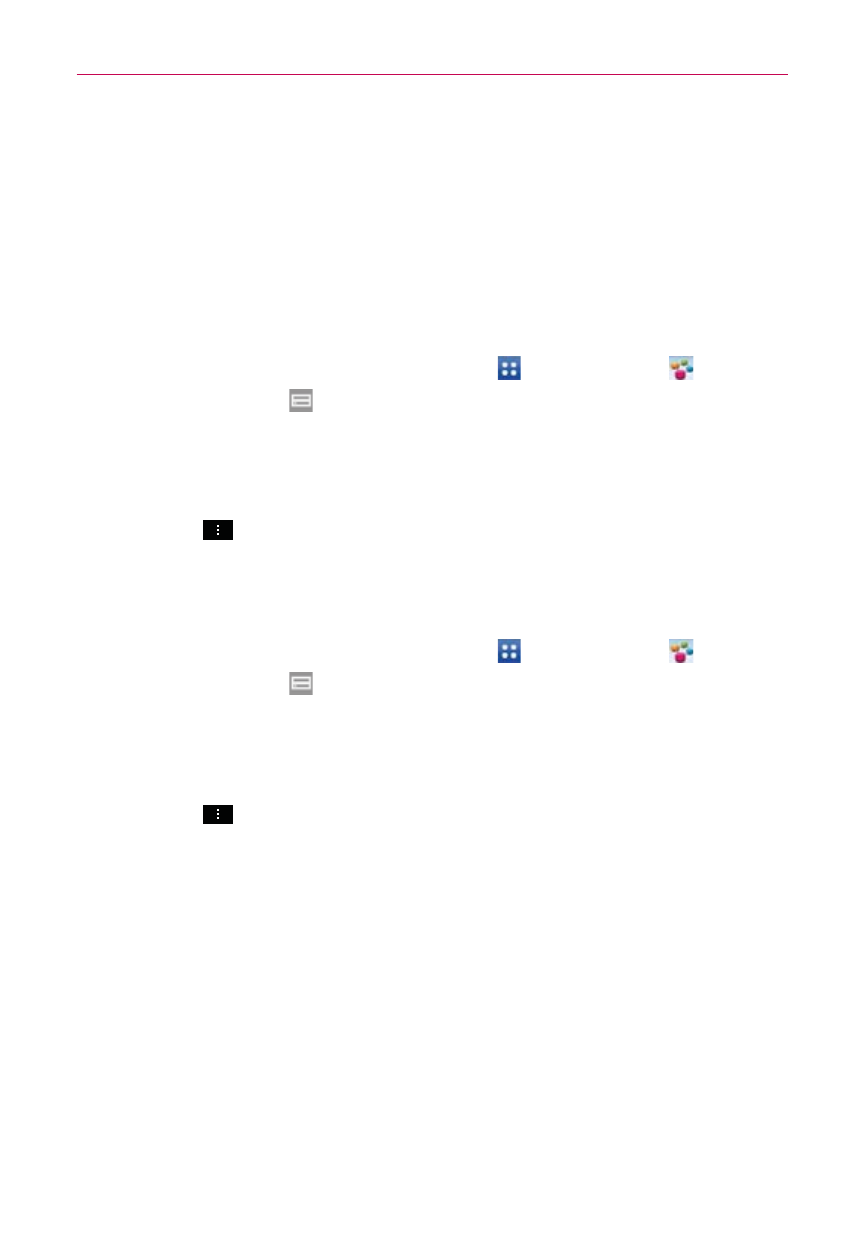
149
Entertainment
2. Select the device from the renderer device list to play the files.
NOTE
Videos, Music, and Polaris Office 4 use similar steps to share contents.
NOTICE
Check that your device is connected with your home network using a Wi-Fi connection
to use this application. Some DLNA enabled devices (e.g., TV) support only the DMP
feature of DLNA and will not appear in the renderer device list. Your device might not be
able to play some contents.
To download contents from the remote content library
1. From the Home screen, tap the Apps Key
> SmartShare
.
2. Tap the Library icon
at the top left of the screen, then tap the device that
has your remote content library.
Browse through the content library to find the content(s) you want.
3. Touch and hold a content thumbnail, then tap Download or tap (or press) the
Menu Key
> Download.
NOTICE
Some content types are not supported.
To upload contents to the remote content library
1. From the Home screen, tap the Apps Key
> SmartShare
.
2. Tap the Library icon
at the top left of the screen, then tap My phone.
Browse through the local content library to find the content(s) you
want.
3. Touch and hold a content thumbnail, then tap Upload or tap (or press) the
Menu Key
> Upload.
4. Select the device from the remote content library to be uploaded.
NOTICE
•
Some DLNA enabled devices do not support the DMS upload functionality and will not
upload files.
•
Some content types are not supported.
