File manager – LG LGVS890 User Manual
Page 168
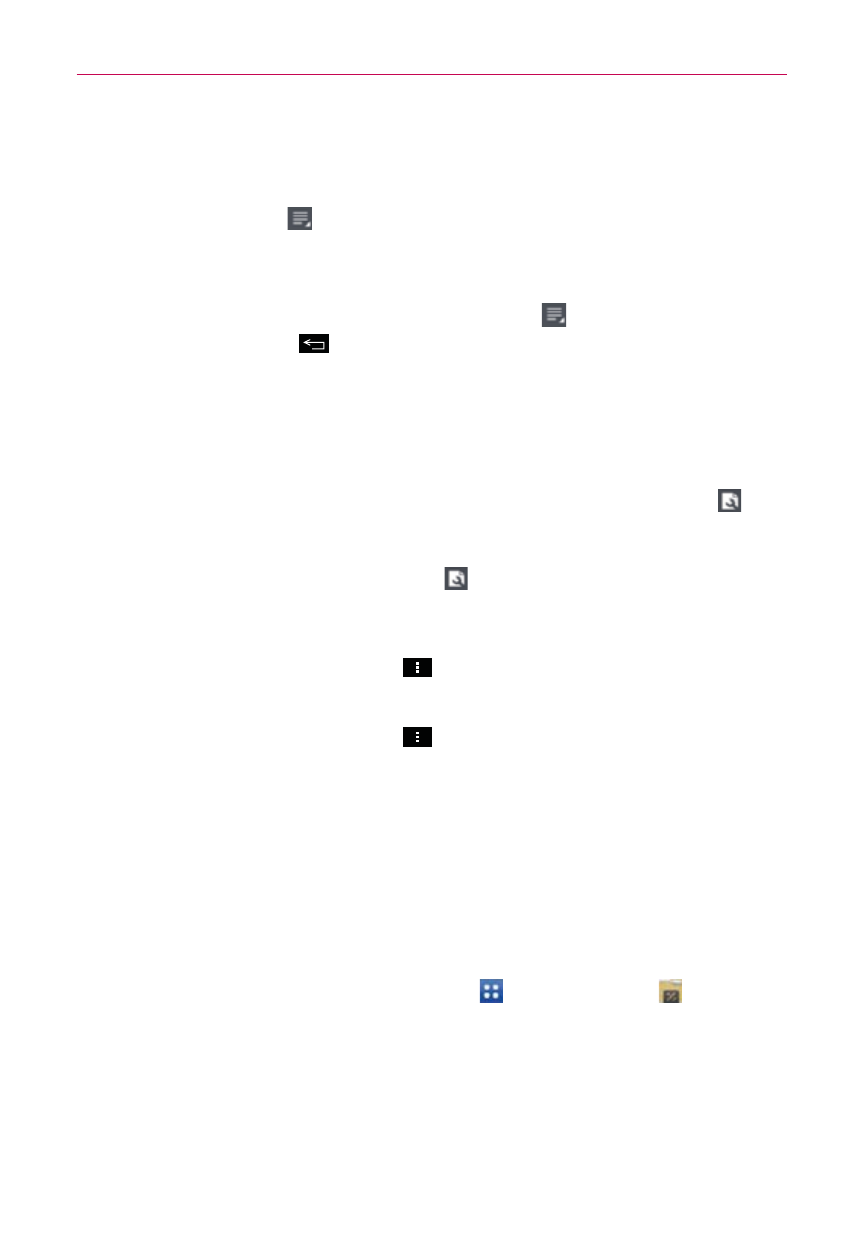
166
Tools
Use the toolbar at the top of the screen to edit the document (Word,
Excel, or PowerPoint file).
Tap the File icon for the following additional options: Save, Save
as, PDF Export, Find & Replace, Page layout, Full width view,
Reflow text, Text-to-speech, and Share.
5. When you’re finished editing, tap the File icon
> Save. Then tap (or
press) the Back Key
to exit.
Polaris Office 4 toolbar
The Polaris Office 4 application has a toolbar that appears automatically
when you create a document.
1. To display the toolbar in an existing document, tap the Tools icon
.
2. Tap the Font, Paragraph, or Style tab and choose the desired options.
3. To hide the tools, tap the Tools icon
again.
Polaris Office 4 Options Menu
Tap (or press) the Menu Key
from the Polaris Office main screen
to access Help and Settings.
Tap (or press) the Menu Key
while viewing a document to access
Details, Help, and Settings.
File Manager
The File Manager application allows you to manage the files in your
phone’s internal memory (or external storage).
To open the File Manager application
From the Home screen, tap the Apps Key
> File Manager
.
File Manager Options
While viewing a file path, you have access to the following File Manager
options:
