LG LGVS890 User Manual
Page 8
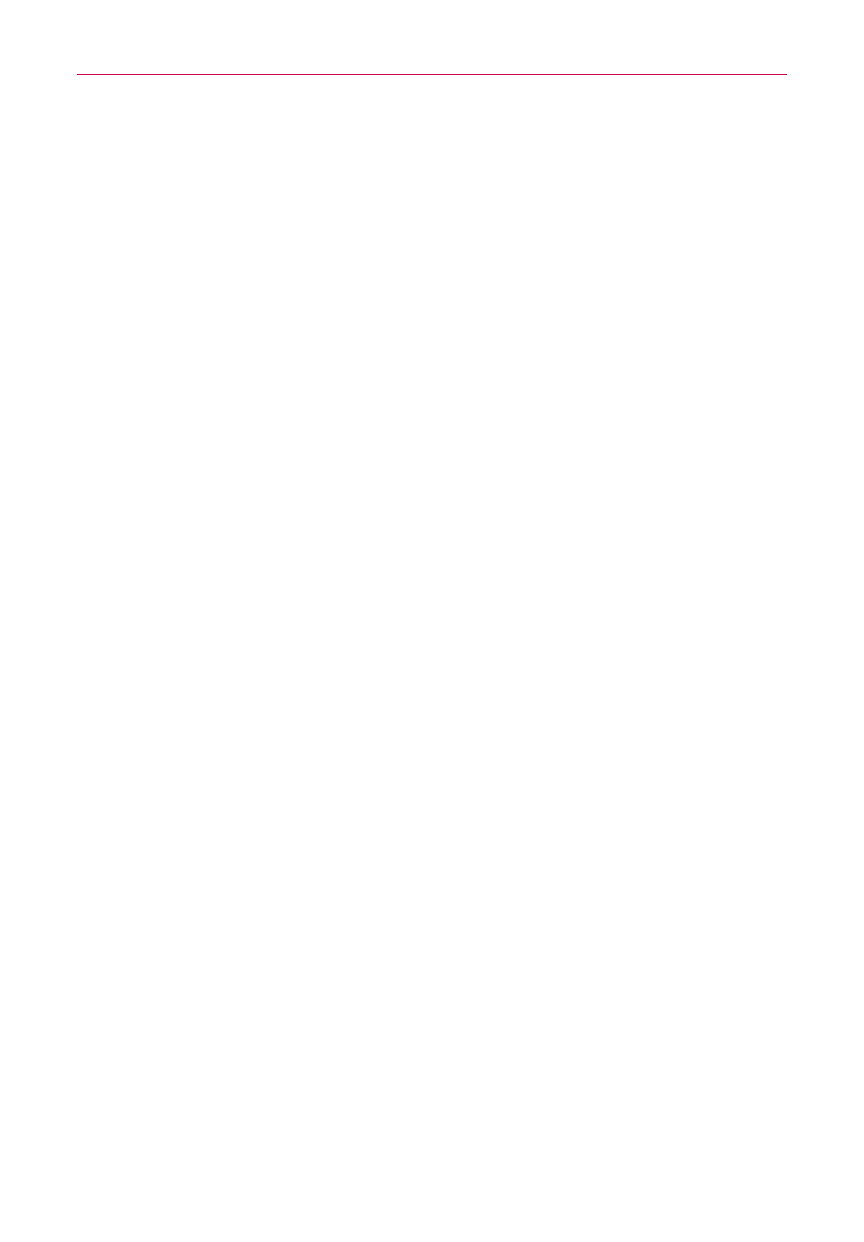
6
The Basics
2.
LED Indicator
The blue LED blinks to indicate new message
notifications. When the device is charging, it is lit solid blue. The LED
turns off when the screen is on.
3.
Front Camera Lens
Use to take pictures and record videos of yourself.
You can also use this for video chatting. Keep it clean for optimal
performance.
4.
Quick Keys
Provides quick, one-touch access to your most used
applications. The icons in the Quick Keys bar can be modified. To
reposition, add, or remove an icon, see page 25.
5.
Back Key
Returns to the previous screen. Also closes pop-up items,
such as menus, dialog boxes, and the on-screen keyboard.
6.
Home Key
Returns to the Home screen. If you’re already viewing one of
the Home screen extension canvases, it navigates you to the central
Home screen canvas. Touch and hold to access Google Search and
Google Now.
7.
Recent Apps Key
Opens the list of recently used applications and
provides access to the Task Manager application.
8.
Menu Key
Opens an Options menu with options that affect the current
screen or app. This only applies when available, depending on the screen
or app.
9.
Home Screen
Displays all of the information needed to operate your
phone, such as applications, call status, date, time, signal status, and
battery strength.
10.
Earpiece
Lets you hear callers and automated prompts.
11.
Search Key
Opens the Quick Search Box, from the Home screen, to
search the phone and the web. In many applications, pressing this key
within the application searches within the application itself.
12.
Write and Share Key
Type and enter information using the slide-out
QWERTY keyboard and share it via Calendar, Tasks, Email, Bluetooth,
Gmail, Google, Google+, or Messaging.
13.
Function Key
Lets you enter alternate characters or symbols.
