Fileshare, Smartshare, Fileshare smartshare – LG LGVS890 User Manual
Page 149
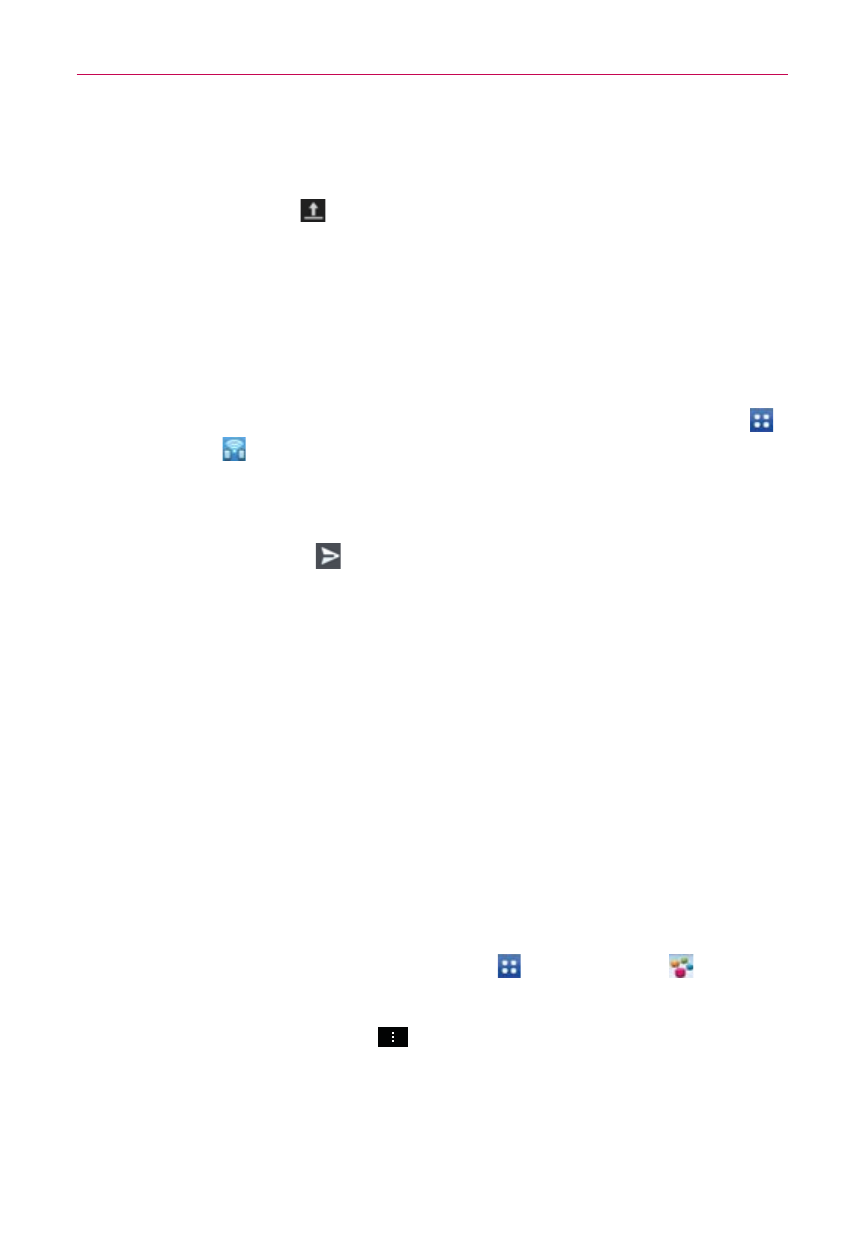
147
Entertainment
5. If you want to share the video with everyone, tap the Privacy field and
then tap Public. If not, tap Private or Unlisted.
6. Tap the Upload icon
to upload the video.
FileShare
The FileShare application allows you to share files from your phone. It
allows you to share multimedia files and documents with other devices via
Wi-Fi Direct.
1. To access this application, from the Home screen, tap the Apps Key
> FileShare
.
2. Choose the types of content you would like to share. Tap Images,
Videos, Music, or Documents.
3. Tap the Send file icon
in the upper right corner of the screen, then
checkmark the file(s) you want to share.
4. Tap Send at the bottom of the screen to begin scanning for available
devices, then select the device you want from the list.
5. Tap Send at the bottom of the screen to use the selected device to send
your file(s).
SmartShare
SmartShare uses DLNA (Digital Living Network Alliance) technology to
share digital content through a wireless network. Both devices must be
DLNA certified to support this feature.
To turn SmartShare on and allow sharing contents
1. From the Home screen, tap the Apps Key
> SmartShare
.
NOTE
Make sure that you are connected to a Wi-Fi network.
2. Tap (or press) the Menu Key
> Settings.
3. Set your sharing settings.
Remove the checkmark from the Contents share box if you don’t
want to share contents with other devices.
