The basics – LG LGVS890 User Manual
Page 25
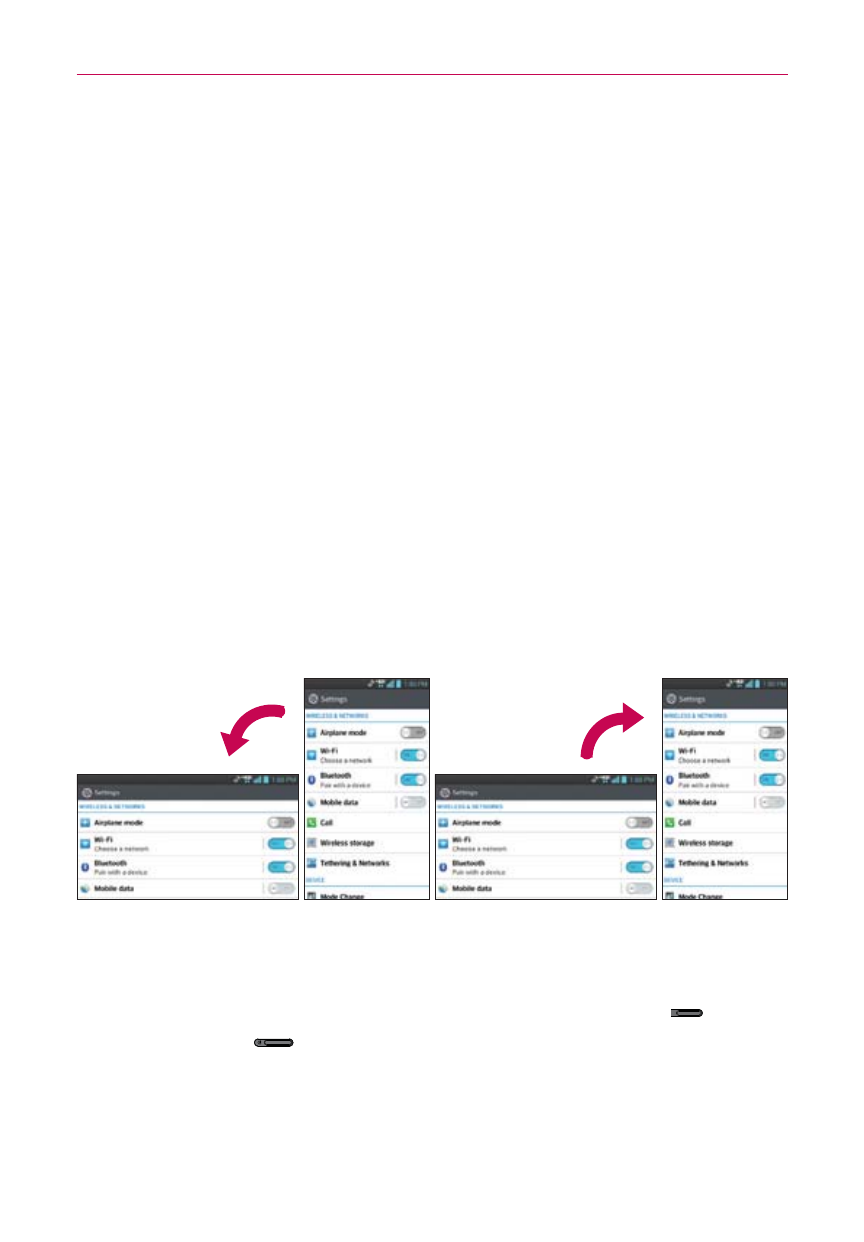
23
The Basics
instead). For example, you can slide the screen up or down to scroll
through a list, browse through the different Home screens by swiping
from left to right (and vice versa), or remove an application from the
Recent apps screen by flicking its graphic off the screen.
Double-tap
Double-tap to zoom in or out on a screen. For example,
quickly double-tap a section of a web page to zoom that section to fit the
width of the screen. You can also double-tap to control the zoom in Maps
and in other applications.
Pinch-to-Zoom
Use your index finger and thumb in a pinch motion (to
zoom out) or spread motion (to zoom in) when using Chrome, a map,
photos, etc. Spread your fingers apart to make screen information larger
(easier to see and read), or pinch together to view more area and
information. The pinch in gesture also changes the Home screen to mini
canvas view and the spread apart gesture returns to the normal Home
screen view.
Rotate the screen
From many applications, the orientation of the screen
rotates with the phone as you turn it from portrait to landscape and back
again.
Rotate the phone sideways for
landscape orientation.
Rotate the phone upright for portrait
orientation.
NOTE
The screen will not rotate while the slide-out QWERTY Keyboard is open.
Capturing the screen
Press and hold the down Volume Key
and the
Power/Lock Key
at the same time to capture the current image on
the screen. You can find the captured image in the Gallery application.
NOTE
You cannot capture an image from some videos and applications.
You can capture the screen using QuickMemo. For more information about QuickMemo,
go to the page 53.
