The basics opening multiple applications, Switching between multiple applications, Adding items to the home screen – LG LGVS890 User Manual
Page 38: Applications screen
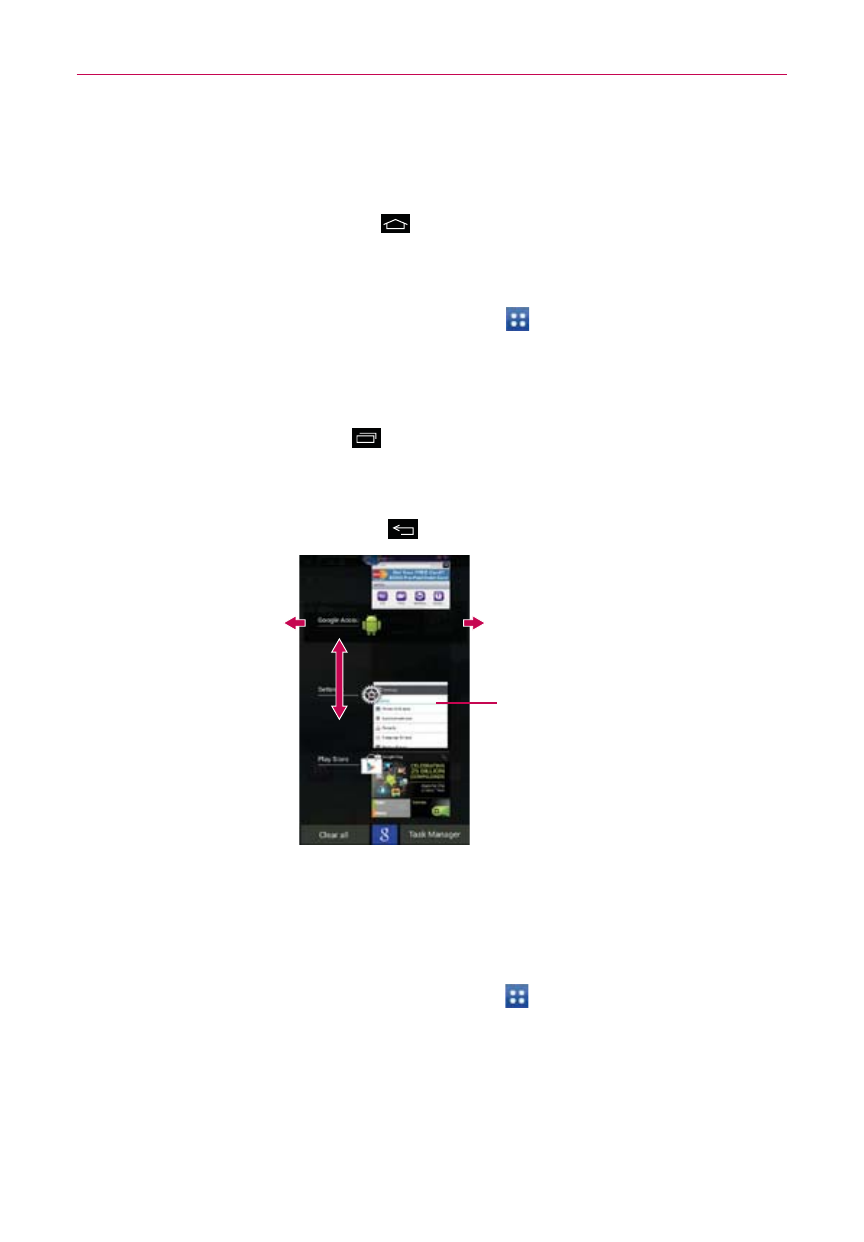
36
The Basics
Opening multiple applications
1. Tap an application icon to open it.
2. Tap (or press) the Home Key
.
NOTE
If the application icon you want is on your Home screen, simply tap the icon to open and
use it.
3. From the Home screen, tap the Apps Key
in the Quick Keys bar.
4. Tap the icon for the other application you want to open.
Switching between multiple applications
1. Tap the Recent Apps Key
. A screen opens and displays a vertically
scrolling list of all of the applications that are currently open.
2. Tap the application preview of the application you want to use to open it
or tap (or press) the Back Key
to return to the current screen.
Tap an icon to use it.
You can also tap the screen background
to return to the Home screen.
Flick an application icon to the right or
left to remove it from the list.
Swipe up or down to view
the entire list of open
applications.
Adding items to the Home screen
Customize your Home screen with the applications you use most often.
Applications screen
1. From the Home screen, tap the Apps Key
in the Quick Keys bar.
NOTE
You can tap the tabs at the top of the screen to place a downloaded app or widget icon
on the Home screen.
2. Touch and hold the icon you want to add to your Home screen. The
Applications screen will close so that you can place the icon on the
Home screen.
