Entertainment, Camera, Getting to know the viewfinder – LG LGVS890 User Manual
Page 119: Rear camera lens options
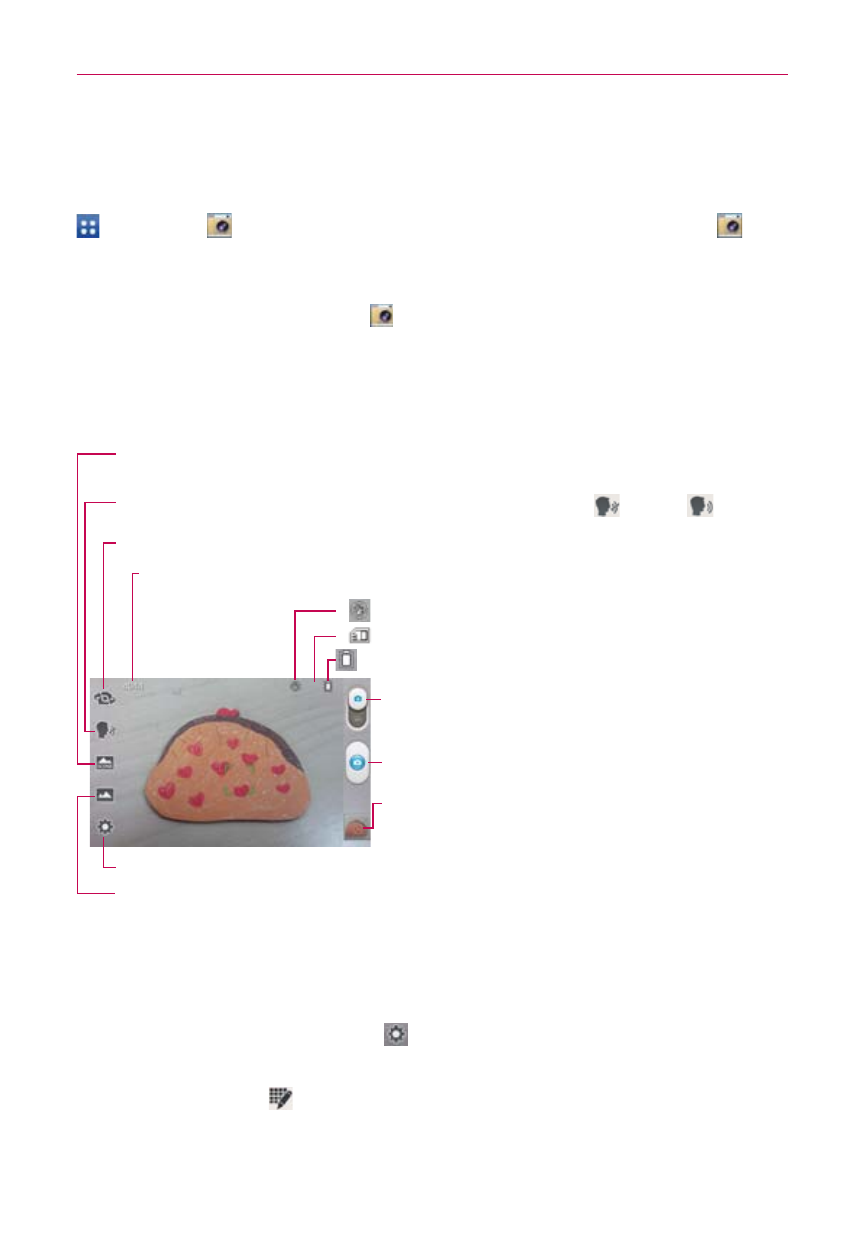
117
Entertainment
Camera
To open the Camera application, from the Home screen tap the Apps Key
> Camera
. You can also access it by tapping the Camera icon
from the Home screen.
TIP
If you’ve set your phone to use the Swipe unlock method, from the locked screen,
simply drag the Camera icon
upward to open the Camera application. Or, if using the
Pattern screen unlock method, you can tap the Camera icon after pausing on the last dot
in your pattern when unlocking the screen.
Getting to know the viewfinder
Scene mode – Tap to adjust a better image capture in different environments. Select from
Normal, Portrait, Landscape, Sports, Sunset, Night, and Action.
Mode Switch – Slide up (or down) to toggle between
Camera mode and Video mode.
Capture – Tap to take a photo.
Gallery – Tap to access your saved photos from within
Camera mode. Simply tap this icon and your Gallery
will appear on the screen.
Cheese Shutter – Tap to activate the camera shutter by voice command.
is off and
is on.
Settings – Tap to open the Camera settings menu.
Shot Mode – Defines how the shot will be taken. Select from Normal, HDR, Panorama, VR
panorama, Continuous shot, or Beauty shot.
Swap Camera – Tap to swap between the rear camera lens and the front camera lens.
Indicates the number of pictures that can be taken and stored based on the current image
size and storage location.
indicates the current battery charge level.
If
is displayed, a microSD card is inserted.
If
is displayed, the flash setting is on.
Rear camera lens options
You can make adjustments to optimize your shot. The following options are
available when you tap Settings
on the viewfinder screen for the rear
camera lens:
•
Edit quick menu
: Allows you to edit the quick menus (icons on the
left side of the viewfinder) for quick access to your favorite options. Tap
the option icon to change, then tap the option you want.
