Communication – LG LGVS890 User Manual
Page 110
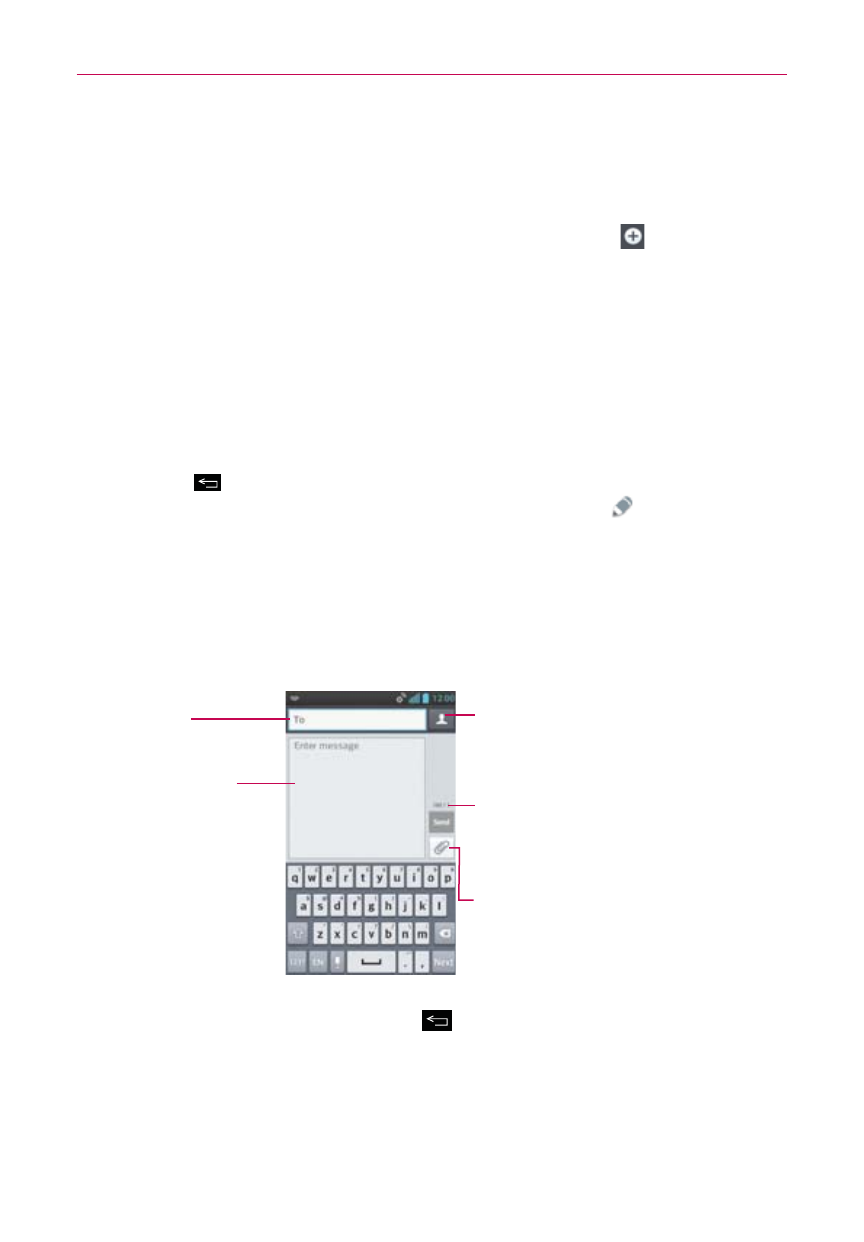
108
Communication
3. Tap Yes to confirm you want to delete the message thread.
To send a text message
1. On the Messaging screen, tap the New message icon
.
2. Enter a mobile phone number (or a name saved in your Contacts) in the
To field.
As you enter the numbers or characters, matching Contacts entry
name(s) and number(s) appear. The match can be anywhere in the entry.
You can tap a suggested recipient to insert it in the To field, or continue
entering the phone number.
NOTE
If you previously started a message to a recipient, then tapped (or pressed) the Back
Key
, that draft message is automatically displayed for you to continue the message
when you start a new message to that recipient. The Draft icon
on the right side of
the message thread indicates a pending draft message to the recipient.
3. Tap the text field to start entering your message.
A character counter is displayed to the right of the message field to let
you know how many more characters you can type and also the number
of pages in the message.
Contacts icon
Tap here to enter the recipient(s) by
selecting from entries in your
Contacts.
To field
Tap here to enter the
recipient(s) manually.
Message field
Tap here to enter
your message.
Attachment icon
Tap here to add an attachment to
your message.
Character counter
Displays the number of characters
entered and the amount remaining.
If you tap (or press) the Back Key
while composing a message, it’s
saved as a draft. Tap the message to resume composing it.
4. Tap the Send button to send the message.
Your message is displayed and responses appear in the same window,
creating a message thread with that contact.
