LG LGVS890 User Manual
Page 32
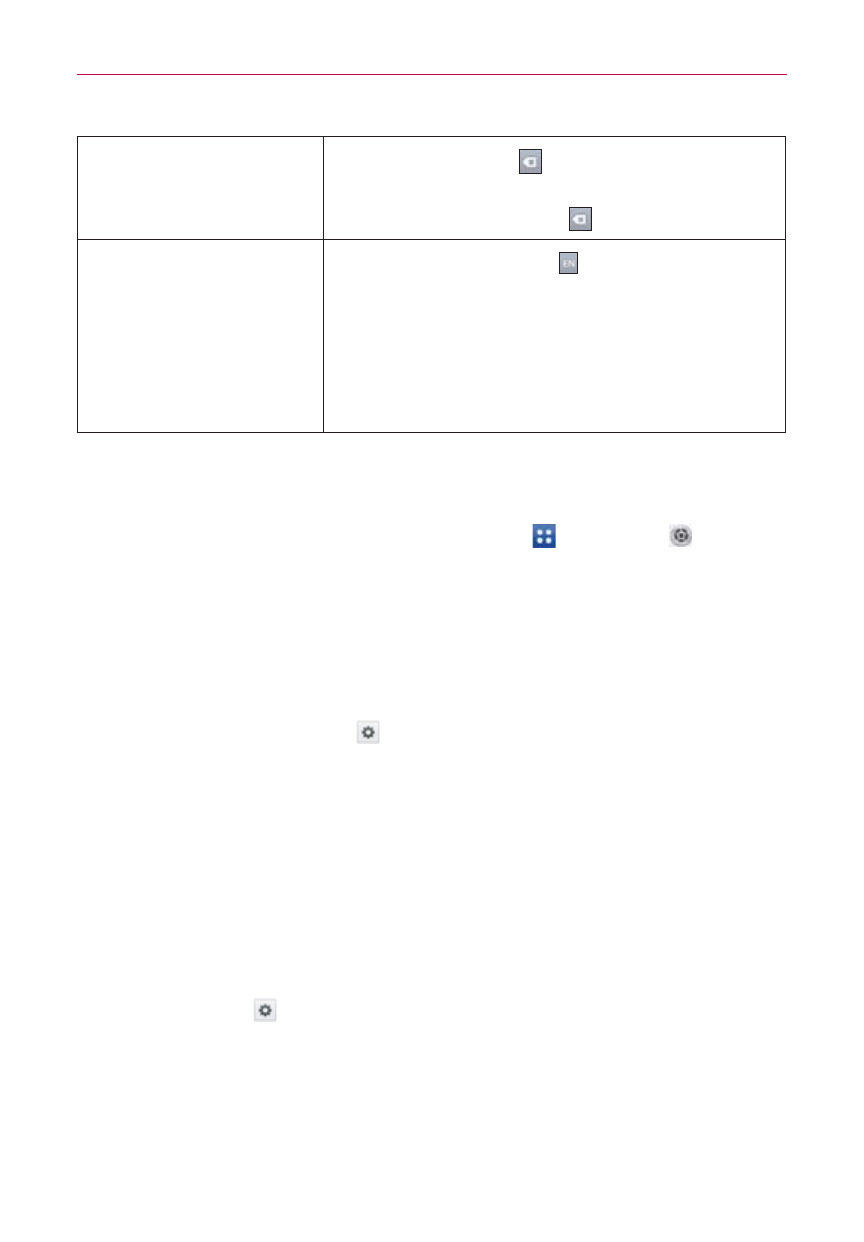
30
The Basics
Delete a character
Tap the Delete Key
.
To delete entire words or sentences, press
and hold the Delete Key
.
Language toggle
Tap the Language Key to toggle between
the languages you set in the Input language
and type menu. Touch and hold this key to
modify your language settings.
NOTE
This key is only available when multiple languages
have been enabled for text entry.
Text input settings
To change your text entry settings and see the dictionary of terms you’ve
used, from the Home screen, tap the Apps Key
> Settings
>
Language & input. The following options are available in the KEYBOARD
& INPUT METHODS section.
Default - Allows you to choose the default keyboard to use when
entering text using the on-screen keyboard.
Google voice typing - Checkmark to select Google voice typing to
enter text. Tap Settings
to change the Google voice typing
settings.
Choose input languages: Allows you to select the languages to
support with Google voice typing.
Block offensive words: Checkmark to hide recognized offensive text.
Download offline speech recognition: Enables voice input while
offline.
LG Keyboard - Checkmark to select the LG Keyboard to enter text.
Tap Settings
to change the following settings.
Input language and type: Allows you to select the keyboard
language and type. You can select multiple languages as well as
which keyboard it is used on (on-screen or QWERTY).
