Customizing the home screen, The basics, Hard reset (factory reset) – LG LGVS890 User Manual
Page 52
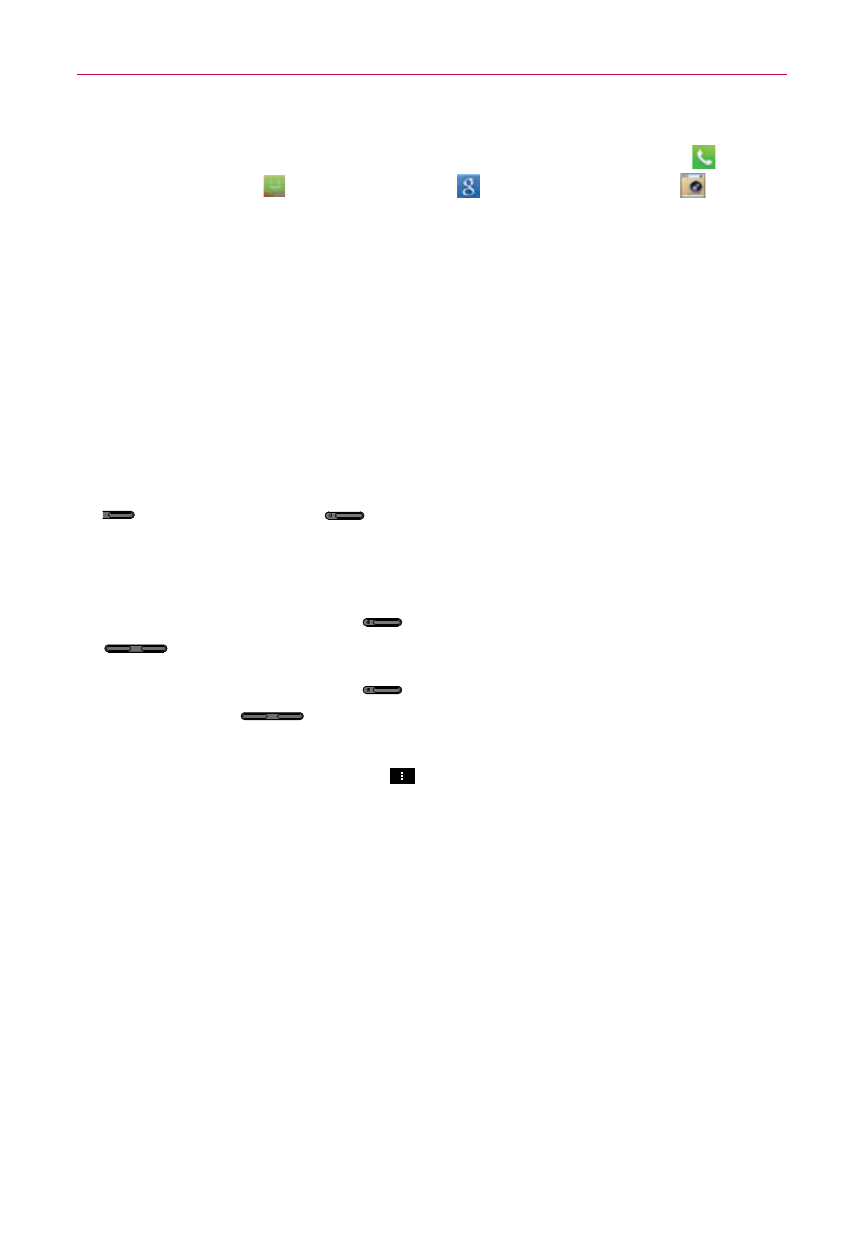
50
The Basics
2. Tap one of the application shortcuts displayed (the Phone icon
, the
Messaging icon
, the Google icon
, or the Camera icon
) to
open and use it.
Hard Reset (Factory Reset)
If you forget your lock sequence and backup PIN, you will have to perform
a hard reset to gain access to your phone.
WARNING
Performing a hard reset deletes all of your user data, which includes pictures, videos,
and music saved to your internal memory. Please make sure to back up your information
prior to performing a hard reset.
1. Turn the phone off.
2. Press and hold the following keys at the same time: Volume Down Key
+ Power/Lock Key
.
3. Release the keys when the FACTORY HARD RESET screen is
displayed.
4. Press the Power/Lock Key
to continue or one of the Volume Keys
to cancel.
5. Press the Power/Lock Key
once more to confirm or one of the
Volume Keys
to cancel.
NOTE
You can access the Factory data reset menu via the UI through the Settings menu. From the
Home screen, tap the Menu Key
> Settings > Backup & reset > Factory data reset.
Customizing the Home Screen
You can personalize your Home screen by adding application icons,
shortcuts, widgets, and other items to any Home screen canvas. You can
also change the wallpaper.
To add an item to the Home screen
1. Go to the Home screen canvas where you want to add the item.
2. Touch and hold an empty spot on the Home screen to split the screen to
display your Home screen canvases on top and the Applications screen
on the bottom.
NOTE
If the canvas you've selected is full, make space by deleting or moving items, or switch
to another canvas where there is space for new items.
