The basics to open the notifications panel – LG LGVS890 User Manual
Page 42
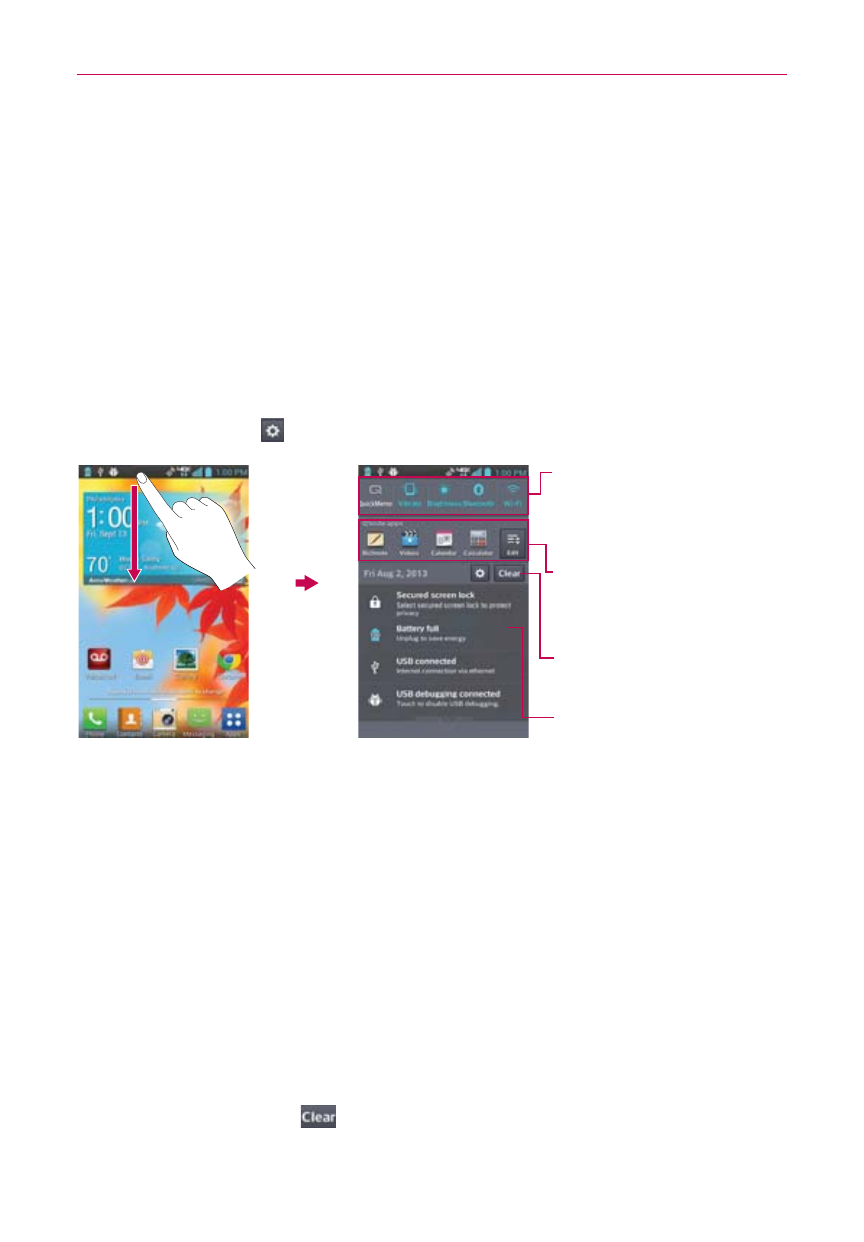
40
The Basics
To open the Notifications panel
Touch and drag the Status Bar to the bottom of the screen.
The Notifications panel displays a list of your current notifications, organized
into ongoing and event-based notifications. It also includes two icon bars.
The Quick Settings bar allows you to quickly and easily change commonly
used settings. The QSlide apps bar allows you to view an application in a
small, moveable window similar to picture-in-picture on a TV over an open
window.
NOTE
You can also access the complete Settings menu from this panel by tappinig the
Settings icon
.
Clear button
Tap here to clear your list of
event-based notifications.
Tap a notification to open it.
Quick Settings Bar
Displays up to 15 Quick settings
icons. Flick right or left to scroll
through the list.
QSlide Apps Bar
Displays up to 4 QSlide
applications. Tap an icon to open
it in a small window.
To respond to a notification
1. Open the Notifications panel. Your current notifications are listed in the
panel, each with a brief description.
2. Tap a notification to view it.
The Notifications panel will close and the application that corresponds to
your response will open. For example, new voicemail notifications dial
your voicemail box and Gmail notifications open the Gmail application so
you can read your new messages.
To clear all notifications
1. Open the Notifications panel.
2. Tap the Clear button
on the right side of the screen.
All event-based notifications will be cleared; ongoing notifications will
remain in the list.
