The basics, Hiding items on the home screen, Using dual view – LG LGVS890 User Manual
Page 29
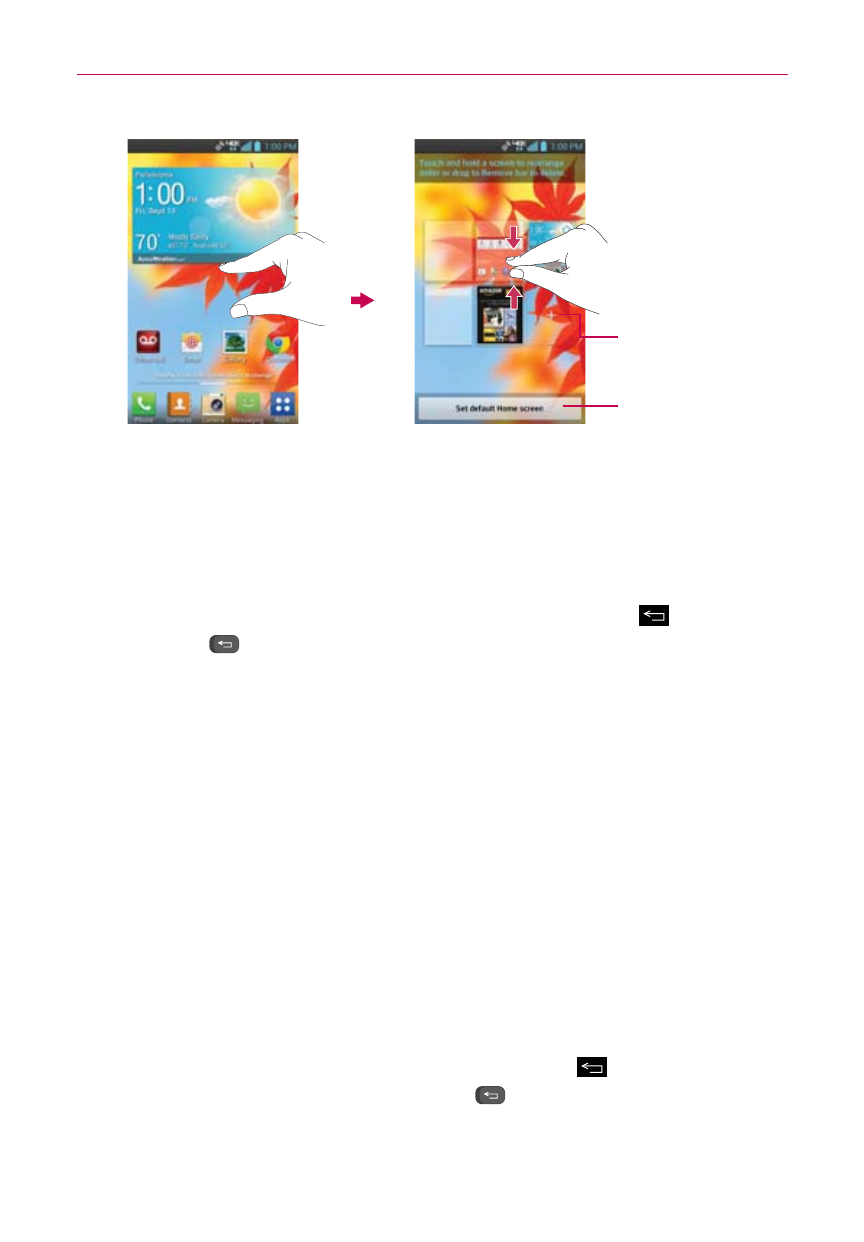
27
The Basics
Tap here to set the
default Home
screen.
Tap here to add
another canvas.
Mini canvas view
Full screen view
Hiding items on the Home screen
Place two fingers on the screen, then spread them apart to hide the items
on your Home screen so that only your wallpaper and the Status Bar are
displayed. To redisplay your normal Home screen with all of its applications
and widgets, pinch in on the screen, or touch the Back Key
(or press
the Back Key
on the Slide out Keyboard).
NOTE
The device automatically reverts to the normal Home screen view after screen timeout.
Using Dual View
Dual view allows you to easily add items to any of the Home screen
canvases. Touch and hold an empty spot on any of the Home screen
canvases to view your Home screen on top and the Applications screen on
the bottom. Flick sideways to scroll through the Home screen canvases to
display the canvas you want. At the bottom of the screen, tap the type of
item you want to add (Apps, Downloads, Widgets, or Wallpapers), then
flick sideways to scroll through the available choices. Simply tap the item
you want to automatically add it to the canvas viewed at the top of the
screen.
NOTE
The Quick Keys are not accessible while in Dual view.
To return to the full screen view, touch the Back Key
at the bottom
front of the device (or press the Back Key
on the Slide out Keyboard).
You can also tap one of the Home screen canvases. The device
automatically reverts to full screen view after screen timeout.
