Tools to choose month view style – LG LGVS890 User Manual
Page 158
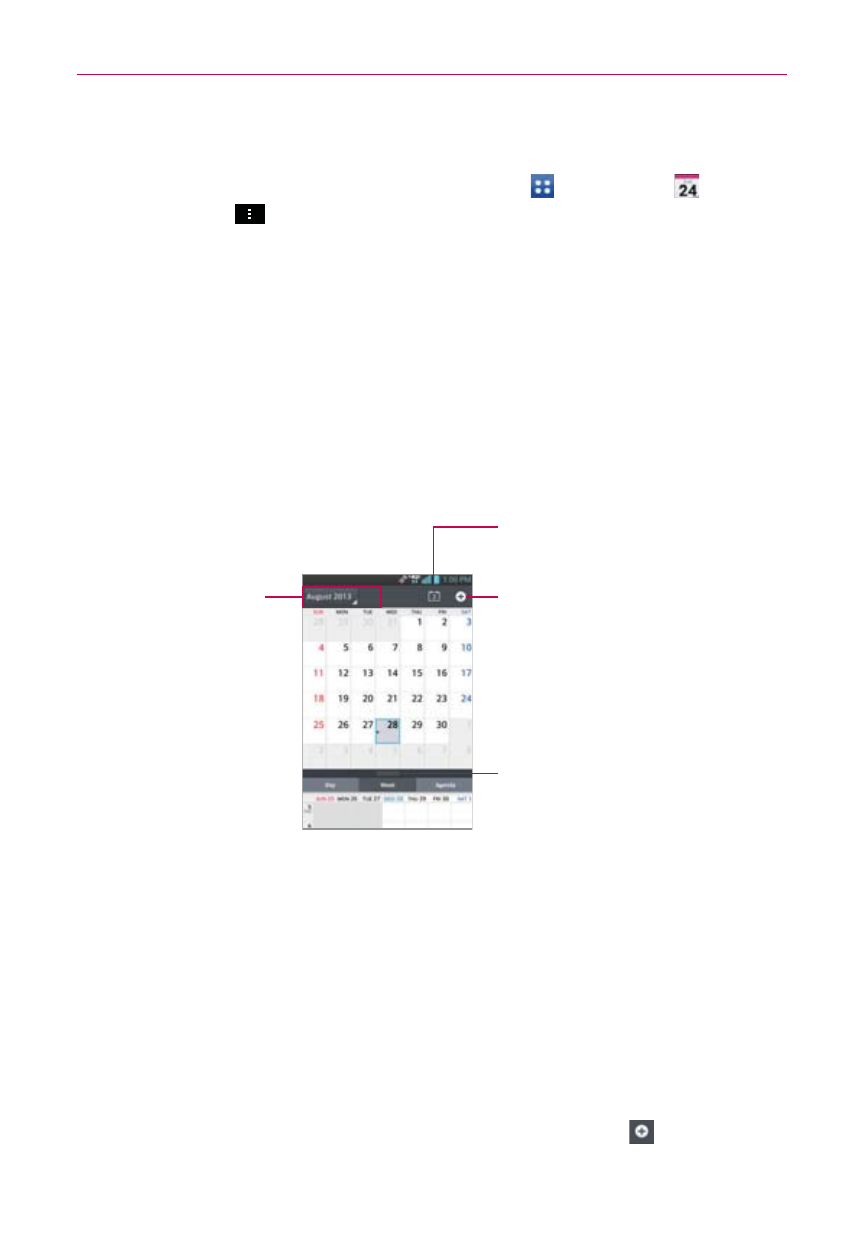
156
Tools
To choose Month view style
From the Home screen, tap the Apps Key > Calendar >
Menu Key
> Settings > Calendar view settings > Month view
style.
Event brief displays a brief description of the event in the timeslot on
the calendar.
Timeline displays a line to indicate a calendar event occurs in the
timeslot.
To switch to Month view
Tap the date in the top left corner above the calendar, then tap Month
in the drop-down menu.
New Event Icon
Tap here to create a new event.
Month Calendar Handle
Drag this handle downward to
display (or upward to hide) the
Month dual view.
Return to Current Date
Tap here to jump back to the
current date in the Month calendar.
Tap here to switch
to Day, Week, or
Agenda view.
To view more information about events in Month view
Tap a day to display the events for that day at the bottom of the
screen. You can then tap an event to view more information about it.
To add an event in Month view
Touch and hold a timeslot in the month to create a new event on that
day.
OR
Tap a day in the month, then tap the New event icon .
NOTE
You can create a new event in the same timeslot allowing you juggle multiple events
within the same timeframe.
