Downloading and installing applications – LG LGVS890 User Manual
Page 137
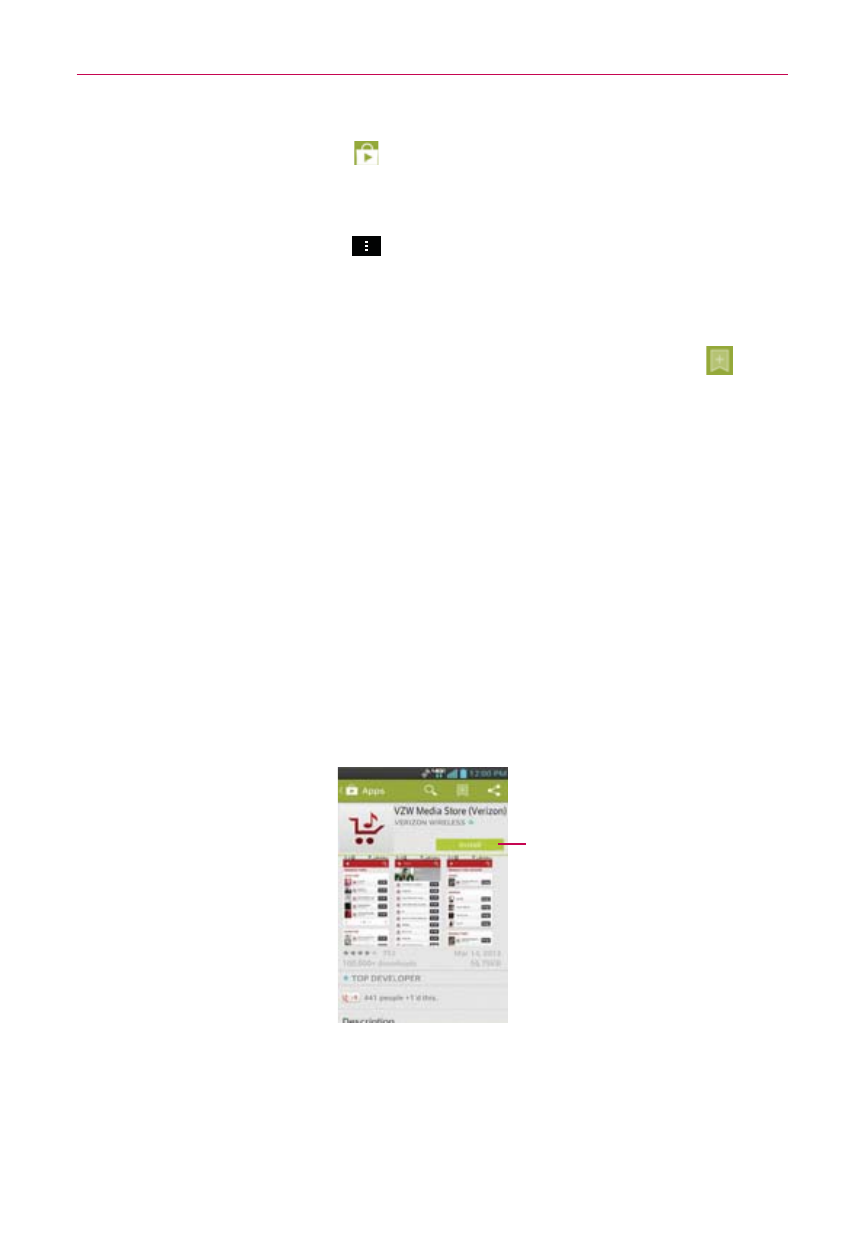
135
Entertainment
Tap the Play Store icon at the top left corner the screen.
Play Store menu options
Tap (or press) the Menu Key
to access My apps, My wishlist,
Redeem, Accounts, Settings, and Help.
Your Wishlist
While viewing an app (or music, games, etc.), tap the Wishlist icon
at
the top of the screen to add it to your wishlist for future reference.
Downloading and Installing Applications
When you find an application you want, you can install it on your phone.
To download and install an application
NOTE
Before you can download a paid application, you must set up a billing arrangement.
1. Find an application you want and open its details screen.
In the application’s details screen, you can read more about the
application, including its cost, overall rating, and comments by users.
Scroll down to the Developer Info section to view more applications by
this developer, visit the developer’s website, or send the developer an
email message.
Price/Install button
Indicates the cost or
install for free.
2. Tap the Price button (for paid applications) or the Install button (for free
applications). The screen will display what the application can access,
such as your data and device functions, if you continue with the
download.
