Polaris office 4, Polaris office 4, Setting the world clock – LG LGVS890 User Manual
Page 166: Managing the world clock cities, Using the stopwatch
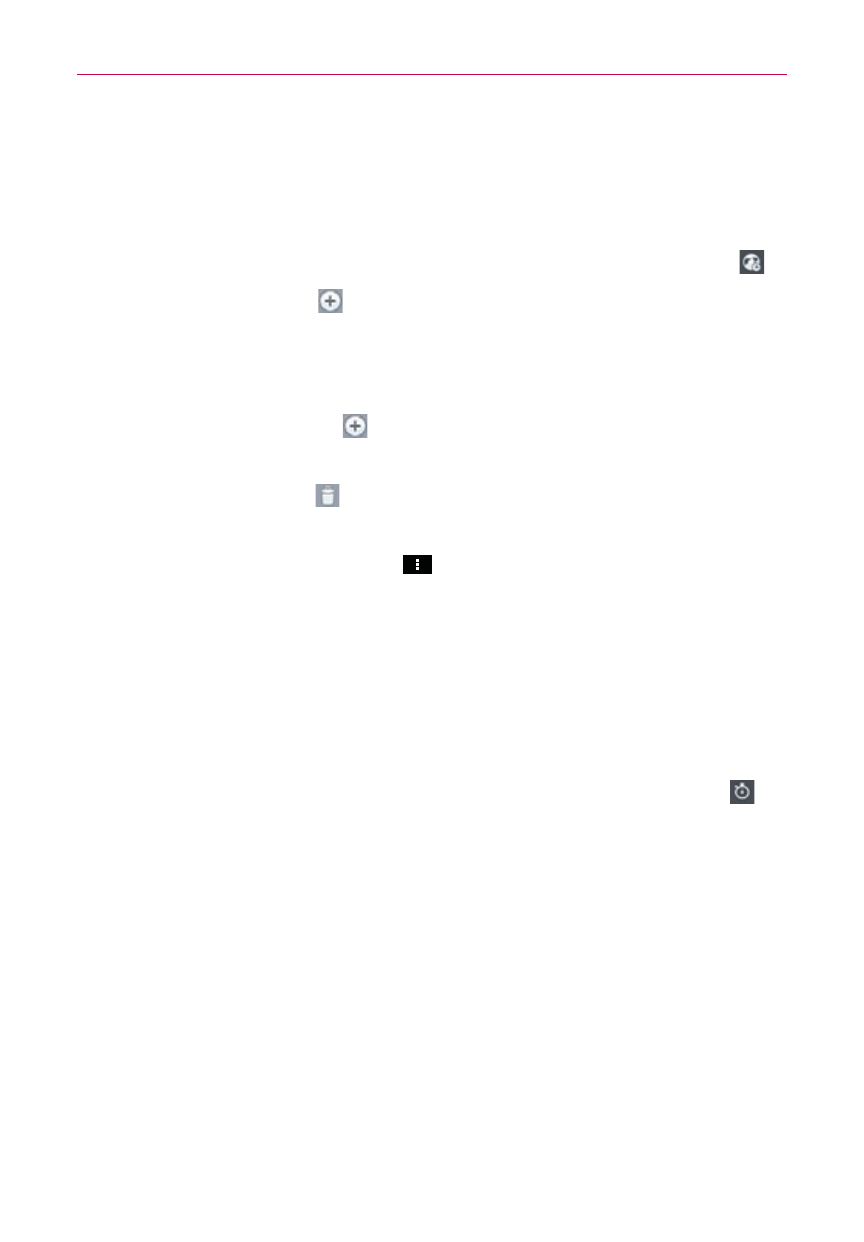
164
Tools
Setting the World Clock
The World clock tab allows you to set up a list of cities to easily check
current times in other time zones with a quick glance.
1. Open the Alarm/Clock application, then select the World clock tab
.
2. Tap the New City icon
at the bottom of the screen then search
through the available cities for the one you want.
Managing the World Clock Cities
Tap the New City icon at the bottom left corner of the screen to
select another city for your list.
Tap the Delete icon at the bottom right corner of the screen to
select one or more cities to delete from your list.
Tap (or press) the Menu Key
to delete all of the cities in your
World Clock list.
Touch and hold an entry in the list to open a Context menu to select
Set daylight saving or Delete.
Using the Stopwatch
The Stopwatch tab allows you to use your phone as a Stopwatch.
1. Open the Alarm/Clock application, then select the Stopwatch tab
.
2. Tap Start at the bottom of the screen to start timing and tap Stop to stop
the time.
You can use the Lap function by tapping Lap to record lap times.
3. Tap Reset to reset the Stopwatch or tap Resume to continue monitoring
time.
Polaris Office 4
With Polaris Office 4 you can view, create, and edit document files on your
device. Files can be accessed from your phone’s internal memory, a
microSD card mounted on your device, or from downloaded email
attachments.
