LG LGVS890 User Manual
Page 79
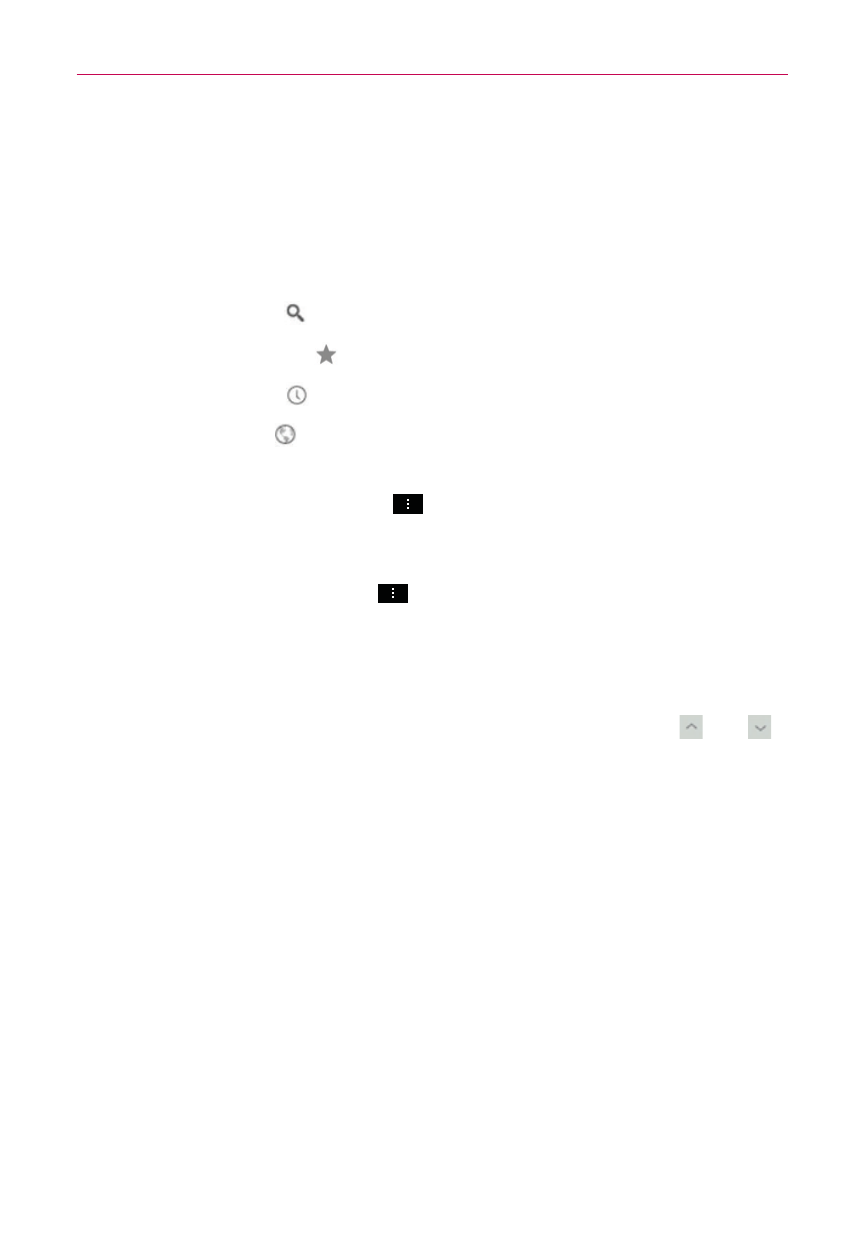
77
Web
Search the web
When you begin entering text in the URL input field at the top of the
screen to search the web or access a web address, suggestions appear
below the address bar. Each address suggestion displays one of the
following icons:
The Search icon appears next to searches.
The Bookmark icon appears next to bookmarked sites.
The History icon appears next to sites from your browsing history.
The Globe icon appears next to related sites.
You can set the default search engine for the address bar by tapping
(or pressing) the Menu Key
> Settings > Search engine.
Search within a webpage
1. Tap (or press) the Menu Key
> Find in page.
2. Type the text you’re looking for in the find bar at the top of the screen.
Matches are highlighted on the page. (exact matches in orange and
partial matches in yellow).
The find bar displays the total number of matches. Tap the and
arrows to the right of the find bar to go to each match.
Found matches are also indicated in the scroll column along the right
side of the screen. Tap any of the highlights to jump directly to that
match.
Sign in to Chrome
When you sign in to Chrome with your Google Account, you can take
advantage of several time-saving services:
Sync lets you access your Chrome bookmarks, browsing history, and
open tabs from other devices where you’re also signed in.
Chrome to Mobile lets you send webpages from your computer to
your mobile device with one click.
