LG LGVS890 User Manual
Page 51
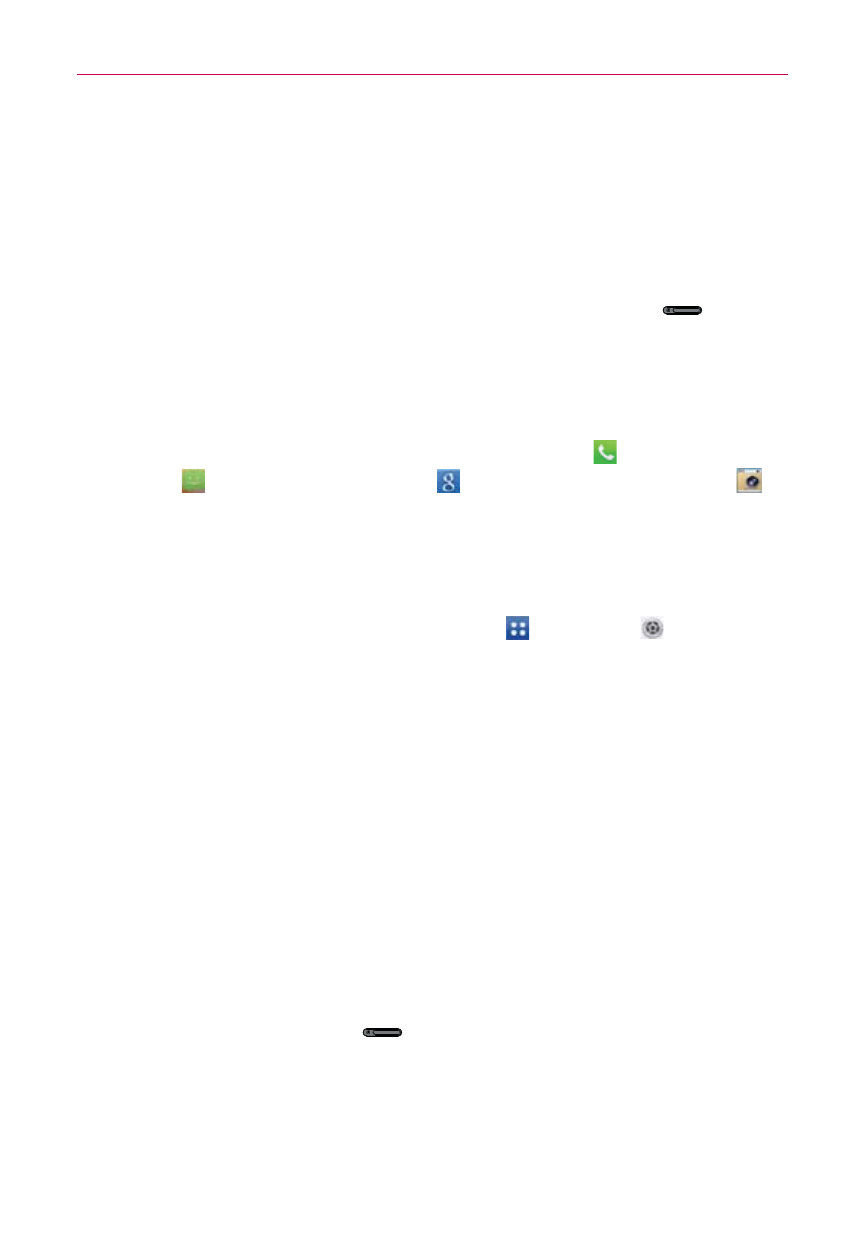
49
The Basics
Tap Gallery to select an image from your Gallery.
Tap Wallpaper gallery to select one of the available wallpaper
images.
The default Lock screen
The default Lock screen is Swipe. Press the Power/Lock Key
to
illuminate the touchscreen if it has timed-out. The Swipe default Lock
screen is displayed, but you can still conveniently check the date, time, and
Status Bar icons. You can drag the Status Bar down to open the
Notifications Panel without unlocking the screen. In addition, you can also
quickly access four applications (the Phone application
, the Messaging
application
, the Google application
, and the Camera application
)
without fully unlocking the screen. Simply swipe the icon upward to open
and use it.
Changing the items on the default Lock Screen
1. From the Home screen, tap the Apps Key
> Settings
> Lock
screen.
2. Tap Clocks & shortcuts.
To change the Quick access icons, tap one of the icons at the bottom
of the screen, then tap the application you want to replace it with.
To change the date and time format, swipe left or right until the one
you want is displayed.
3. Tap Save to save these settings.
Shortcut icons when using a Pattern
Similar to the Swipe screen unlock option, the Pattern unlock screen option
also allows access to four application shortcuts.
1. Press the Power/Lock Key
, then draw your unlock pattern but
pause on the last dot in the pattern.
