Gallery – LG LGVS890 User Manual
Page 127
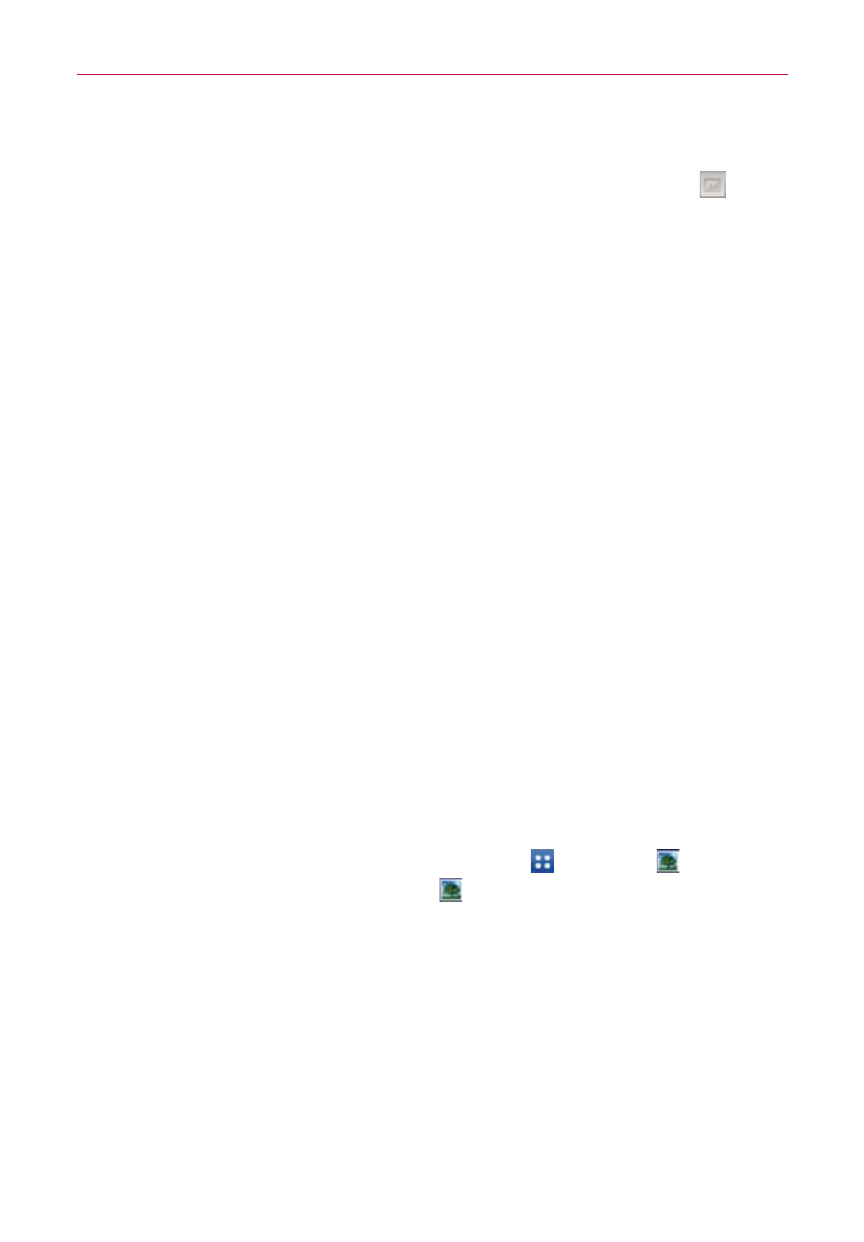
125
Entertainment
Gallery views
Open the Video camera application, then tap the video thumbnail
at the
bottom of the screen.
Your video images are displayed in full size. Swipe or flick your finger
left or right to scroll through your videos (or photos).
For quicker, direct access, you can tap the screen to display smaller
film-like images of your videos across the bottom of the screen.
Swipe or flick horizontally to quickly scroll through them, then tap the
one you want to view.
The pinch-to-zoom gesture allows you to easily zoom in and out of the
displayed video image. Spread your fingers to zoom in and pinch your
fingers to zoom out.
Continue the pinch in gesture on the video image to display your
videos in reduced size which allows you to swipe a video image up,
off the screen to quickly delete it.
Gallery
Opening the Gallery application and Viewing Your Albums
Open the Gallery application to view albums of your pictures and videos.
To open the Gallery application
From the Home screen, tap the Apps Key > Gallery . You can
also access it by tapping Gallery
from the Home screen.
Viewing your albums
The Gallery application presents the pictures and videos saved in your
phone, including those you’ve taken with the Camera application and those
you downloaded from the web or other locations.
Tap an album to open it and view its contents.
Tap a picture or video in an album to view it.
