The basics – LG LGVS890 User Manual
Page 19
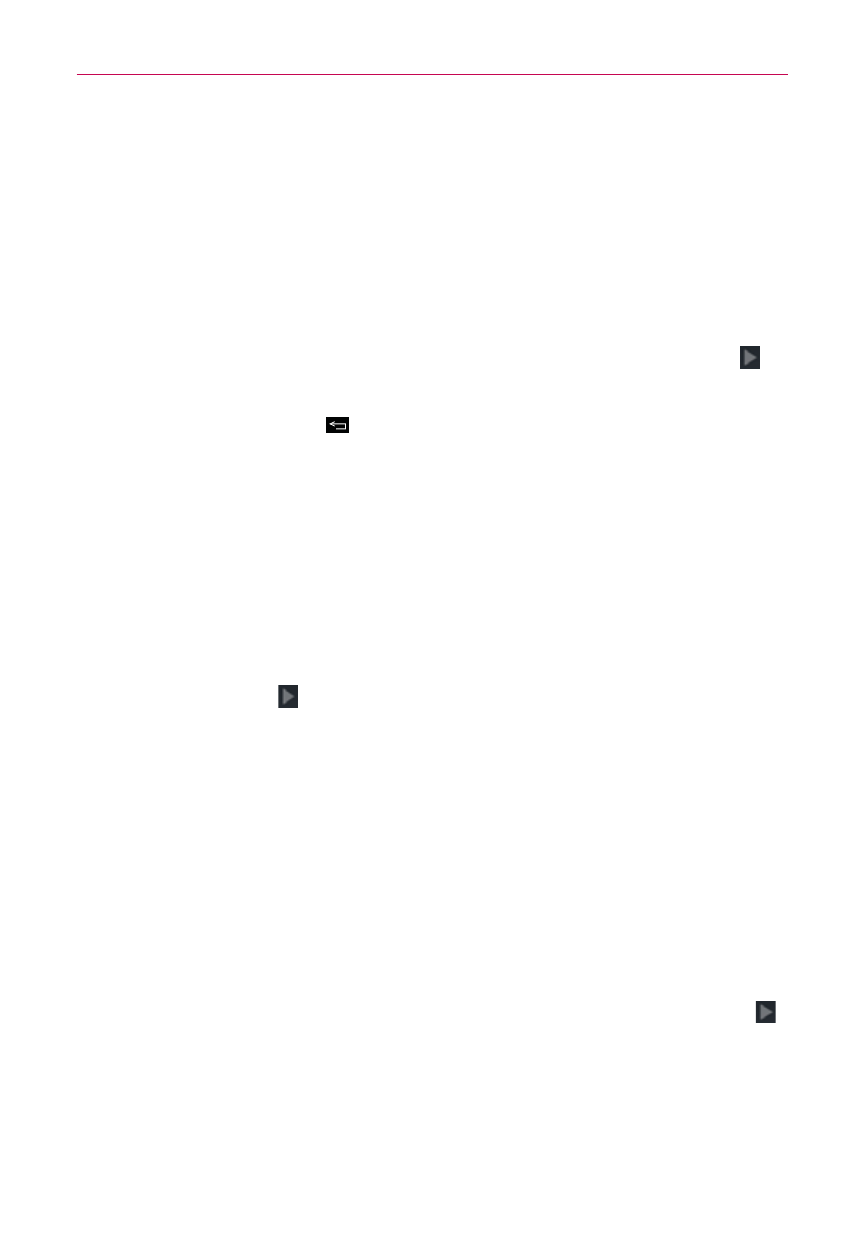
17
The Basics
7. Configure your Google Account.
㻌 Tap Yes if you have an existing Google Account, then enter your email
and password.
㻌 Tap No to create an account (tap Get an account and follow the
on-screen instructions) or skip this step (tap Not now).
1) Enter your username and password or any other necessary
information (if creating an account), then tap the Continue icon
.
Tap OK to agree to your Google Account terms and conditions.
NOTE
Tap the Back Key
to close the on-screen keyboard, if necessary.
2) Choose to join Google+ which makes sharing on the web more like
real-life sharing. You can choose Circles, Instant Upload, and
Messenger. Tap Join Google+ or Not Now.
3) Choose whether or not to set up your credit card information for
Play Store purchases.
4) Complete the Backup and restore screen to allow your Google
Account to back up your apps, settings, and other data, then tap the
Continue icon
.
5) Now your Gmail, Google Contacts, and Google Calendar events will
all be loaded to your phone automatically.
NOTE
This is automatic for the first Google Account you add. When adding additional
Google accounts, you have to select which options to synchronize.
You can use the area below to record your Google Account information
for future reference.
Username:[email protected]
Password:________________________________________
8. Confirm your Google and location settings, then tap the Continue icon
.
9. On the My Verizon Mobile account screen, read the information, then
tap Next.
10. Read the mode change information and tap Starter mode* or
Standard mode*, then tap Next.
NOTE
You can preview each mode by tapping Preview the selected mode.
