Download files, Use bookmarks – LG LGVS890 User Manual
Page 82
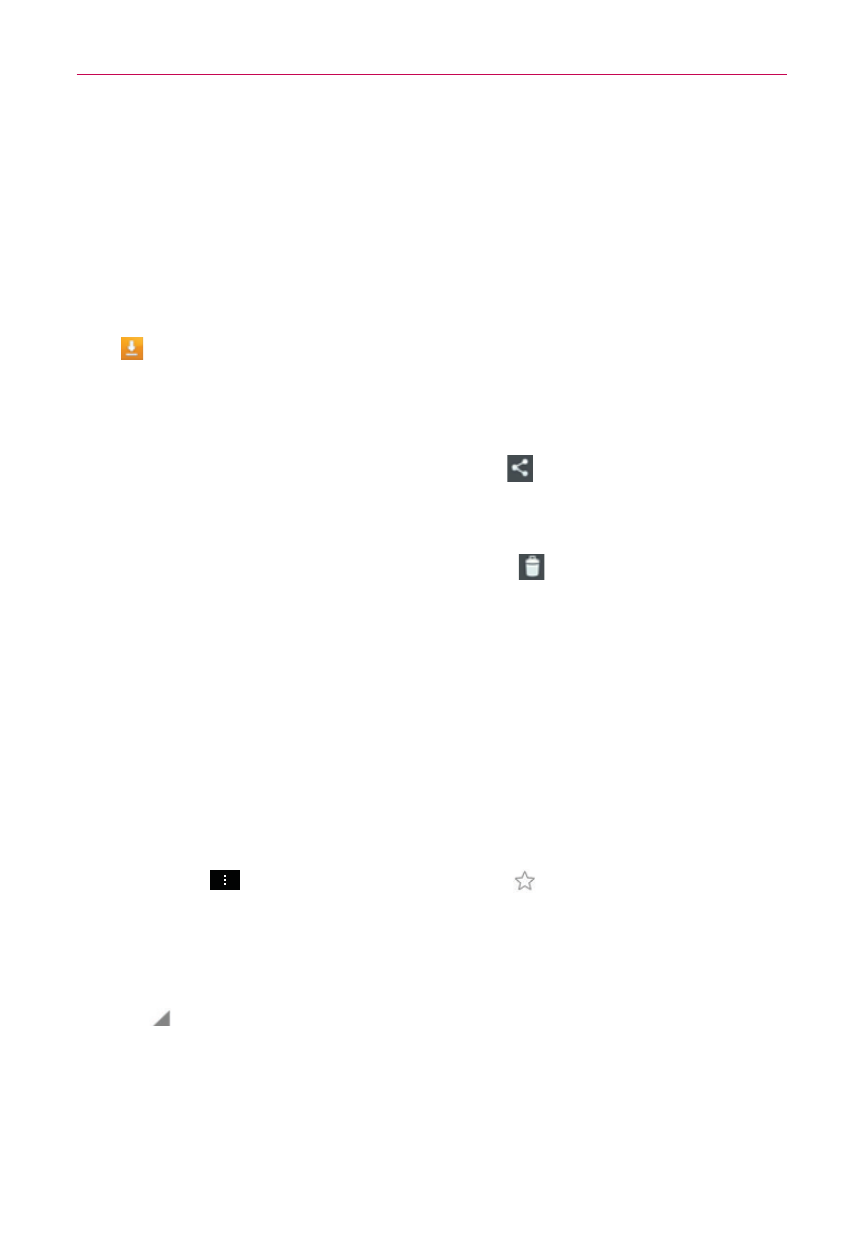
80
Web
Download files
1. Touch and hold a download link.
2. In the Context menu that appears, tap Save link.
To view downloaded files:
From the Applications screen (or the Home screen), tap the Downloads
icon
.
To open an a downloaded file, tap it.
To view earlier downloads, tap the heading date you want to view.
To share downloads, tap the Share icon at the top of the screen,
checkmark the ones to share, then tap Share and choose a sharing
method from the list.
To delete downloads, tap the Delete icon at the top of the screen,
checkmark the ones to delete, tap Delete, then Yes to confirm.
Tap Size or Date, at the top left of the screen, to switch the download
file sort criteria.
Use bookmarks
Bookmarks let you revisit your favorite webpages with one touch.
Create a bookmark
1. While viewing the page you want to set as a Favorite, tap (or press) the
Menu Key
, then tap the Favorites icon
at the top of the Options
menu.
2. Edit the bookmark’s name and address, if necessary.
3. By default it will be saved to your mobile bookmarks folder. Tap the In
field
to change the location (or create a new folder for it).
4. Tap Save to save the bookmark.
