Entertainment – LG LGVS890 User Manual
Page 129
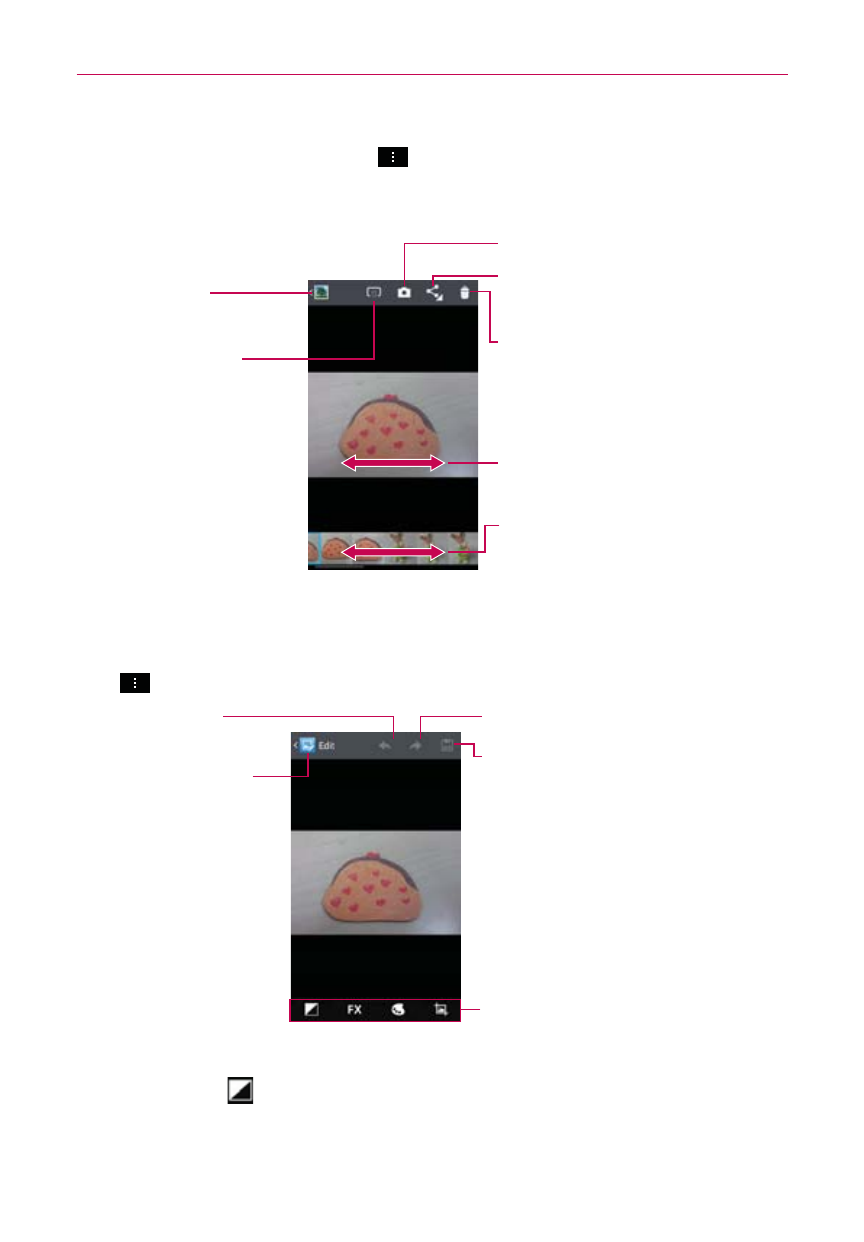
127
Entertainment
3. Tap (or press) the Menu Key
to access Add/Remove location, Set
image as, Move, Copy, Rename, Rotate left, Rotate right, Crop, Edit,
Slideshow, or Details.
Share Icon
Tap here to share the photo.
Camera Mode Icon
Tap here to go to camera mode.
Swipe horizontally to scroll
through the photos in the current
album.
Swipe here to quickly scroll through
the images in the album, then tap
the one you want to view.
Delete Icon
Tap here to delete the photo.
SmartShare Icon
Tap here to share the
image via SmartShare.
Gallery Icon
Tap here to return to your
Gallery.
To edit pictures
You can edit a photo by selecting the photo, tapping (or pressing) the Menu
Key
, then tapping Edit in the Options menu.
Redo Icon
Tap here to redo the step.
Undo Icon
Tap here to go back to
the previous step.
Exit Editing Icon
Tap here to save your
changes and return to
your Gallery.
Save Icon
Tap here to save the edits.
Editing Tools Icon
Tap here to access the editing tools.
The following edits can be used on the photo:
Exposure - Choose from Auto-fix, Fill Light, Highlights, and
Shadows.
