LG LGVS890 User Manual
Page 31
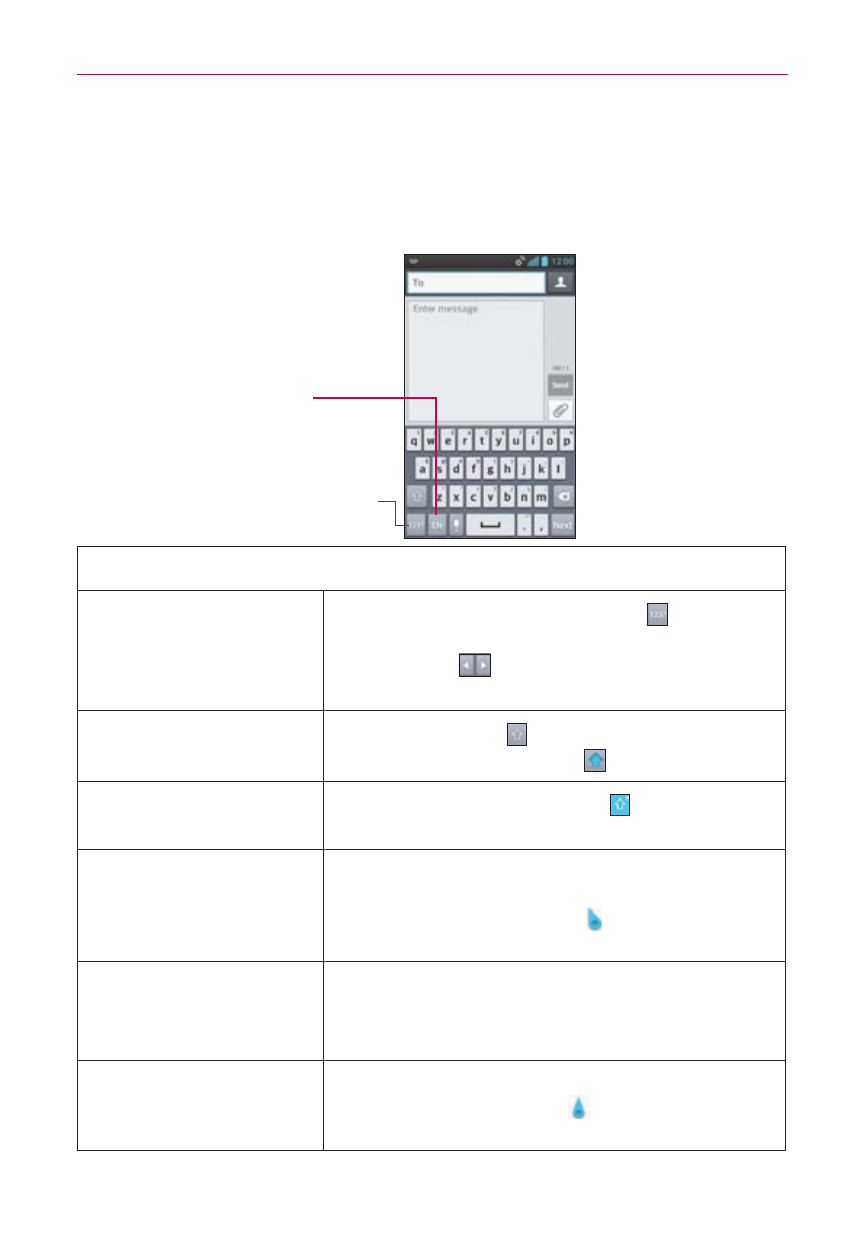
29
The Basics
On-screen Keyboard
The on-screen keyboard displays automatically on the screen when you
need to enter text. To manually display this keyboard, simply tap a text field
where you want to enter text.
Toggles between
different languages (only
available when multiple
input languages are
selected).
Toggles between 123/SYM
mode and ABC mode.
On-screen keyboard typing tips
Enter other characters
Tap the Numbers/Symbols Key
to display
the numbers and symbols keyboard. Tap the
Arrow Keys
on the left side of the
keyboard to view additional symbols.
Enter one capital letter
Tap the Shift Key
to capitalize the next
letter. The key changes to
.
Enter all capital letters
Tap the Shift Key twice until is displayed.
Tap again to revert to lowercase.
Highlight text
Double-tap a word to highlight it. To highlight a
range of text, double-tap a word, then drag
the blue highlight markers to highlight the
text you want.
Cut or copy selected
text
Highlight the desired text, then tap Cut or
Copy in the action box displayed above the
highlighted text.
Paste cut or copied
text
Tap the location where you want to paste the
text, then tap the cursor
. Tap Paste in the
action box that appears.
