LG LGVS890 User Manual
Page 133
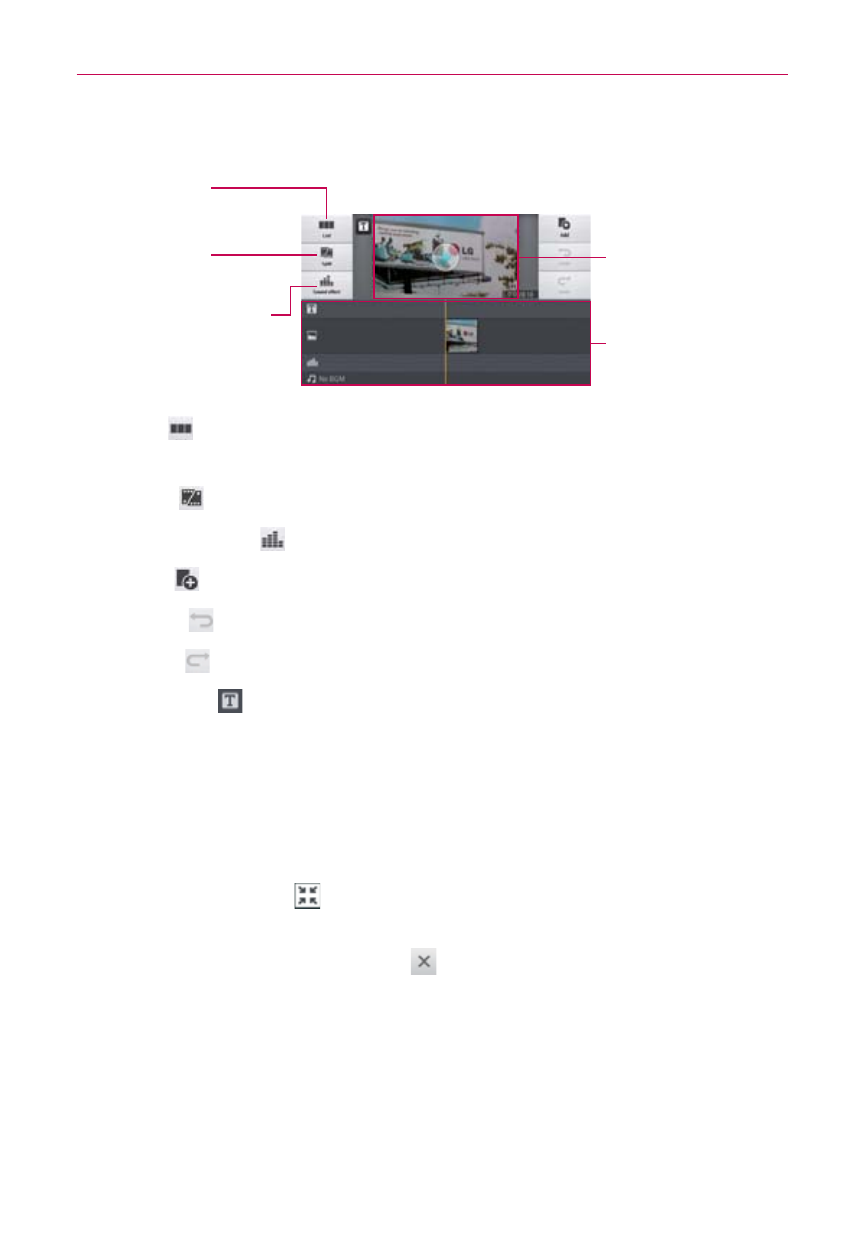
131
Entertainment
Project edit screen
Viewer area
List Icon
Tap to view the
Project list screen.
Split Icon
Tap to split the
current clip.
Sound Effect Icon
Tap to add a sound
effect to the selected
clip.
Timeline area
List : Tap to exit the Project edit screen and access the project list
screen. The current project is saved automatically.
Split : Tap to split the selected video clip into two portions.
Sound effect : Tap to add a sound effect.
Add : Tap to add additional video, images, or audio clips.
Undo : Tap to undo the last action.
Redo : Tap to redo the previously removed action.
Add text : Tap to add text to a video or image clip.
QSlide while playing videos in the Video Editor application
You can play videos in a QSlide window allowing you to use other
applications while you are watching a video in the Video Editor application.
1. Open the Video Editor application and begin playing the video.
2. Tap the QSlide icon
at the top of the screen to activate the QSlide
feature to play the video in a QSlide window.
3. To close the QSlide window, tap
in the upper-right corner of its title
bar.
Using the Video editor
Zoom in or out of the timeline
Use the pinch-to-zoom gesture to change the timeline view. Pinch out to
zoom in or pinch in to zoom out within the timeline.
