Changing messaging settings, Communication – LG LGVS890 User Manual
Page 112
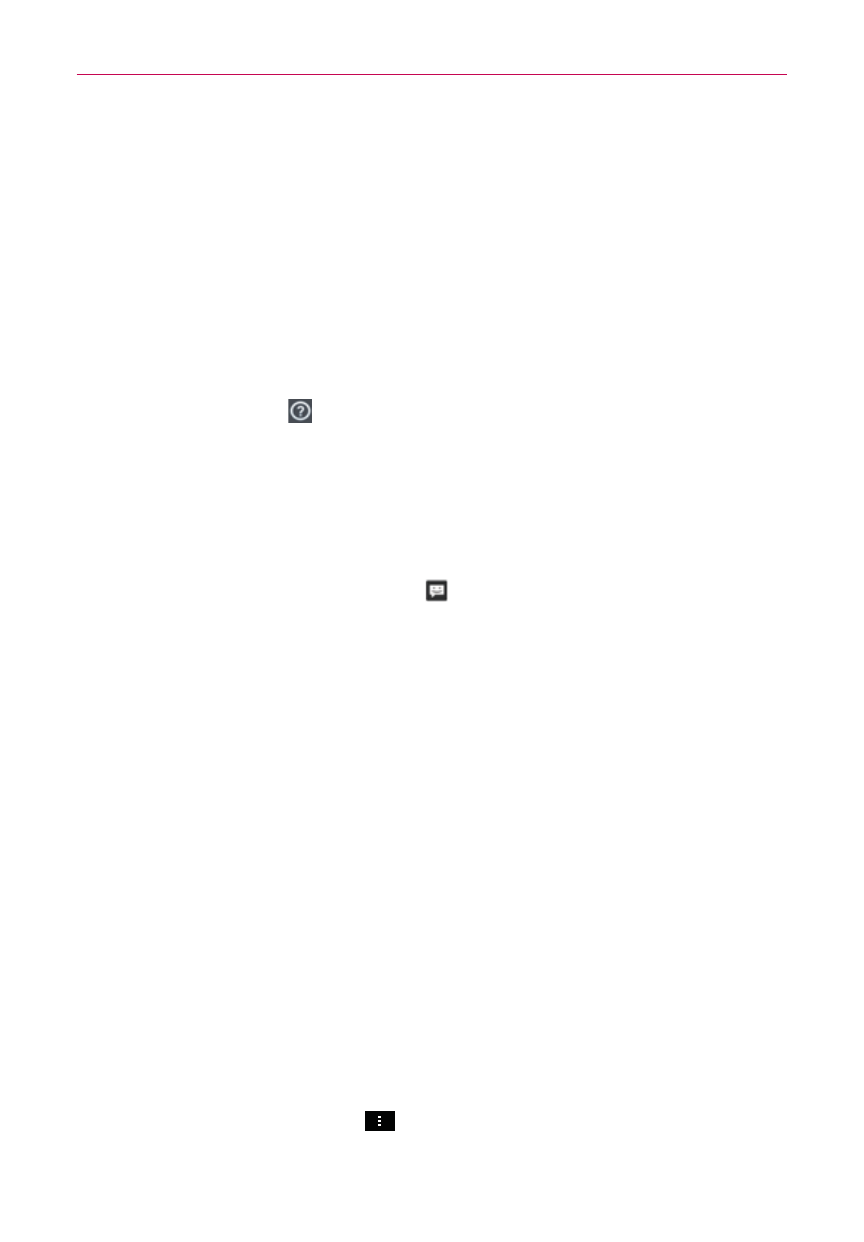
110
Communication
button and the Individual Messages button appear below the message
recipients.
Tap the Group Conversation button to allow all of the recipients to be
viewed by each other so they can respond to you and the group. The
message is sent as a multimedia message (MMS).
Tap the Individual Message button so that none of the recipients can
see the other recipients (similar to BCC). Each individual can only
respond to your message.
NOTE
Tap
the
Help icon
to view information regarding using these buttons.
4. Complete the message as necessary, then tap the Send to all button.
To respond to messages you receive
If you’re working in a message window, messages that you receive from
that contact are displayed. Otherwise, you receive a new message
notification and a new message icon
appears in the Status Bar. When
you tap the new message notification, the Message screen opens where
you can reply to the message.
NOTE
The message pop-up box appears on any screen so that you can instantly reply to the
message without closing the application.
If the Auto-retrieve setting is not checkmarked, you must tap the
Download button to view the message.
If the message contains a media file, tap the Play button to view, watch, or
listen to it. Touch and hold the media file to open a Context menu with
additional options.
To view details about a message
1. Touch and hold a message in a message window.
2. Tap View message details in the Context menu that opens.
Changing Messaging Settings
To change Messaging settings, open the Messaging application, tap
(or press) the Menu Key
> Settings.
