Working with menus – LG LGVS890 User Manual
Page 40
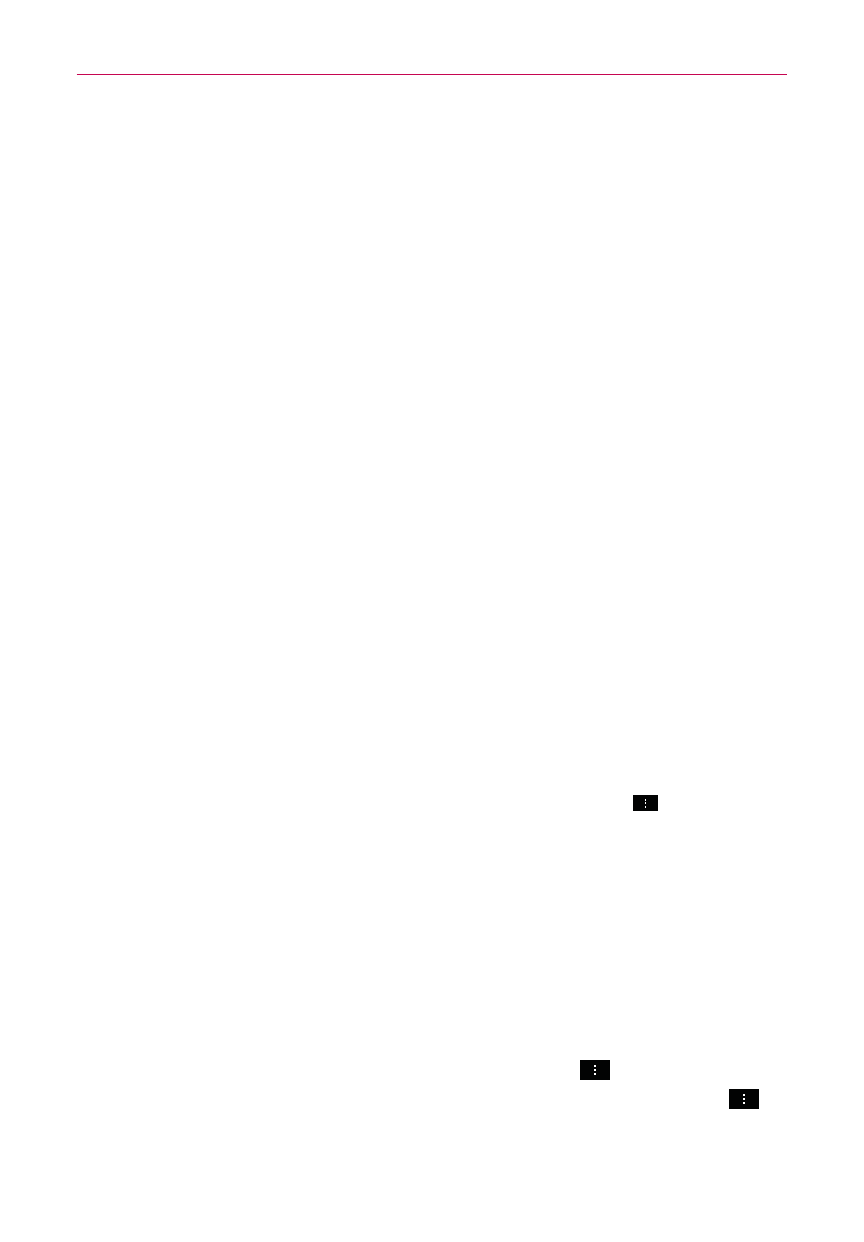
38
The Basics
Changing an icon into a widget
Some application icons can be changed into a convenient widget to use on
your Home screen.
1. Touch and hold an app icon on the Home screen, then release it.
A blue frame appears around the icon if it can be resized and changed
into a widget (if it can’t, only the Edit icon is displayed).
2. Drag the corners of the frame to make it larger and change it into a
widget.
Touch and hold the widget, then release it again to change its size if
necessary.
You can also change it back into a normal icon by dragging the corners
of the resizing frame back in.
Moving items to other Home screen canvases
You can place items on any of the Home screen canvases.
Drag Touch and hold, then drag the item to the left or right edge of the
screen to advance to the other screen canvases before lifting your finger.
Tilt Touch and hold an item, then tilt the device to move it to one of the
Home screen canvases in that direction, then lift your finger.
NOTE
To be able to use the Tilt method, the Move Home screen items checkbox needs to be
checkmarked. From the Home screen, tap (or press) the Menu Key
> Settings >
Gestures > Move Home screen items checkbox.
Working with Menus
There are two kinds of Android menus: Options menus and Context menus.
Options menus
Options menus contain tools that apply to the activities of the current
screen or application, not to any specific item on the screen. To open the
available Options menu, tap (or press) the Menu Key
. Not all
applications have Options menus; if you tap (or press) the Menu Key
on a screen that has no Options menu, nothing will happen.
