Working with playlists – LG LGVS890 User Manual
Page 144
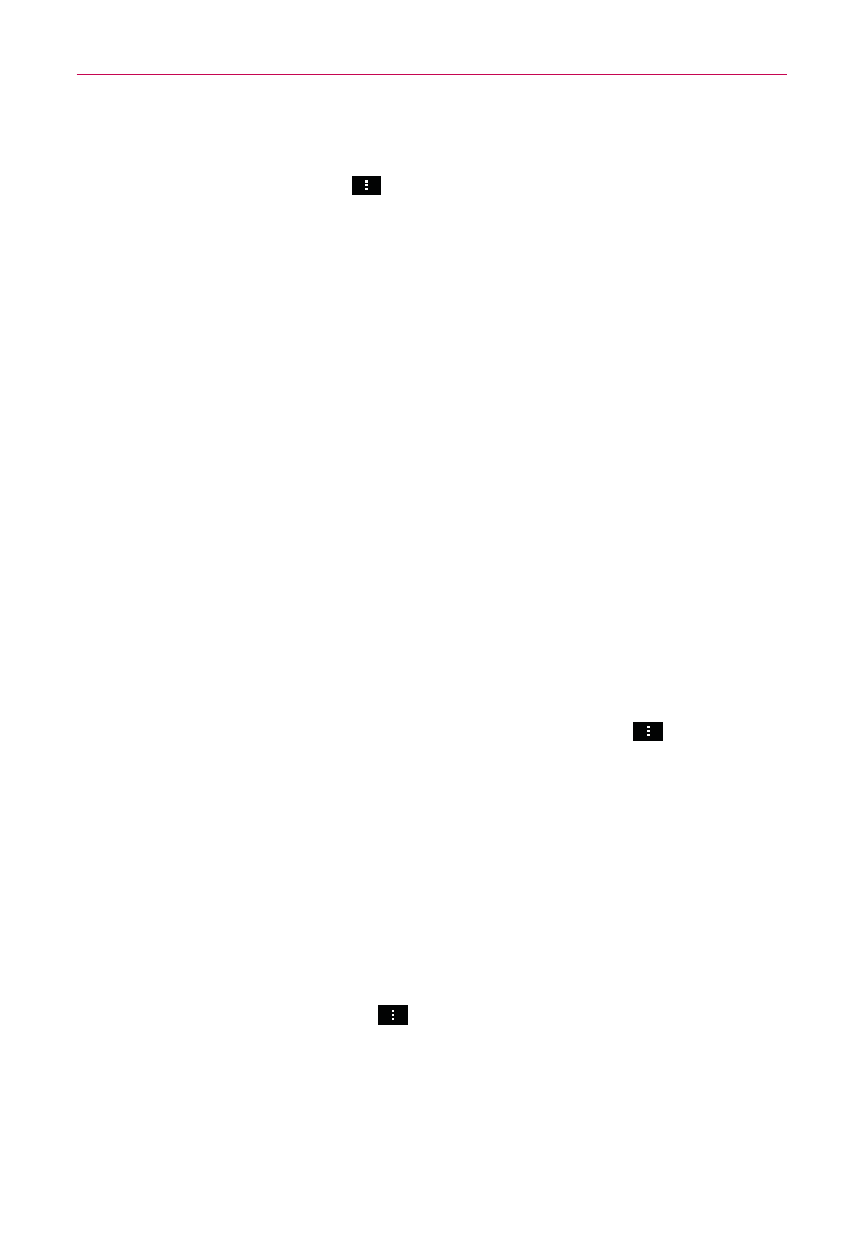
142
Entertainment
To customize settings in the Playback or a Library screen
Tap (or press) the Menu Key
> Settings in the Music Library or the
Playback screen.
Show notification: Checkmark this setting to show the controller on
the Notifications panel.
Sleep timer: Turns off the player automatically. Choose from the
following options to activate the sleep timer: Off, After 10 min, After
20 min, After 30 min, After 1 h, After 2 h.
Dolby Mobile: Applies the following sound effect options (when
using a headset): Off, Neutral, Expansive, Bass Boost, Treble Boost,
Vocal Boost.
To use a song as a ringtone
You can use a song as your phone ringtone, in place of one of the ringtones
that come with the phone.
Touch and hold a song in the Music Library list. In the Context menu
that opens, tap Set as ringtone.
OR
On the Playback screen, tap (or press) the Menu Key
> Set as
ringtone.
Working with Playlists
You can create playlists to organize your music files into sets of songs,
which you can play in the order you set or in a shuffle.
To create a playlist
1. From the Music Library, select the Playlists tab.
2. Tap (or press) the Menu Key
> New playlist.
3. Enter a name for the playlist and tap OK. The new playlist is added to
the Playlist tab.
