Reading your email – LG LGVS890 User Manual
Page 104
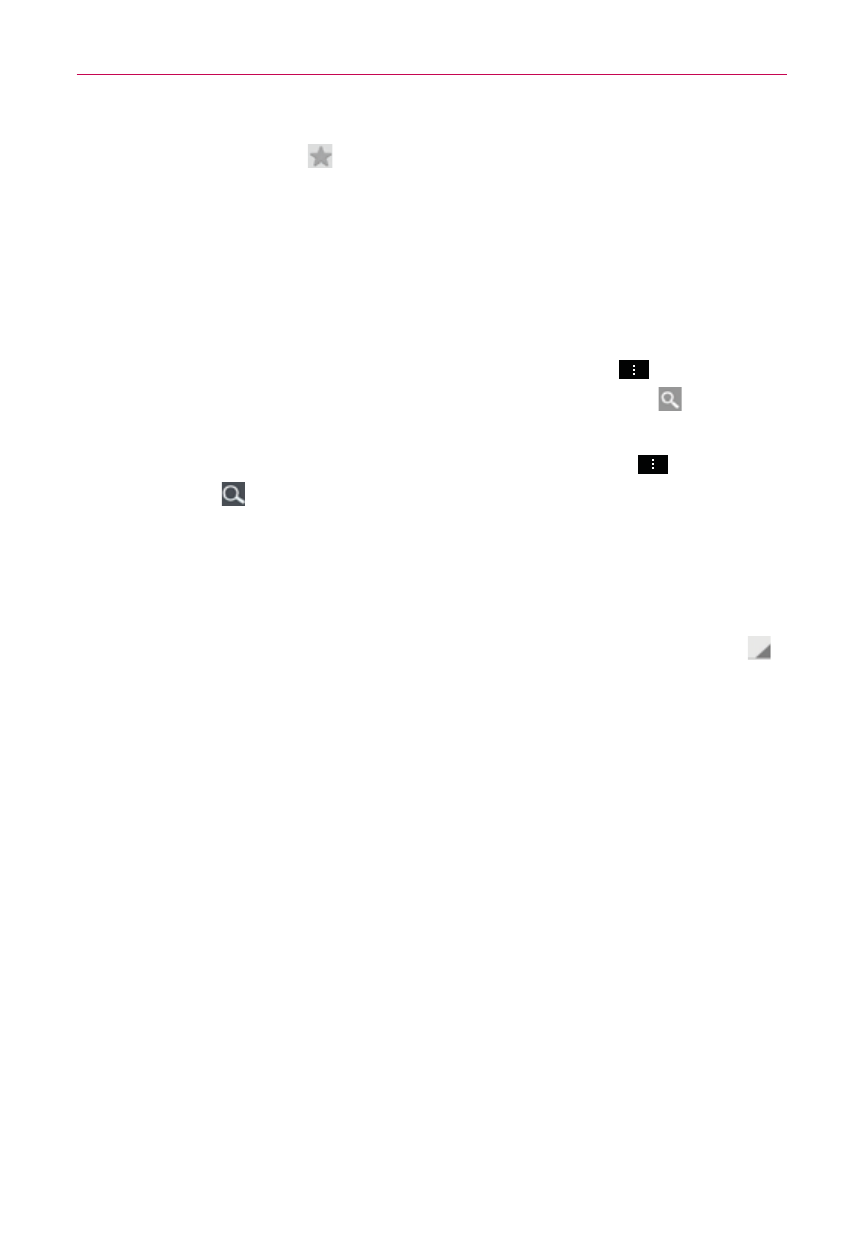
102
Communication
Tap the Favorite icon next to an email message to designate it as an
important or favorite message.
The first time you open the Email application, a setup wizard opens to help
you add an email account. After the initial setup, the Email application
displays the contents of your Inbox.
Message search
If the QWERTY Keyboard is closed, tap the Menu Key
, tap Search,
enter the text you are looking for, then tap the Search icon
on the
on-screen keyboard.
With the QWERTY Keyboard open, press the Menu Key
, tap the
Search icon
at the top of the screen, then enter the text you are
looking for.
The Accounts list
The Accounts list displays all of your email accounts.
Open the Email application. Tap the Accounts drop-down list icon
at the top of the screen.
Each account in the Accounts list displays the number of unread mail.
Tap an account to view its Inbox.
The account from which you send email by default is indicated by a
red vertical line on the left side of the account.
NOTE
While viewing the combined list of your email messages, default email account
messages are indicated by a vertical red line along the left side if the list.
Reading Your Email
You can read your email from the Inbox, or from other folders within each
individual account.
To read an email
From the Accounts list, simply tap any account to display that account’s
folders and contents.
