Video camera, Entertainment, Getting to know the viewfinder – LG LGVS890 User Manual
Page 124: Video options
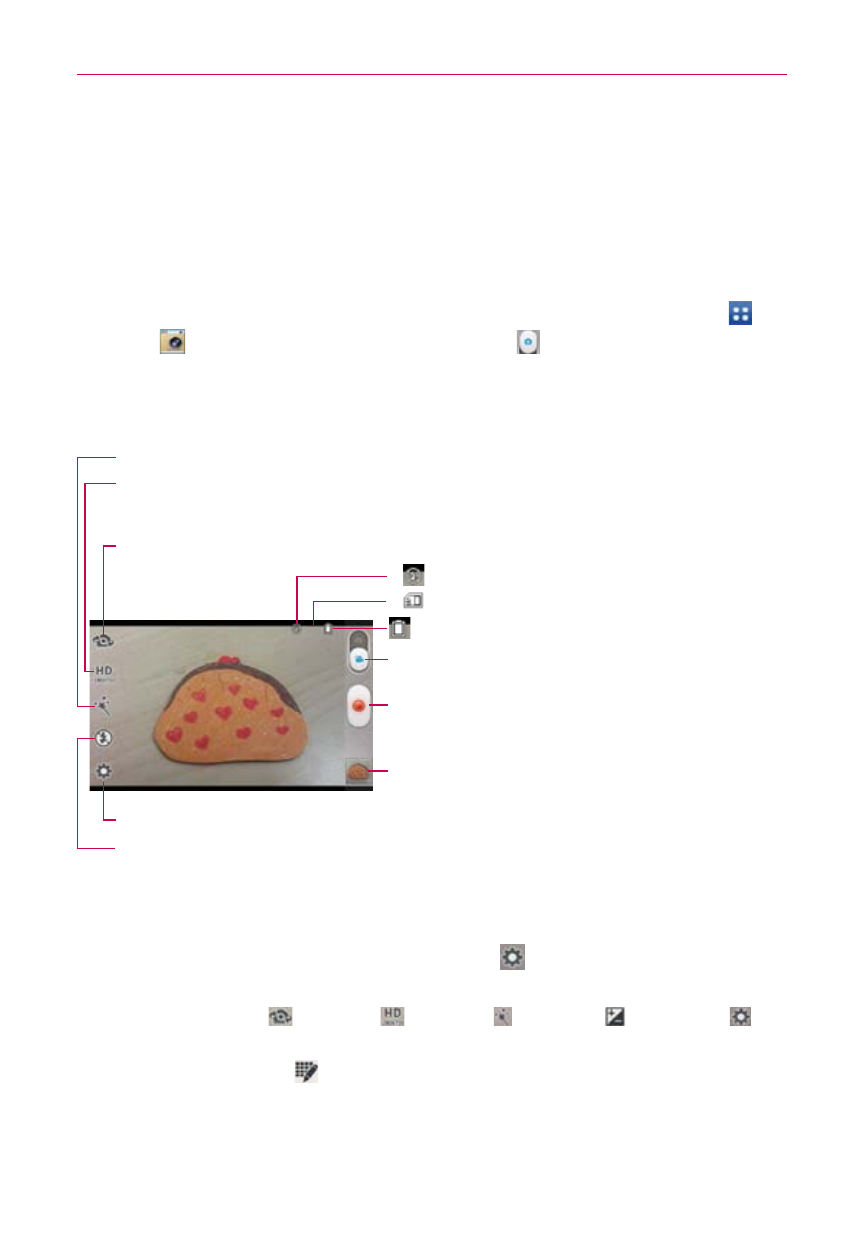
122
Entertainment
Continue the pinch in gesture on an image to display your photos in
reduced size which allows you to swipe an image up, off the screen to
quickly delete it.
Video Camera
To open the Video Camera, from the Home screen tap the Apps Key
>
Camera
. Then slide the Mode Switch icon
to toggle from Camera to
Video camera mode.
Getting to know the viewfinder
Live effect – Tap to add various visual effects when recording a video.
Video size – Tap to select the video size for the video.
Choose from Full HD (1920x1080), HD (1280x720), TV (720x480), VGA (640x480),
MMS (320x240), and MMS (176x144).
Settings – Tap to open the Camcorder settings menu.
Flash – Tap to set the flash mode.
Swap Video Camera – Tap to swap between the rear camera lens and the front camera lens.
indicates the current battery charge level.
If
is displayed, a microSD card is inserted.
If
is displayed, the flash setting is on.
Mode Switch – Slide down (or up) to switch between
Camera mode and Video mode.
Record – Tap to start video recording.
Gallery – Tap to access your saved videos (and photos)
from video camera mode.
Video options
You can make adjustments to optimize your video. The following options
are available when you tap the Settings icon
on the viewfinder screen:
NOTE
When using the front camera lens, the quick menus on the left side of the screen are
Camera swap
, Video size
, Live effect
, Brightness
, and Settings
.
There is no flash setting when using the front camera lens to record video.
Edit quick menu : Allows you to edit the quick menus (icons on
the left side of the viewfinder) for quick access to your favorite
options. Tap the option icon to change, then tap the option you want.
