Loading images on the device, Load the boot code, Load the boot code using tftp – Brocade FastIron Ethernet Switch Software Upgrade Guide User Manual
Page 38: Loading images on the, Device
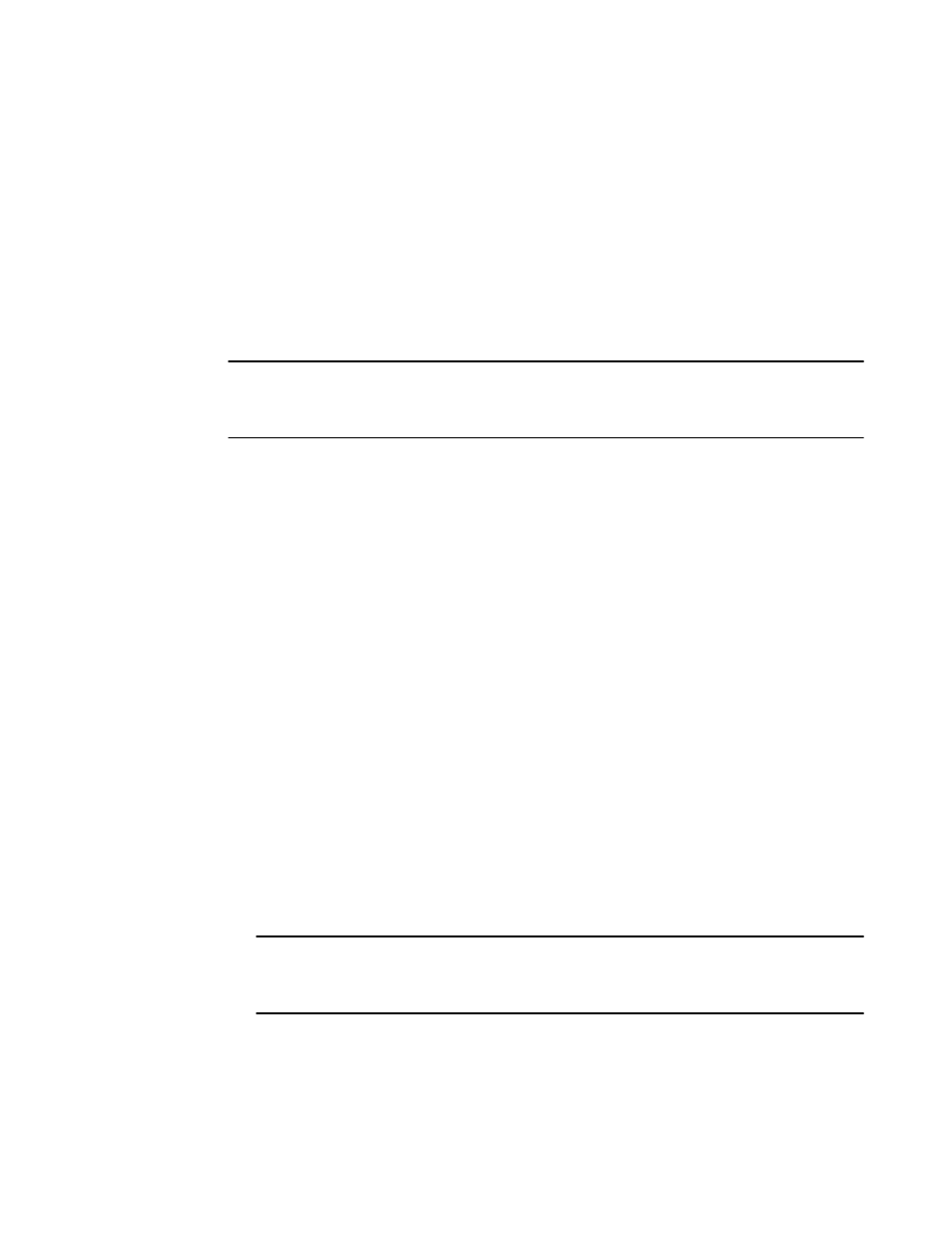
Loading images on the device
Any software upgrade or downgrade require you to copy the downloaded images on to the device and
load the new image on the device. You need to load the boot code and flash code on the device.
Load the boot code
You can load the boot code using either TFTP or SCP as described in the following sections:
NOTE
For upgrading 07.3.00f to 08.0.xx and 08.0.00a to 08.0.01, it is strongly recommended that you use
SCP for reliable and secure loading of boot code. For upgrading 07.4.xx to 08.0.xx and 07.5.xx to
08.0.01, use TFTP ensuring that you have no network disruptions during upgrade.
Load the boot code using TFTP
1.
Place the new boot code on a TFTP server to which the Brocade device has access.
2.
If the device has only 8 MB of flash memory or if you want to install a full layer 3 image on an FCX
or FSX device, delete both the primary and secondary images using the erase flash command.
3.
Enter the following command at the privileged EXEC level of the CLI to copy the boot code from
the TFTP server into flash memory:
copy tftp flash ip-addr image-file-name bootrom
For example:
Brocade # copy tftp flash 192.168.10.12 grz07302.bin bootrom
FSX, FCX, and ICX 6610 devices generate an output similar to the following:
Brocade # Flash Memory Write (8192 bytes per dot) ...........................
(Boot Flash Update)Erase.........Write.............
TFTP to Flash Done
ICX 6430 and ICX 6450 devices generate an output similar to the following:
Brocade # Load to buffer (8192 bytes per dot)
.................................................................................
.............
SYNCING IMAGE TO FLASH. DO NOT SWITCH OVER OR POWER DOWN THE UNIT...
.................................................................................
.............
TFTP to Flash Done
NOTE
It is recommended that you use the copy tftp flash command to copy the boot code to the device
during a maintenance window. Attempting to do so during normal networking operations may
cause disruption to your network.
4.
Verify that the code has been successfully copied by using the show flash command at any level
of the CLI to check the boot code version. The output will display the compressed boot ROM code
size and the boot code version.
Loading images on the device
36
FastIron Ethernet Switch Software Upgrade Guide
53-1003089-02
