Software upgrade and downgrade, Software upgrade overview, Initial steps – Brocade FastIron Ethernet Switch Software Upgrade Guide User Manual
Page 29: Software upgrade overview initial steps
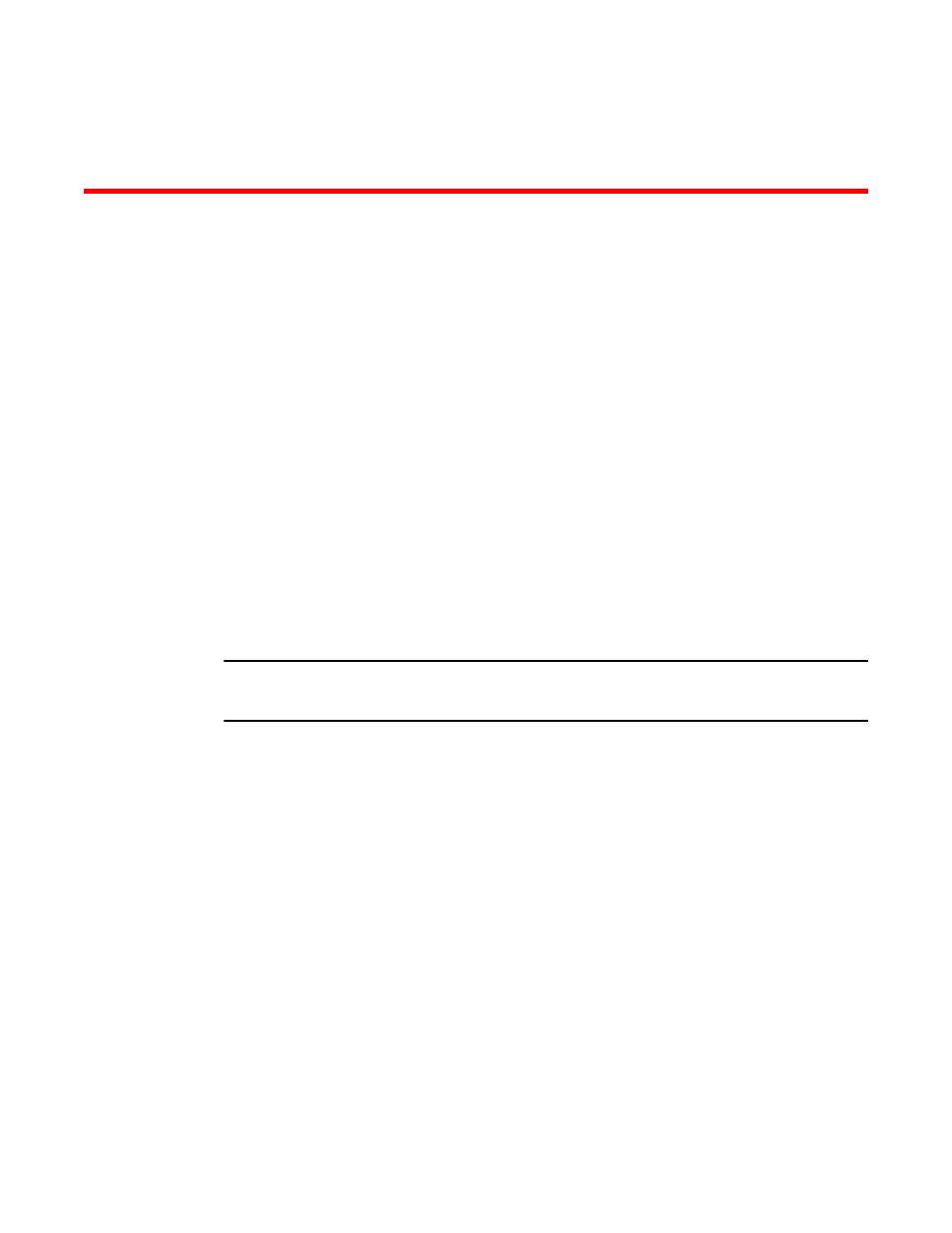
Software Upgrade and Downgrade
For easy software image management, all Brocade devices support the download and upload of
software images between the flash modules on the devices and a TFTP server on the network.
Brocade devices have two flash memory modules:
•
Primary flash - The default local storage device for image files and configuration files.
•
Secondary flash - A second flash storage device. You can use the secondary flash to store
redundant images for additional booting reliability or to preserve one software image while testing
another one.
Only one flash device is active at a time. By default, the primary image becomes active when you
reboot the device.
You can update the software contained on a flash module using TFTP to copy the update image from a
TFTP server onto the flash module. You can also use SCP to copy images to and from a host that has
the images that you need. In addition, you can copy software images and configuration files from a flash
module to a TFTP server when you want to backup the current configuration and images on the device.
NOTE
Brocade devices are TFTP clients but not TFTP servers. You must perform the TFTP transaction from
the Brocade device.
Software upgrade overview
The upgrade procedure consists of the following steps:
1.
Determine the current software versions, lincese requirements, and download the software. See
the
on page 27.
2.
Upgrade the software. See the
on page 30.
FastIron 08.0.00a and above also supports Manifest file upgrade but this process can be used only
to upgrade from 08.0.00a and above to later release. For more information, see the section
on page 31.
Initial steps
Perform the following steps before doing an upgrade or downgrade.
FastIron Ethernet Switch Software Upgrade Guide
27
53-1003089-02
