Yokogawa Button Operated MV2000 User Manual
Page 38
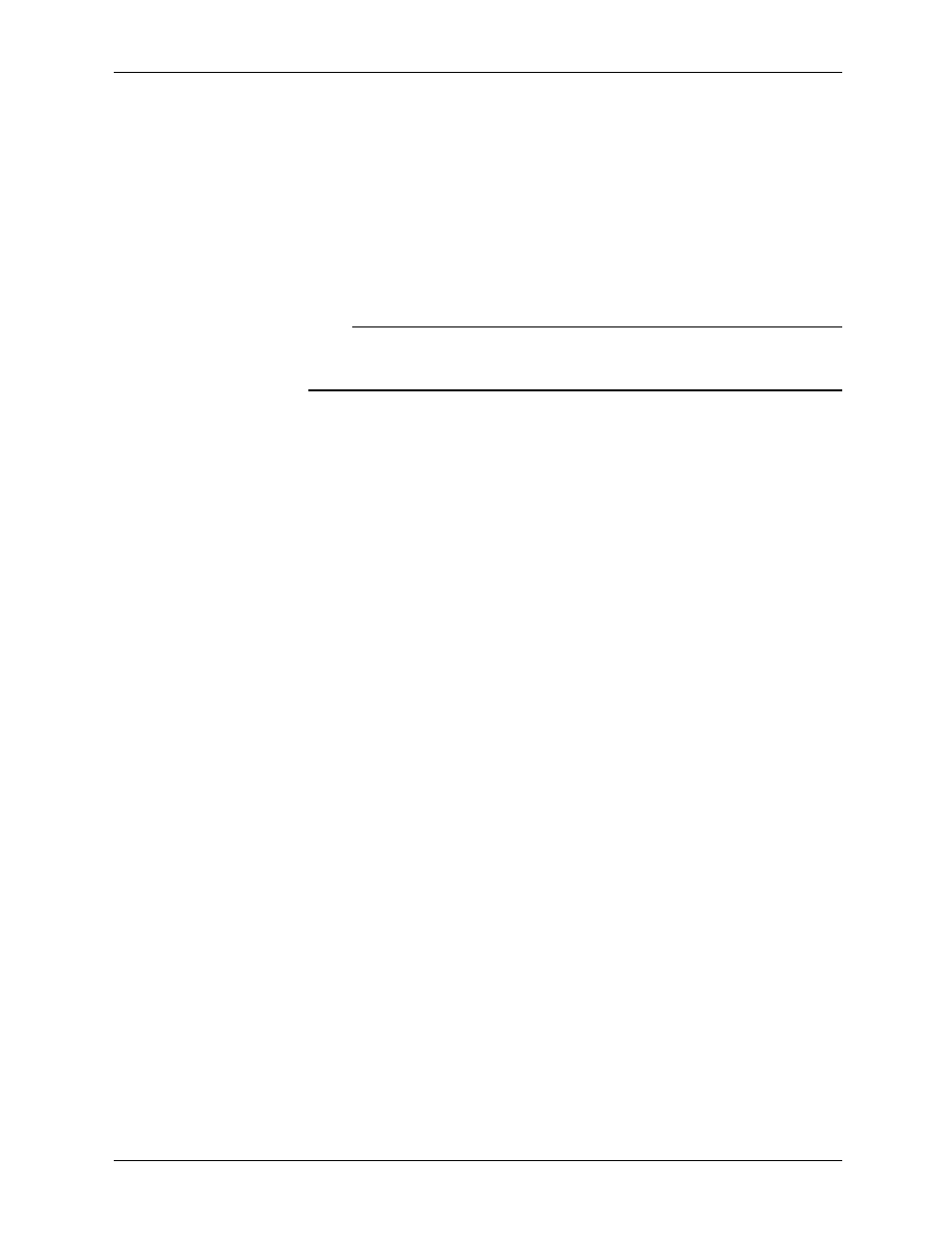
M-4662
2-24
• If the Data File to Be Retrieved Is Being Generated
1.
Click the Data list link.
2.
Click OK for retrieving the most recent data.
The
Confirmation
window opens.
3.
Read the information, and click OK.
4.
In the File status window, click Update.
If the file has been generated, the Final status window opens. If not, the File status window
will open. Wait for a little while, and click
Update
again.
5.
In the Final status window, click Get.
6.
In the File Download window, click Save.
Note
• You can retrieve files by carrying out the steps above when the data file contains display
data or event data stored in Free mode.
• The file is generated at different times from the specified file save interval.
Connecting to the MV from a PC via the FTP
An example of retrieving files using a browser is described below. In the Address box,
enter the following:
ftp://host name.domain name/file name
To retrieve data from the internal memory, drag the files from the /MEM0/DATA folder. To
retrieve data from an external storage medium, drag the files from the /DRV0 folder. You
can also use an IP address in place of the host name and domain name.
You can also retrieve files easily from the Data list link in the browser window. See
section 2.4 for details.
Login
If the security feature is enabled, you will be prompted for a login name and password.
Enter the login name and password to connect to the server.
Port Number
The default value is 21. To change the value:
◊ Press MENU and then select Menu tab > Basic setting mode > Environment tab >
Communication > Service port
For the selectable range, see section 7.1.
2.5 Accessing Measured Data Files on the MV from a PC
