Handling precautions, Preparing the dx – Yokogawa Button Operated DX2000 User Manual
Page 83
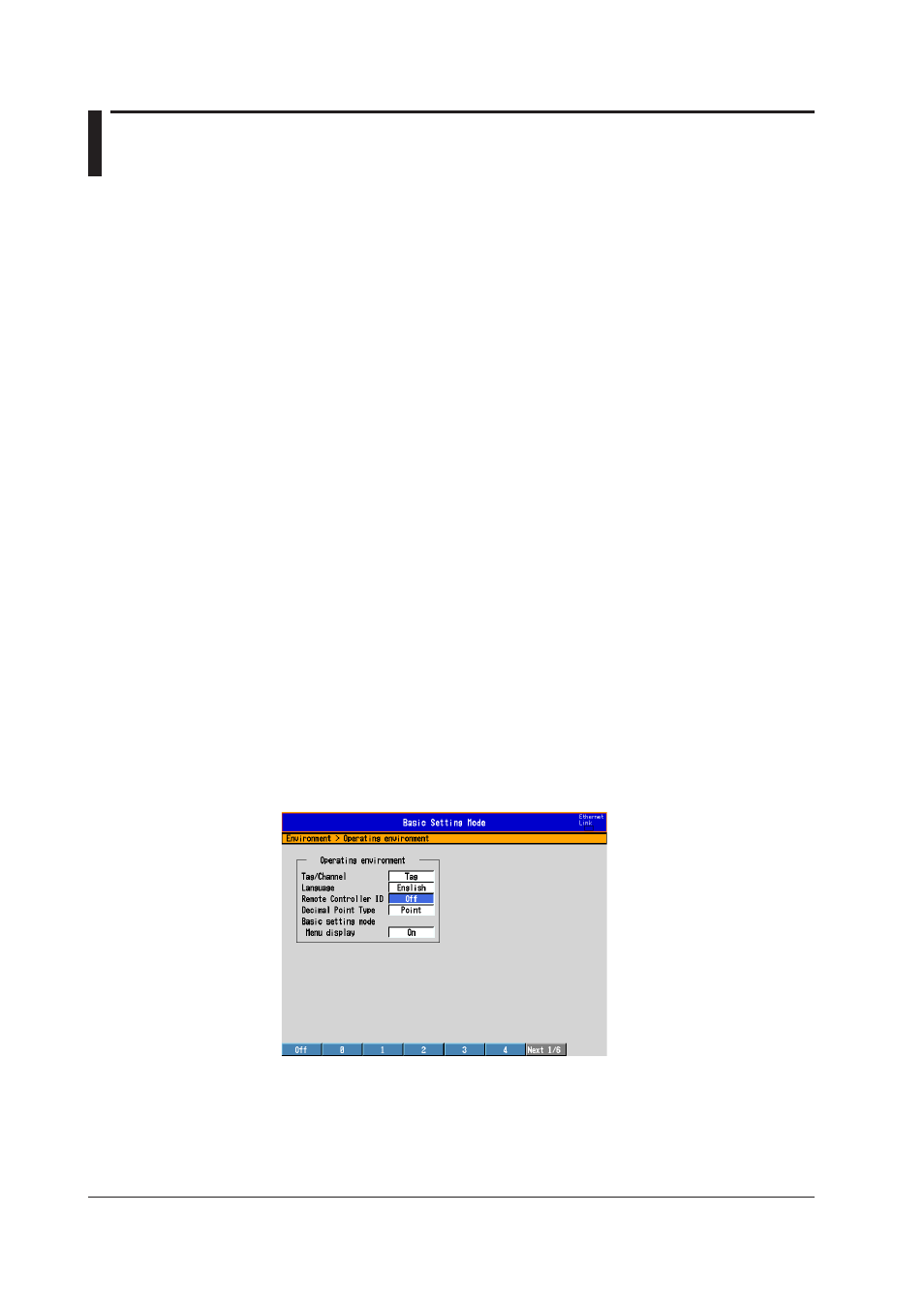
2-14
IM 04L42B01-01E
2.10 Controlling the DX with the Remote Control
Terminal (/KB1 and /KB2 Options)
Handling Precautions
• If the infrared signal output section of the remote control terminal or the light-receiving
section on the DX becomes dirty or receives scratches, it can hinder the transmission/
reception of the infrared signal. Clean the infrared signal output section of the remote
control terminal or the light-receiving section on the DX.
• When cleaning, wipe using a dry soft cloth. Do not use chemicals such as benzene or
thinner, since these may cause discoloring and deformation.
• Do not apply shock to the remote control terminal.
• Do not operate the remote control terminal with wet hands.
• The transmission/reception sensitivity of the infrared signal may deteriorate if used in
the following types of locations.
• Location where the receiver of the DX is exposed to direct sunlight or fluorescent lamp.
• Near magnetic field sources such as a transceiver.
• If you carry the remote control unit in your pocket, for example, keys may be pressed
unintentionally and cause the DX to be controlled. Handle the remote control terminal
properly so that keys are not pressed inadvertently.
• When you are near the DX, press the keys on the remote control terminal only when
controlling the DX. If you are going to press the keys on the remote control terminal
but do not wish to control the DX, take measures so that the signal does not reach
the DX such as by covering the infrared signal output section of the remote control
terminal.
• The distance at which the DX can be controlled using the remote control terminal
varies depending on the operating environment such as the battery voltage and the
presence or absence of external light.
• There is a possibility that DXs with the same remote controller ID be controlled
simultaneously. It is recommended that different remote controller IDs be set on each DX.
Preparing the DX
Set the remote controller ID.
• Setup Screen
Press
MENU (to switch to setting mode), hold down FUNC for 3 s (to switch to basic
setting mode), and select the
Environment tab > Operating environment.
• Remote Controller ID
Select the remote controller ID from
0 to 31. When not using the remote control
terminal, select
Off.
• Checking the Remote Controller ID
You can check the DX remote controller ID on the system information screen.
See section 2.5.
