Yokogawa Button Operated DX2000 User Manual
Page 173
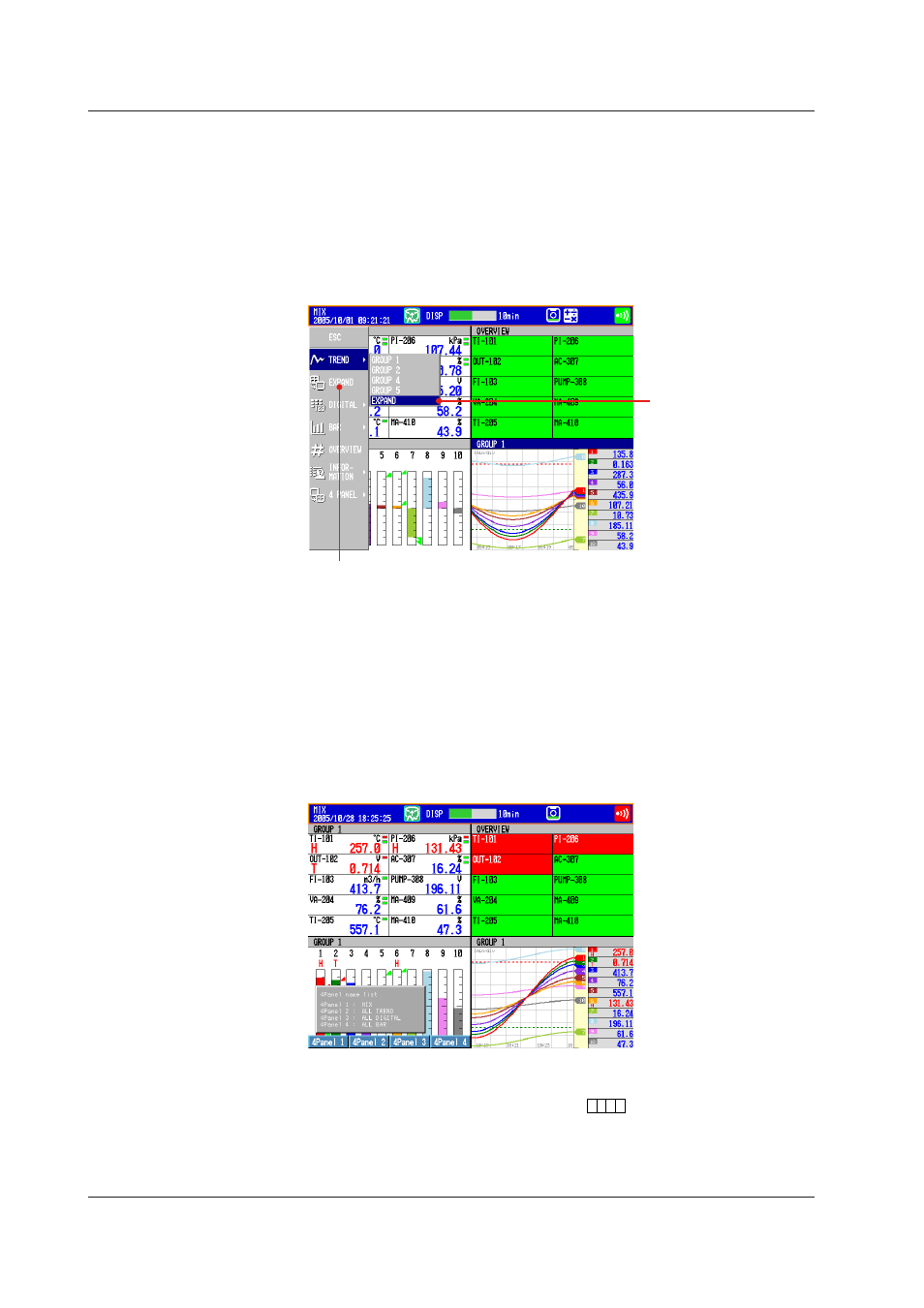
4-44
IM 04L42B01-01E
• Expanding One of the Panels to Full Screen
1.
Press
DISP/ENTER.
The title bar of one of the panels turns dark blue.
2.
Select the panel you wish to expand using the
arrow keys (the panel of which the
title bar is dark blue is the selected panel).
3.
Press
DISP/ENTER to show the display selection menu.
4.
Press the
right arrow key to show the sub menu.
5.
Press the
up and down arrow keys to select EXPAND.
* To show
EXPAND on the screen menu, see section 5.18.
Select EXPAND
This
EXPAND is not shown under the initial conditions. To show, operate as follows:
Press
MENU and select Menu customize > Display menu. Set EXPAND on the
display menu to
View.
For the operating procedure, see section 5.18.
6.
Press
DISP/ENTER to expand the specified panel.
To close the menu without expanding the screen, press
ESC
.
• Changing the Name of the Four Panel Display
If you change the name of a four panel display, the specified name appears in the
display menu.
Carry out the following procedure when the four panel display is shown.
1.
Press
FUNC to display the FUNC key menu.
2.
Press the
4Panel soft key to display a list of four panel names.
3.
Press any of the
4Panel 1 to 4panel 4 soft keys to display a window used to enter
the display name.
4.
Enter the display name (up to 16 characters,
A a # 1
)
5.
Press
DISP/ENTER to activate the specified display name and return to the four
panel display.
To cancel the change, press
ESC
.
4.10 Showing the Four Panel Display
