13 changing the background color of the display, Changing the background color of the display -32 – Yokogawa Button Operated DX2000 User Manual
Page 209
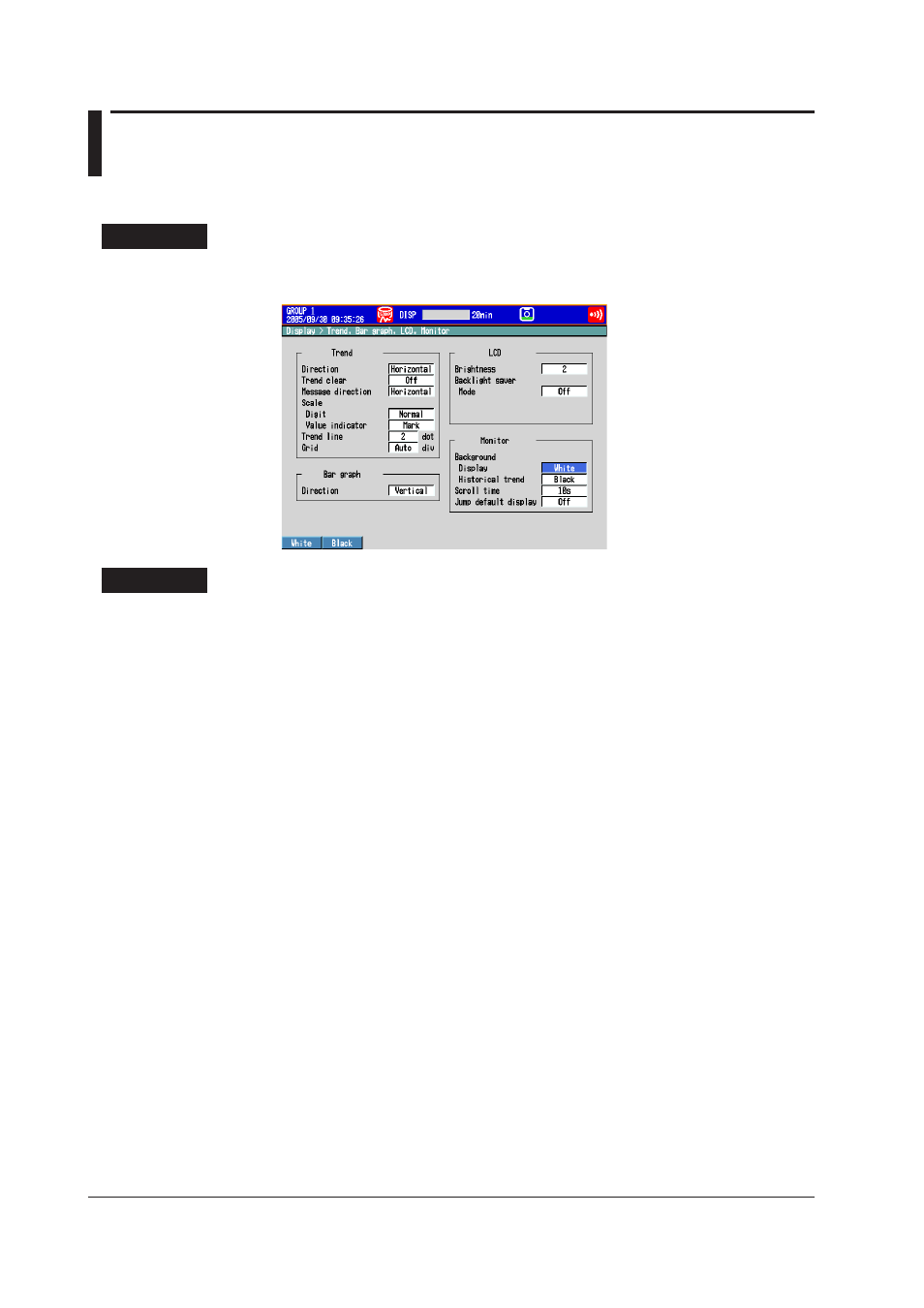
5-32
IM 04L42B01-01E
5.13 Changing the Background Color of the Display
Change the background color of the display. This setting is applied to the operation
screens.
Setup Screen
Press
MENU (to switch to setting mode), and select the Menu tab > Display > Trend,
Bar graph, LCD, Monitor.
Setup Items
• Monitor > Background > Display
Set the background color of the operation screen to
White (default setting) or Black.
• Monitor > Background > Historical trend
Select the background color of the historical trend display from the following:
Settings:
White, Black (default setting), Cream, and Lightgray
This manual is related to the following products:
