0 wi-fi test (optional) – ZOLL X Series Monitor Defibrillator Rev D User Manual
Page 51
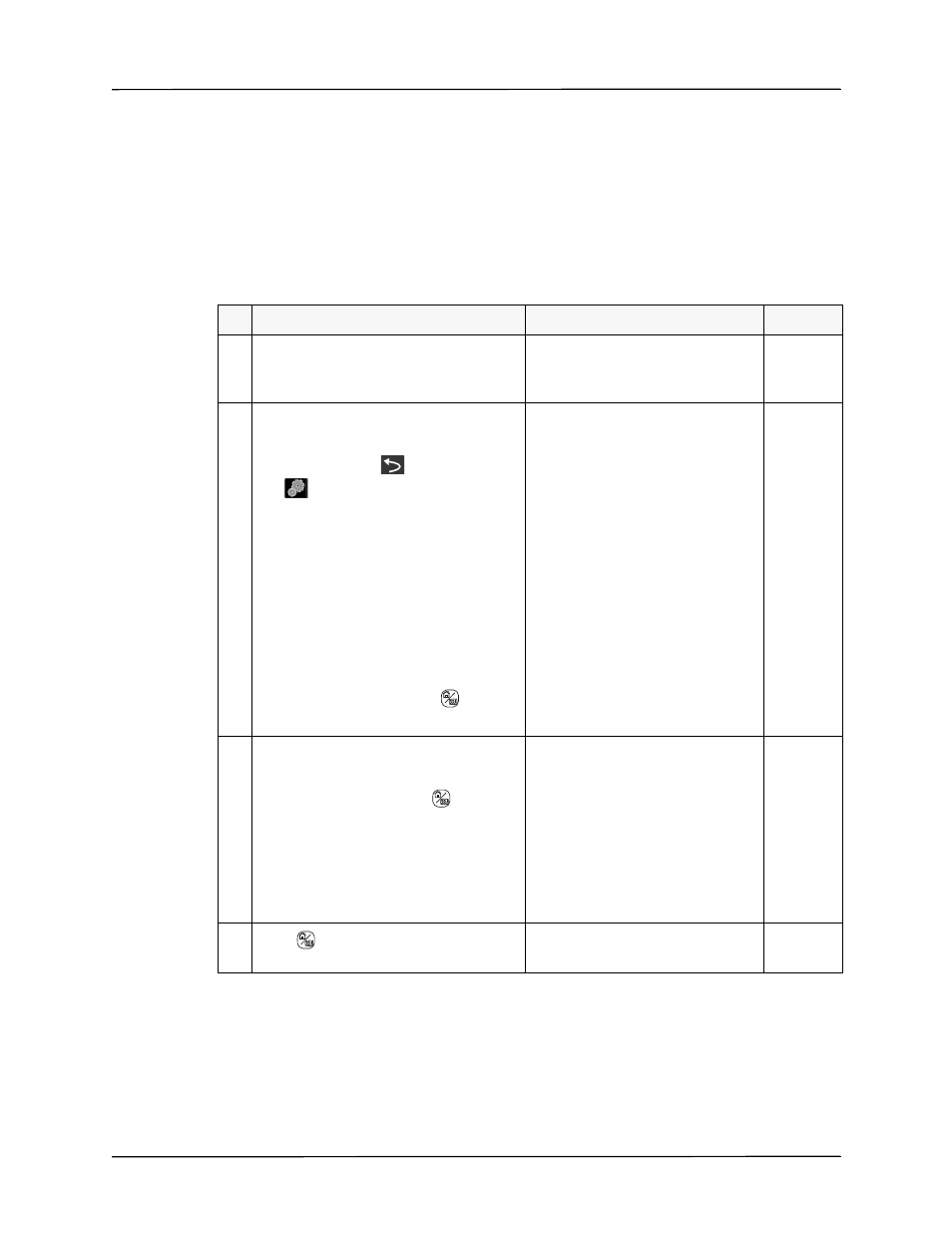
Maintenance Tests
9650-001356-01 Rev. D
ZOLL X Series Service Manual
45
26.0 Wi-Fi Test (Optional)
Equipment
Dual-Band Router (2.4GHz and 5.0GHz)
Setup
Set the router network name for each of the frequency bands.
•
SSID= (your network name, i.e. WATS24, WATS50)
•
Authentication= (your authentication mode, i.e. WPA-PSK, WPA2-PSK, Enterprise)
•
Security Key= (enter your security key, i.e. 123456789)
Do This...
Observe This...
Pass/Fail
26.1 Turn on the X Series unit.
Verify that the amber wireless icon
appears at the top of the display
screen within one minute.
o
o
26.2 On the X Series unit, do the following to
test at 2.4GHz:
•
Press the More (
) then the Setup
(
) quick access keys.
•
Use the navigation keys to select
Supervisor>Communications.
•
Use the navigation keys to enable
Wi-Fi, then select Configure.
•
Highlight Add, then in the Add AP
Profile window, select DHCP setting,
and enter the desired settings for
Profile Name (i.e. Test24), SSID (i.e.
WATS24), Authentication, and
Security Key.
•
Press the Display/Home (
) key to
exit the menu.
o
o
26.3 On the main display screen, do the
following:
•
Use the Display/Home (
) key and
then the navigation keys to highlight
the wireless icon.
•
Use the navigation keys to highlight
Wi-Fi Access Point and select the
profile name you created in step 2.
Verify that the Access Point name is
in the Selected Access Point field
o
o
26.4 Press
to exit the menu.
Verify that the wireless icon turns
green.
o
o
