Using the navigation button and the dynamic keys – Burkert Type 8619 User Manual
Page 34
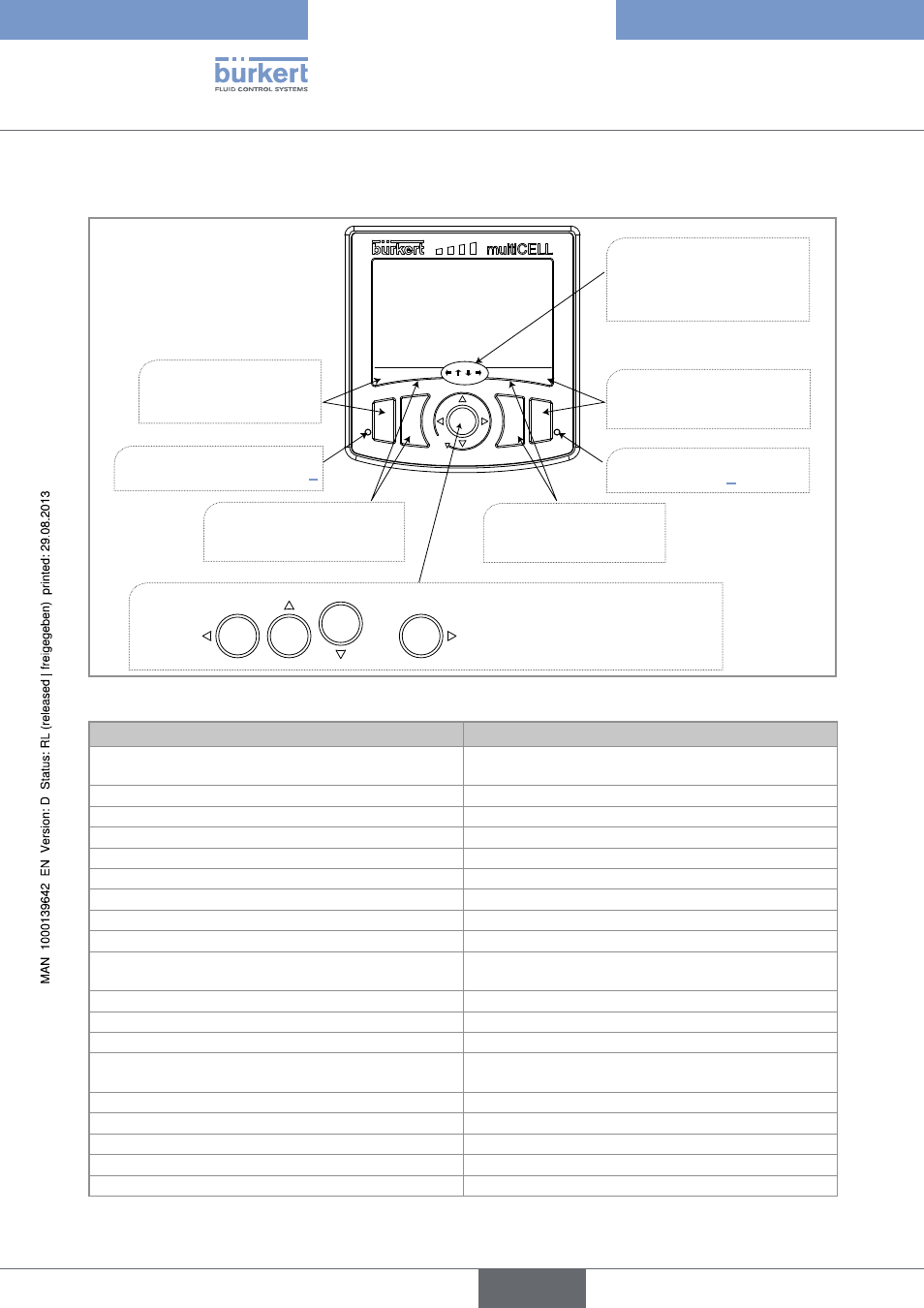
32
Adjustmentandcommissioning
8.3.
using the navigation button and the dynamic keys
MENU ABORT
SAVE
OK
The navigation button is used to move in 4 directions, symbolised throughout the
manual by
and
.
F1
F2
F3
F4
To activate the dynamic
function to the far right, press
F4
To activate the dynamic
function to the far left,
press F1
To activate the second
dynamic function, press F2
To activate the third
dynamic function, press F3
The arrows displayed show
the directions in which you
can browse in this view.
LED A: shows the system
status. See chap. 9.
LED B: shows the sensor
status. See chap. 9.
Figure 24 :
Using the navigation button and the dynamic keys
you want to...
press...
....access the Configuration level
Dynamic function, "MENU", from any view in Process
level
...go back to Process level
Dynamic function, "MEAS"
...access the menu displayed
Dynamic function, "OK"
...access the highlighted function
Dynamic function, "OK"
...confirm the enter
Dynamic function, "OK"
...save modifications
Dynamic function "SAVE"
...go back to the parent menu
Dynamic function "BACK"
...cancel the current operation
Dynamic function "ABORT"
...set a setpoint value
Dynamic function "SETP"
...activate manual mode in a configured and activated
function
Dynamic function "MANU"
...manually set the percentage of the function
Dynamic function "CMD"
...force the result of a function to 0%
Dynamic function "0%"
...force the result of a function to 100%
Dynamic function "100%"
...activate automatic mode in a configured and acti-
vated function
Dynamic function "AUTO"
...start teach-in
Dynamic function "START"
...end teach-in
Dynamic function "END"
...answer the question asked in the affirmative
Dynamic function "YES"
...answer the question asked in the negative
Dynamic function "NO"
...select the highlighted character or mode
Dynamic function "SEL"
Type 8619
english
