Simulating an input or a process variable, Checking that the outputs are working correctly – Burkert Type 8619 User Manual
Page 104
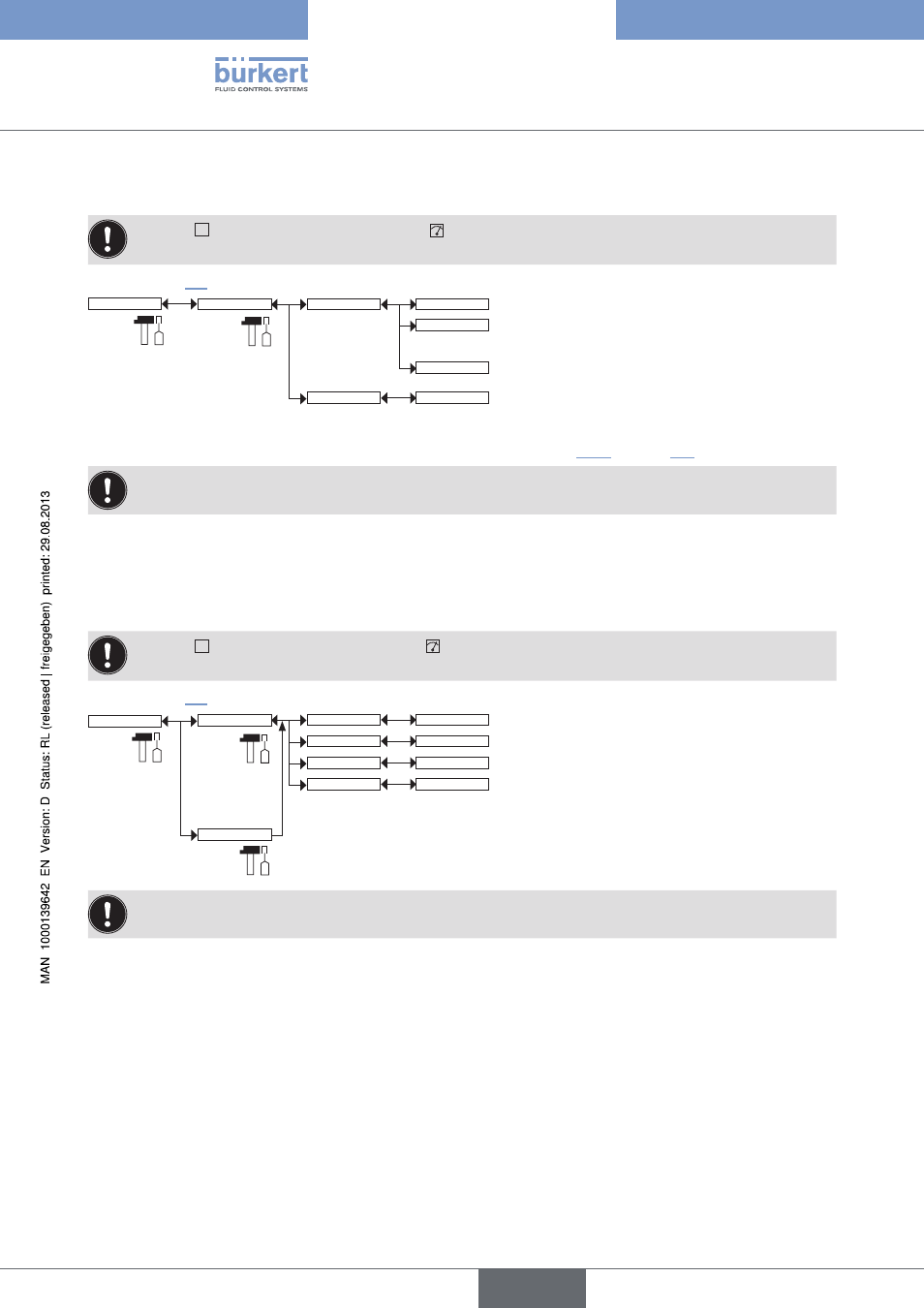
102
Adjustmentandcommissioning
8.13.2. simulating an input or a process variable
The icon
T
is displayed in place of the icon
whenever the correct operation test is run on an output.
During the test, this output no longer reacts, depending on the physical parameter measured.
Refer to chap. 8.9 to access the Tests menu.
Tests
PV:
Value:
Simulate PV
M0:MAIN
ENTERING
M1:
Mx:
...
1)
1)
The choices offered depend on the modules fitted and/or the options activated. See chap. 8.10.4 and chap. 8.16.
To exit the "Tests" menu, press the dynamic key, "ABORT".
PV: Choose the process input to be simulated. The options available depend on the modules fitted.
VALUE: Enter a process value selected from the "PV" function above to check output behaviour.
8.13.3. checking that the outputs are working correctly
The icon
T
is displayed in place of the icon
whenever the correct operation test is run on an output.
During the test, this output no longer reacts, depending on the physical parameter measured.
Refer to chap. 8.9 to access the Tests menu.
Tests
Mx:Outputs
M0:Outputs
AO2:
AO1:
ENTERING
ENTERING
DO1:
OFF/ON
DO2:
OFF/ON
To exit the "Tests" menu, press the dynamic key, "ABORT".
AO1: Check that current output 1 on the selected module is working correctly by entering a current value and
then selecting "OK".
AO2: Check that current output 2 on the selected module is working correctly by entering a current value and
then selecting "OK".
DO1: Check that digital output 1 on the module selected is working correctly by selecting the state "ON" or
"OFF" and then "OK".
DO2: Check that digital output 2 on the module selected is working correctly by selecting the state "ON" or
"OFF" and then "OK".
Type 8619
english
